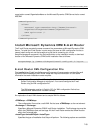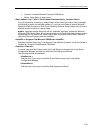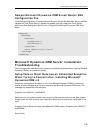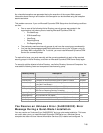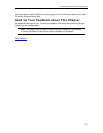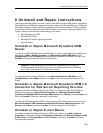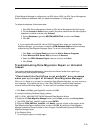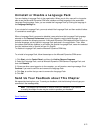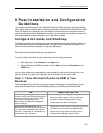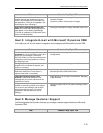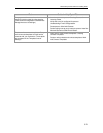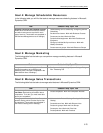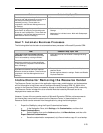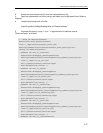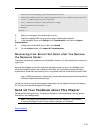Microsoft Dynamics CRM 4.0 Installing Guide
9-78
ResourceId="Homepage_LearningCustomization"
DescriptionResourceId="LearningCustomization_SubArea_Description"
Icon="/_imgs/area/18_settings.gif"
Url="/resourcecenter/customization.aspx"
AvailableOffline="false" />
</Group>
</Area>-->
6. Make your changes to the customization.xml file.
7. Import the updated XML file by using the Import Customizations feature.
8. In the Navigation Pane, click Settings, click Customization, and then click Import
Customizations.
9. Locate your modified XML file and then click Upload.
10. On the Actions toolbar, click Import All Customizations.
Recovering from Errors that Occur after You Remove
the Resource Center
The import tool performs validations on the SiteMap. However, it is still possible that some errors
might occur.
Because the SiteMap controls the application Navigation pane, an error in the SiteMap could
cause the Navigation pane to be unusable. In that case, you must directly access the Import
customization screen with the following URL in on-premise versions of Microsoft Dynamics CRM.
http://<CRM_Servername>/<Organization_name>/tools/systemcustomization/ImportCust
omizations/importCustomizations.asp
Locate your back-up copy of the exported customization.zip file. Upload and import this backup
file. You can then use the Navigation Pane again.
Send Us Your Feedback about This Chapter
We appreciate hearing from you. To send your feedback, click the following link and type your
comments in the message body.
Note The subject-line information is used to route your feedback. If you remove
or modify the subject line we may be unable to process your feedback.
Send Feedback