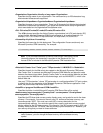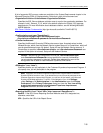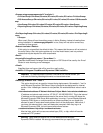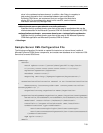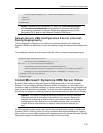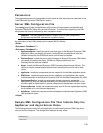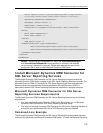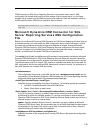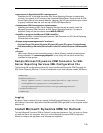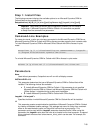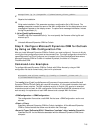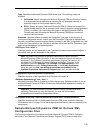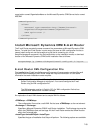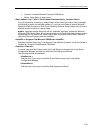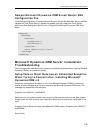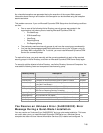Microsoft Dynamics CRM 4.0 Installing Guide
7-59
<reportserverurl>ReportServerURL</reportserverurl>
Specifies the URL of the Web site where SQL Server Reporting Services is installed and
running. If you specify a URL similar to http://localhost/ReportServer, Setup will look for SQL
Server Report Server in the default Web site .However, the URL can contain the port number
to specify a different Web site, such as http://SSRS:5555/ReportServer.
<instancename>SQLServerInstance</instancename>
Specifies the instance of SQL Server Reporting Services that will be used to install the
Microsoft Dynamics CRM Connector for SQL Server Reporting Services. If no name is
specified, Setup will use the instance name MSSQLSERVER.
<InstallDir>c:\program files\Microsoft CRM</InstallDir>
Specifies the folder in which Microsoft Dynamics CRM Connector for SQL Server Reporting
Services files will be copied.
<Groups autogroupmanagementoff="true/false">
<PrivUserGroup>CN=value,OU=value,DC=value,DC=value,DC=value</PrivUserGroup>
<SQLAccessGroup>CN=value,OU=value,DC=value,DC=value,DC=value</SQLAccessGr
oup>
</Groups>
When used, Setup will use the existing groups in Active Directory instead of creating them
during installation. If <automanagegroupsoff> is true, Setup will not add or remove any
members to those groups.
Sample Microsoft Dynamics CRM Connector for SQL
Server Reporting Services XML Configuration File
The following XML configuration contents will install the Microsoft Dynamics CRM Connector for
SQL Server Reporting Services. This has all databases on the local computer named SQLServer.
<CRMSetup>
<srsdataconnector>
<Patch update=”true”>\\server\share\patchfile.msp</Patch>
<configdbserver>SQLServer</configdbserver>
<autogroupmanagementoff>false</autogroupmanagementoff>
</srsdataconnector>
</CRMSetup>
Logging
By default, Setup creates a file that is named SrsDataConnectorSetup.log in the c:\Documents
and Settings\<username>\Application Data\Microsoft\MSCRM\Logs folder on the computer where
Setup is run.
Install Microsoft Dynamics CRM for Outlook
To install Microsoft Dynamics CRM for Outlook is a two-step procedure. First, you must run Setup
to install the files on the computer. Next, you run the Microsoft Dynamics CRM Configuration
Wizard to configure the application and complete the installation.