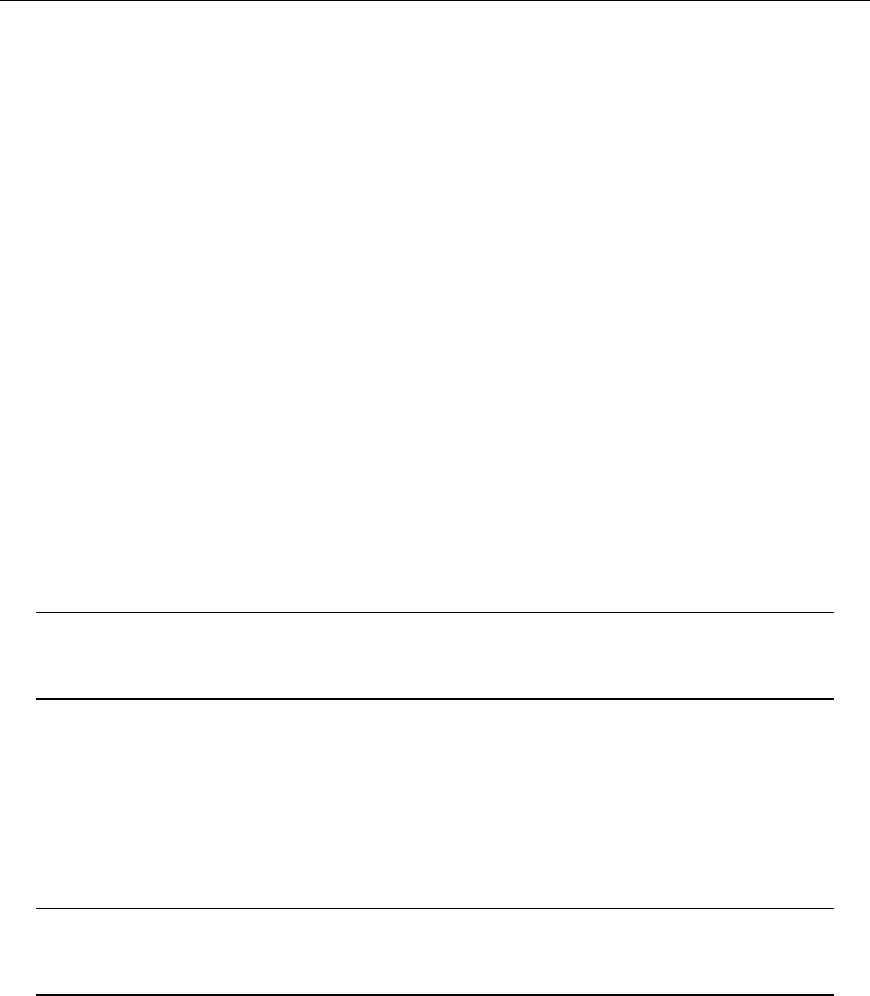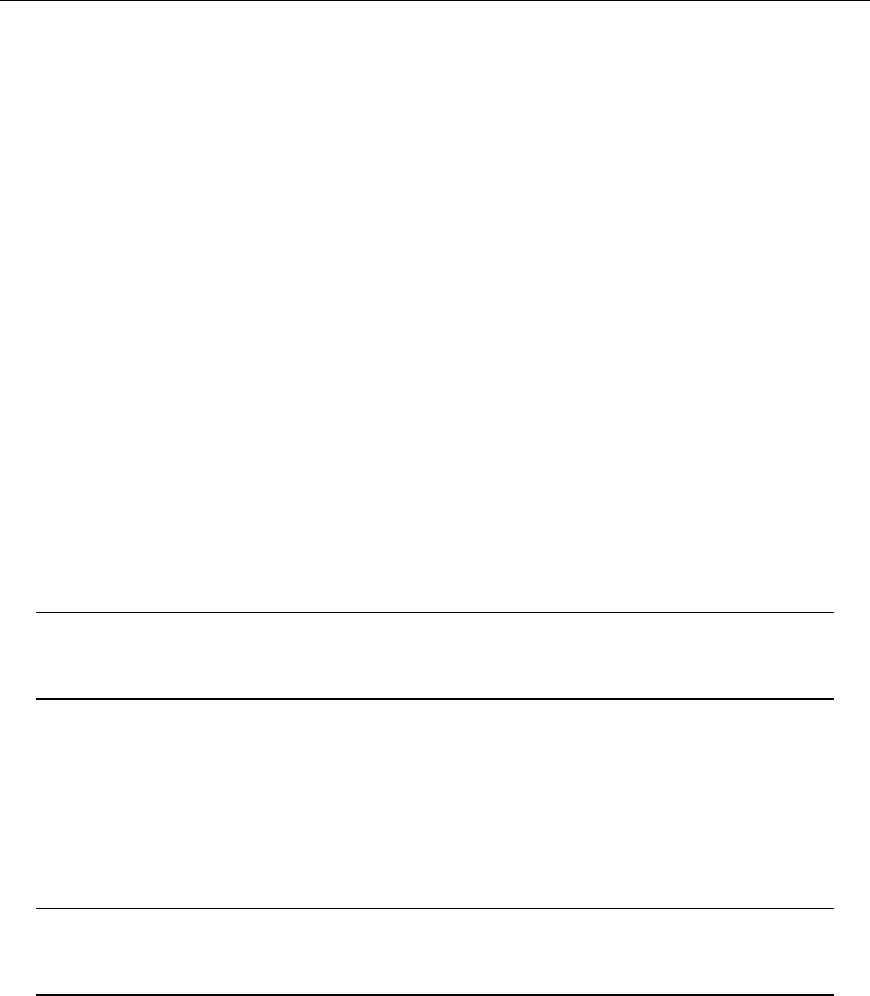
Microsoft Dynamics CRM 4.0 Installing Guide
4-35
4 Microsoft Dynamics CRM for Outlook
Installation Instructions
Microsoft Dynamics CRM for Microsoft Office Outlook enables access to the same data through
Office Outlook as the Microsoft Dynamics CRM Web client. Microsoft Dynamics CRM for Outlook
is targeted at Microsoft Dynamics CRM users who need access to CRM data while using the
familiar Outlook application. There are two user interfaces for Microsoft Dynamics CRM for
Outlook:
• Microsoft Dynamics CRM for Outlook. Install this on workstations (including computers
shared by several users) with a permanent connection to the local area network (LAN) or
the Internet, but that are not used for travel. If a computer is being shared by several
users (that is, each user has a separate log-on account and is a valid Microsoft Dynamics
CRM user), Microsoft Dynamics CRM for Outlook must be configured, by running
Microsoft Dynamics CRM for Outlook Setup, for each user.
• Microsoft Dynamics CRM for Outlook with Offline Access. Install this on computers
for users who travel, or are not always connected to the LAN. With Microsoft Dynamics
CRM for Outlook with Offline Access, those users who require offline support, while they
work in the field, will have access to their customer data.
Note For information about how to plan Microsoft Dynamics CRM for Outlook
deployments, see the Microsoft Dynamics CRM Planning Guide included with
this document set.
Overview
At the start of the Microsoft Dynamics CRM for Outlook installation, you will be given the choice of
which client to install. Microsoft Dynamics CRM for Outlook resides in Outlook for its main
application interface, and is available from the Outlook shortcut bars and folder navigation in the
main window of Outlook. Installing Microsoft Dynamics CRM for Outlook creates a toolbar in
Outlook and a folder in the user’s mailbox folder structure.
Important If Microsoft Dynamics CRM for Outlook with Offline Access is
installed on a computer, Microsoft Dynamics CRM for Outlook cannot also be
installed and used on the same computer.
There are three steps that you must complete before you can run Microsoft Dynamics CRM for
Outlook. The steps are as follows:
1. Install Microsoft Dynamics CRM for Outlook. To complete this step, run Setup.exe in the Client
folder on the installation media.
2. Configure Microsoft Dynamics CRM for Outlook. To complete this, run the Office Configuration
Wizard.
3. Configure User E-mail Settings. To complete this step, you configure the incoming and
outgoing options on the User form in the Microsoft Dynamics CRM Web application. By default,
Microsoft Dynamics CRM for Outlook is selected for both incoming and outgoing e-mail
messages. In addition, you should verify the tracking options. By default, only e-mail messages in
response to a Microsoft Dynamics CRM generated e-mail message are tracked. For more
information about these settings, see the Microsoft Dynamics CRM Help.