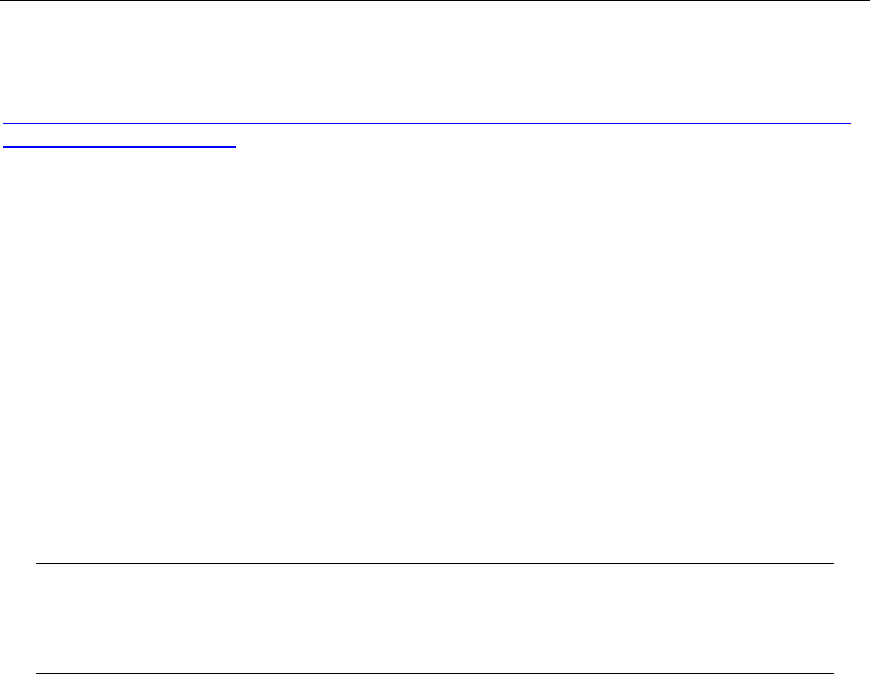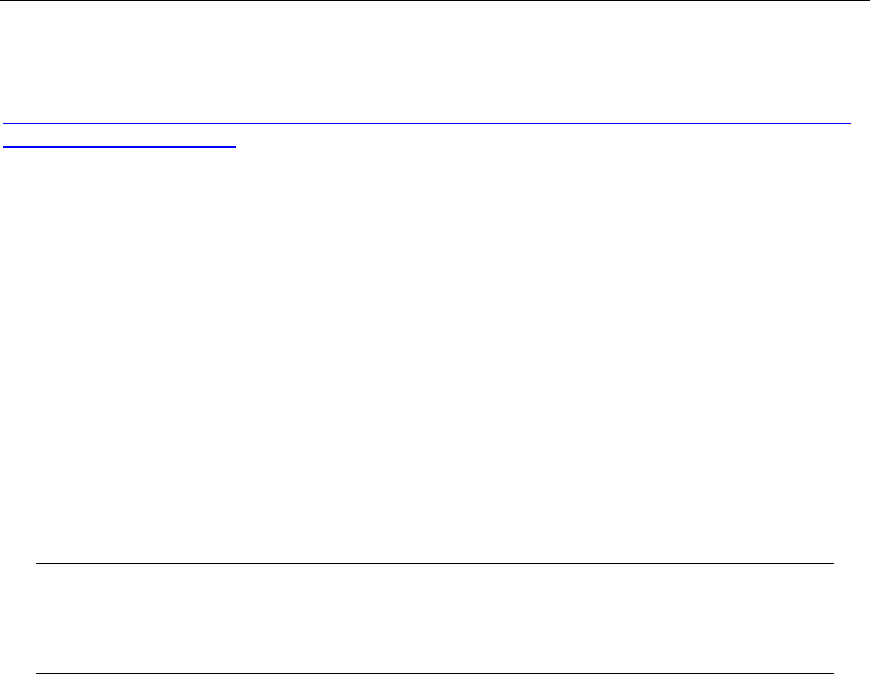
Microsoft Dynamics CRM 4.0 Installing Guide
2-11
How to move Microsoft Dynamics CRM 3.0 SQL databases from one server to a different server
that is in the same domain
3. Run Microsoft Dynamics CRM Server Setup.
Option 2: Delete the Existing Configuration Database
For this option, you will run Microsoft Dynamics CRM Server Setup again to create a new
configuration database, and then import the organization from the previous upgrade
To implement this option, follow these steps.
1. Back up the newly upgraded Microsoft Dynamics CRM organization (OrgName_MSCRM) and
configuration databases (MSCRM_Config) from the previous upgrade. For more information
about how to back up these databases, see the Backing Up the Microsoft Dynamics CRM System
chapter in the Operating and Maintaining Guide that is part of this document set.
Note You will not be required to restore the configuration database after you
complete these steps because Microsoft Dynamics CRM Server Setup will create
a new one. However, we recommend that you back up the configuration
database from the previous upgrade in the event the next upgrade fails.
2. Delete the configuration database (MSCRM_Config) that was created during the previous
upgrade. To do this, use SQL Server Management Studio.
3. Run Microsoft Dynamics CRM 4.0 Server Setup to upgrade the next Microsoft Dynamics CRM
3.0 environment. This will create a new configuration database.
4. Repeat steps 1 through 3 for each additional Microsoft Dynamics CRM 3.0 environment that
you want to upgrade.
5. When you have upgraded the last Microsoft Dynamics CRM 3.0 environment, use the
Microsoft Dynamics CRM 4.0 Deployment Manager to import each organization database that
was created from the previous upgrades. For more information about how to import an
organization, see the Microsoft Dynamics CRM 4.0 Deployment Manager Help.
6. On the previously upgraded servers, uninstall Microsoft Dynamics CRM 4.0 Server. To do this,
click Start, point to Control Panel, and then click Add or Remove Programs. In the programs
list, click Microsoft Dynamics CRM 4.0 Server, and then follow the instructions that are on your
screen.
7. Run Microsoft Dynamics CRM 4.0 Server Setup, select to connect to an existing deployment,
and then specify the instance of SQL Server that maintains the configuration database. The
instance of SQL Server to specify must be that which was specified during the last Microsoft
Dynamics CRM 3.0 environment that you upgraded. If you want to have multiple Microsoft
Dynamics CRM Web servers in your deployment, you can complete this step to associate the
Microsoft Dynamics CRM Web application with the correct deployment.