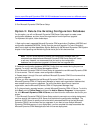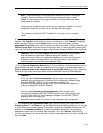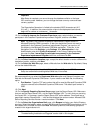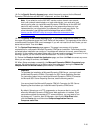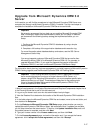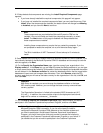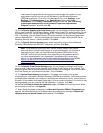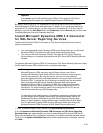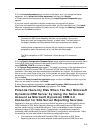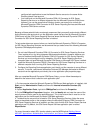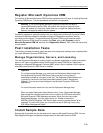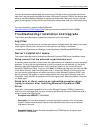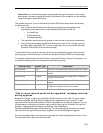Microsoft Dynamics CRM 4.0 Installing Guide
2-18
8. If Setup detects that components are missing, the Install Required Components page
appears.
• If you have already installed the required components, this page will not appear.
• If you have not installed the required components listed, you can install them now. Click
Install. When the components are installed, the status column will change from Missing
to Installed, and you can click Next to continue.
Note
These components are required before Microsoft Dynamics CRM can be
installed. You can exit Setup and install the components manually, or select
Install. The Next button on this page is disabled until Setup detects that
these components are installed.
Installing these components may require that you restart the computer. If you
are prompted to restart the computer, do so, and then start Setup again.
The 32-bit installation of .NET Framework 3.0 can take up to 10 minutes to
install.
9. Setup detects that a previously installed version of Microsoft Dynamics CRM is installed. If you
have recently backed up the Microsoft Dynamics CRM 3.0 databases and are ready to continue
with the upgrade, click Next.
10. On the Specify the Organization Name page, type the name of your organization in the
Display name box. In the Name box you can keep the name that Setup presents or you can type
a unique name that must be limited to 30 characters. Notice that spaces and extended characters
are not allowed. In the Database collation list, select the database collation that the organization
database will use to sort and compare data characters. Then, click Browse, select the ISO
currency code that you will use as the base currency for the organization in the list, click OK, and
then click Next.
Important
After Setup is complete, you cannot change the database collation or the base
ISO currency code. However, you can change the base currency name and base
currency symbol.
The Organization Name box is limited to the standard ASCII character set (A-Z,
0-9, and _). In addition, the name must be unique to the deployment and cannot
begin with a number or underscore (_) character.
11. On the Help Us Improve the Customer Experience page, select whether you want to
participate in the Customer Experience Improvement Program, and then click Next.
Note By default, the Customer Experience Improvement Program feature in
Microsoft Dynamics CRM is turned on. If you use a third party to install or
configure the Microsoft Dynamics CRM software on the computer system and
you want to participate in the Microsoft Customer Experience Improvement
Program, you should instruct the third-party provider to accept the invitation to
participate in the Customer Experience Improvement Program on your behalf. If
you decide that you do not want to participate in the Customer Experience