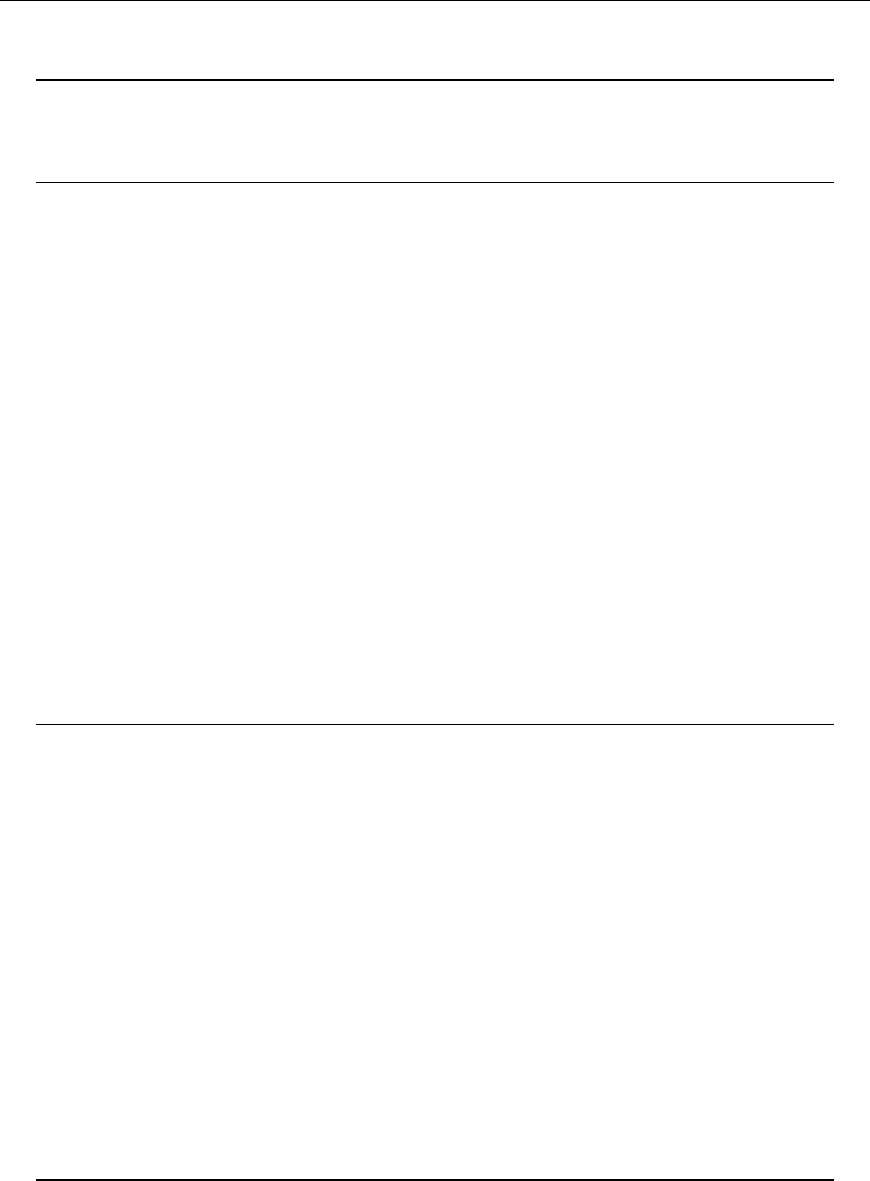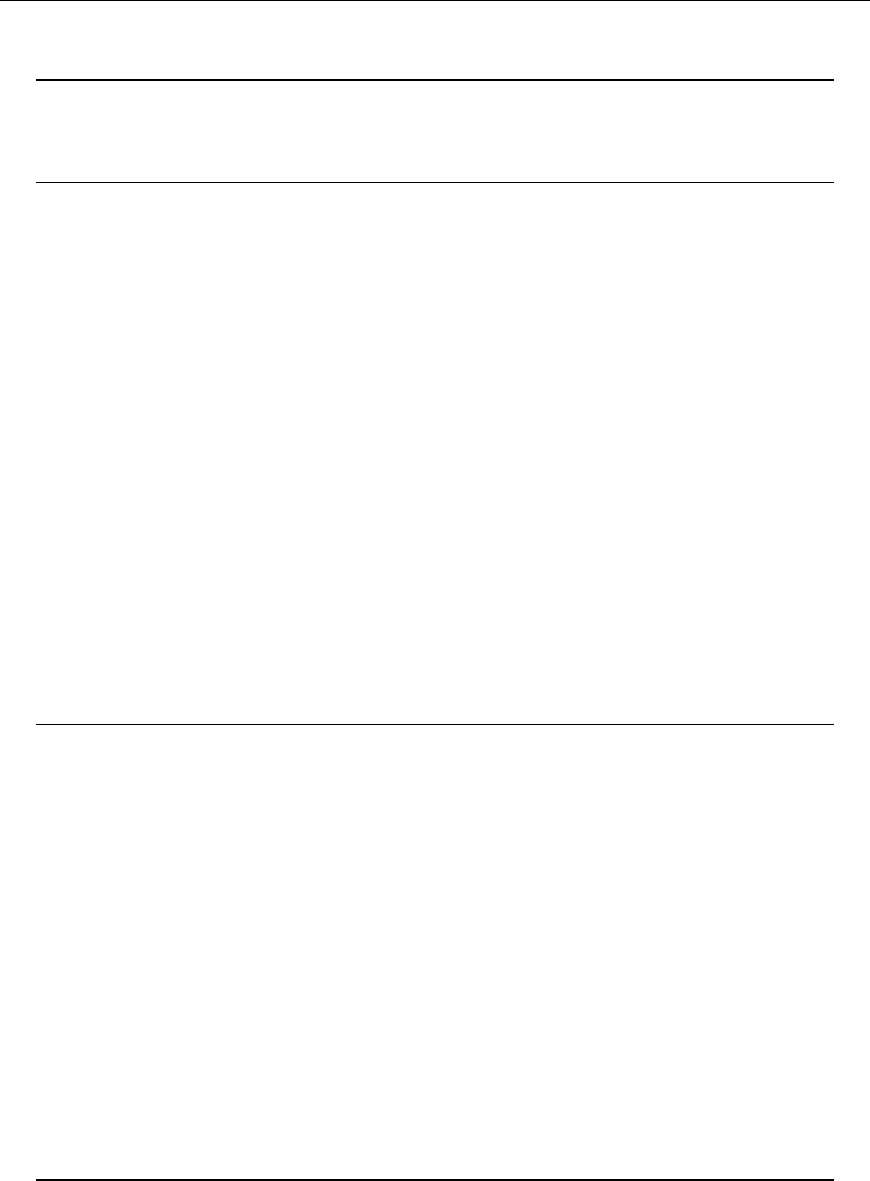
Microsoft Dynamics CRM 4.0 Installing Guide
2-20
Important
You cannot install the Microsoft Dynamics CRM 4.0 Connector for SQL Server
Reporting Services before you install Microsoft Dynamics CRM Server.
By default, Setup turns on HTTP compression on the server that is running IIS where the
Microsoft Dynamics CRM Server Web application is installed. If you use another method to
compress HTTP communications, you may want to turn this feature off. To do this, start IIS
Manager, right-click the Web Sites folder, click Properties, click the Service tab, and then clear
Compress application files and Compress static files.
Install Microsoft Dynamics CRM 4.0 Connector
for SQL Server Reporting Services
The Microsoft Dynamics CRM 4.0 Connector for SQL Server Reporting Services has the
following requirements:
• You must complete Microsoft Dynamics CRM Server Setup before you run Microsoft
Dynamics CRM 4.0 Connector for SQL Server Reporting Services Setup.
• You must run Microsoft Dynamics CRM 4.0 Connector for SQL Server Reporting
Services Setup on a computer that has Microsoft SQL Server 2005 Reporting Services
installed.
To install the Microsoft Dynamics CRM 4.0 Connector for SQL Server Reporting Services, locate
the Microsoft Dynamics CRM installation files, and follow these steps:
Warning
Microsoft Dynamics CRM users who use the Report Viewer control that is
included with Microsoft Visual Studio 2005 can view information from the reports
that they have access to. By using this control, the user can view additional
report and session data that is not displayed when running the report in Microsoft
Dynamics CRM. To reduce the risk of exposing confidential data, we recommend
that you configure the SQL Server Reporting Services Web site where the
Microsoft Dynamics CRM 4.0 Connector for SQL Server Reporting Services is
installed to allow only secure sockets layer (SSL), also known as Secure HTTP,
connections. For more information about how to configure SSL for IIS, see the
Internet Information Services (IIS) Manager Help.
To reduce the risk of certain security vulnerabilities, we strongly recommend that
you use different Active Directory accounts for the application pools used to run
the Microsoft Dynamics CRM Server and SQL Server Reporting Services Web
sites. For more information, see the following topic “Potential Security Risk When
You Run Microsoft Dynamics CRM Server by Using the Same User Account as
Microsoft Dynamics CRM Connector for SQL Server Reporting Services."
1. In the /SrsDataConnector/ folder, double-click SetupSrsDataConnector.exe.
2. On the Welcome to Microsoft Dynamics CRM Connector for SQL Server Reporting
Services Setup page, select whether you want to update Microsoft Dynamics CRM Server
Setup. We recommend that, if updates are available, you let Setup download the latest version.
To do this, click Update installation files, wait until the update process is complete, and then
click Next.