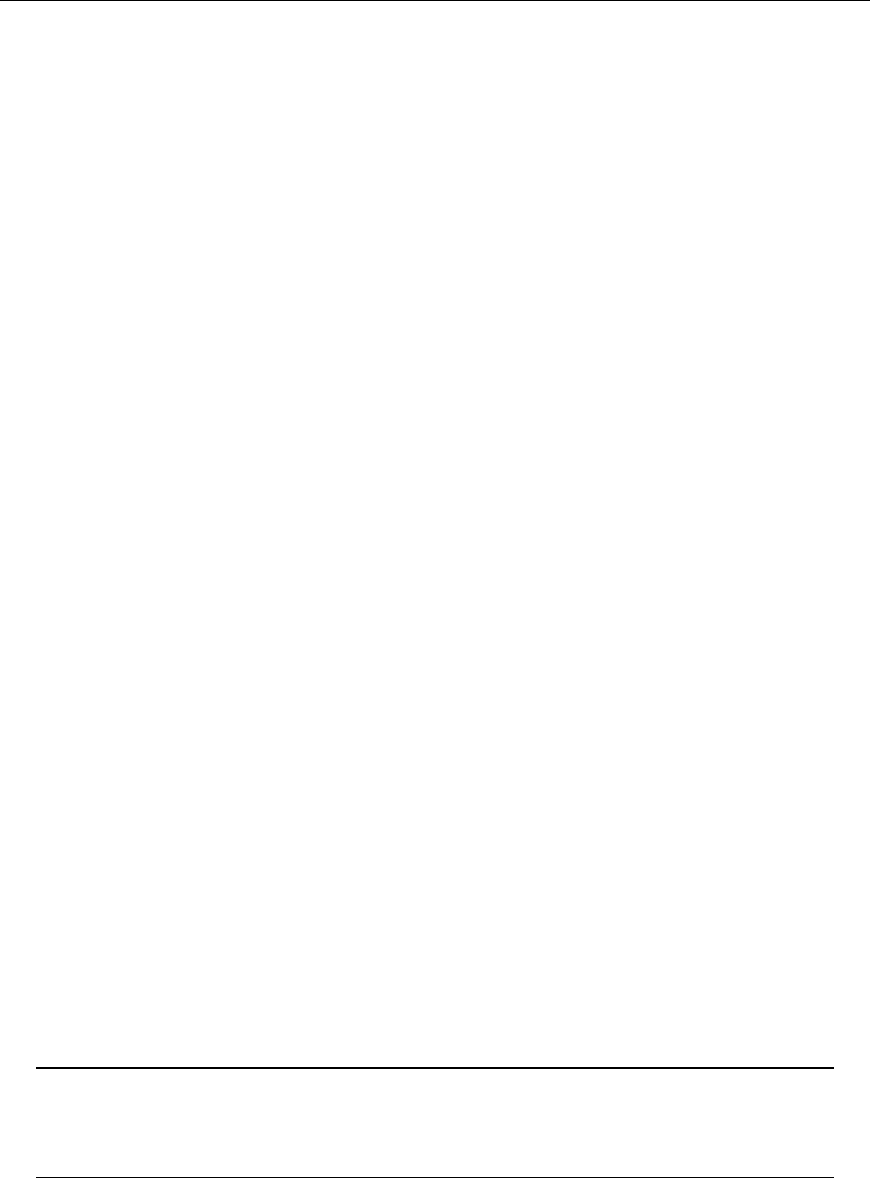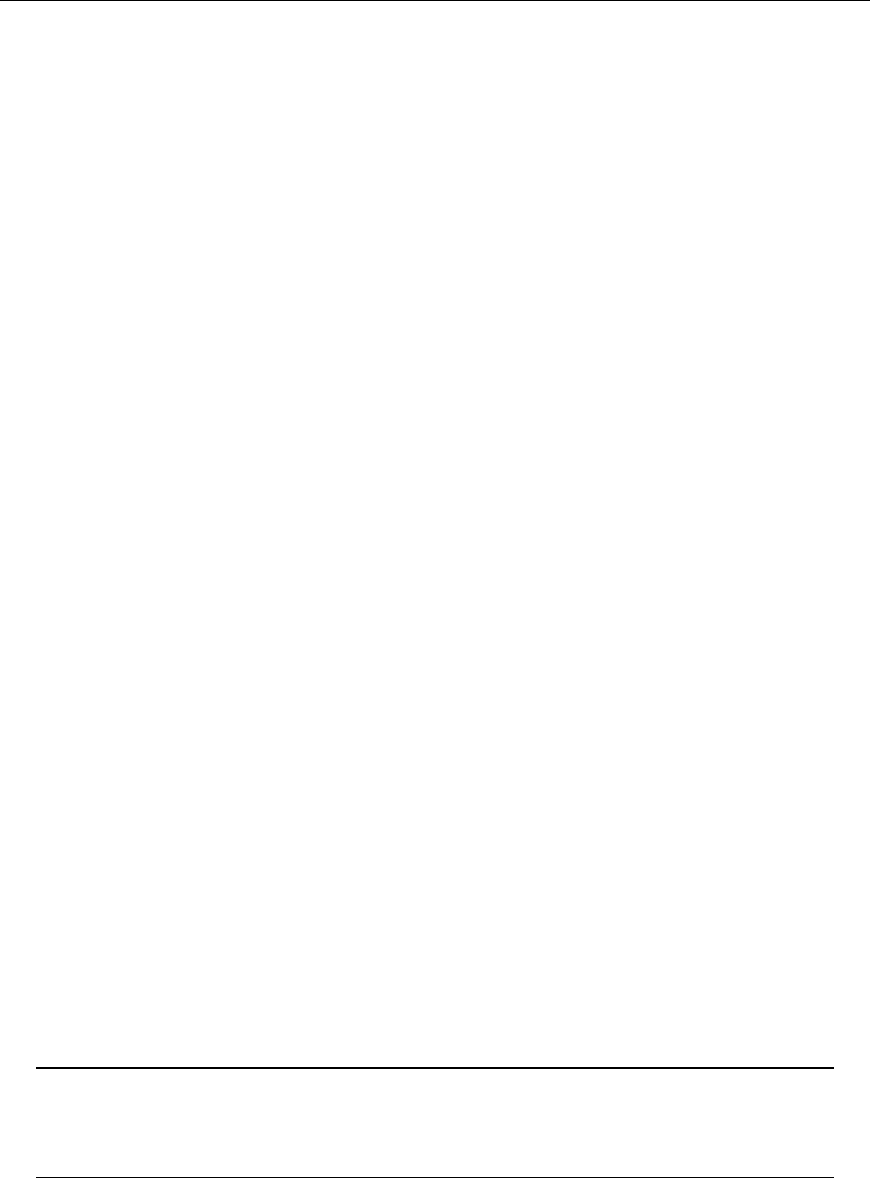
Microsoft Dynamics CRM 4.0 Installing Guide
5-40
5 Data Migration Manager Installation
Instructions
Typically, the Data Migration Manager is used when you first implement Microsoft Dynamics CRM
4.0 to bring all data from your legacy databases and systems into Microsoft Dynamics CRM.
Overview
There are many reasons to use the Data Migration Manager:
• The data includes related records from multiple record types.
• Records have to be assigned to different Microsoft Dynamics CRM users.
You must download, install, and configure the Data Migration Manager to run it. The Data
Migration Manager can only be run by a user with the System Administrator security role.
There are three basic steps that you must complete before you can migrate data into Microsoft
Dynamics CRM. The steps are as follows:
1. Install Data Migration Manager. To complete this step, run the Setup.exe file in the
DMManager folder found in the Client folder on the installation media.
2. Configure Data Migration Manager. To complete this step, run the Data Migration Manager for
the first time.
3. Prepare, map, and then migrate the data. To complete this step, you must complete the
following tasks.
a. Prepare the source data for migration.
b. Map the source data to the Microsoft Dynamics CRM data.
c. Migrate the data.
For more information about how to map and migrate data, see the Help that is included with the
Data Migration Manager.
Install Data Migration Manager
This Data Migration Manager must be installed on a computer that has a network connection to
the Microsoft Dynamics CRM server.
Important You cannot run the Data Migration Manager on the same computer
when Microsoft Dynamics CRM for Microsoft Office Outlook is running. You must
close Microsoft Dynamics CRM for Outlook before you run the Data Migration
Manager.
Data Migration Manager Installation Instructions
Follow the procedures in this section to install Data Migration Manager.
1. Log on to the computer as a user who has Local Administrator privileges.