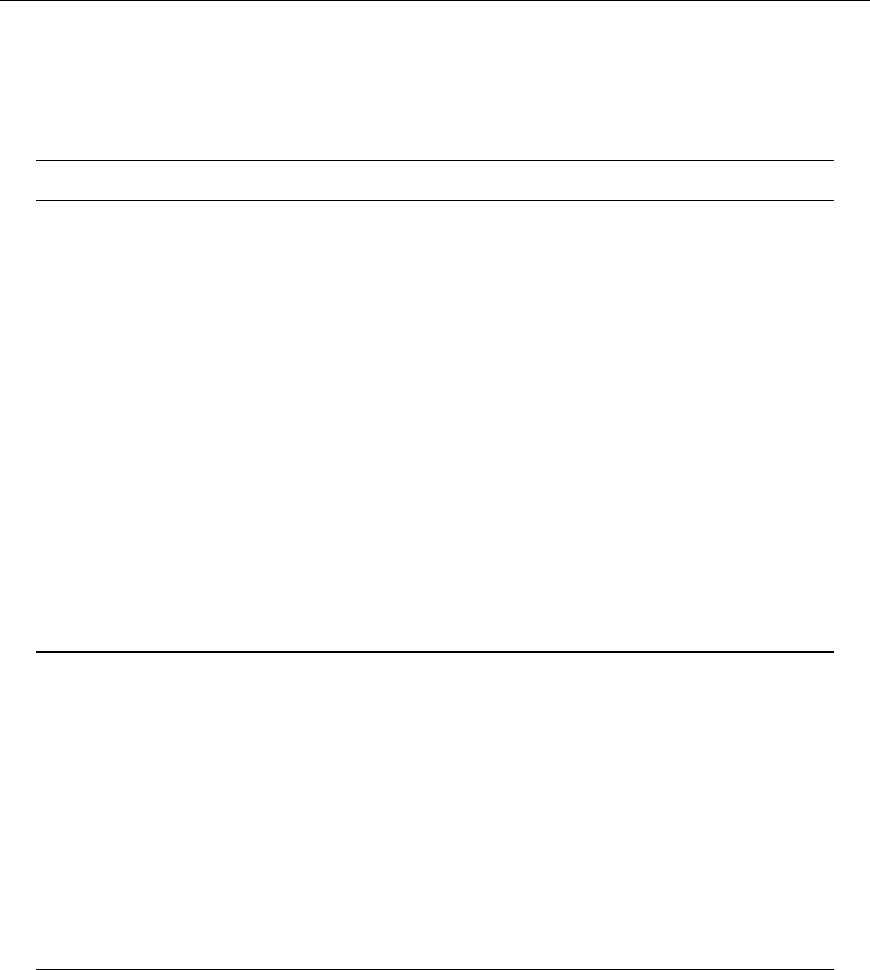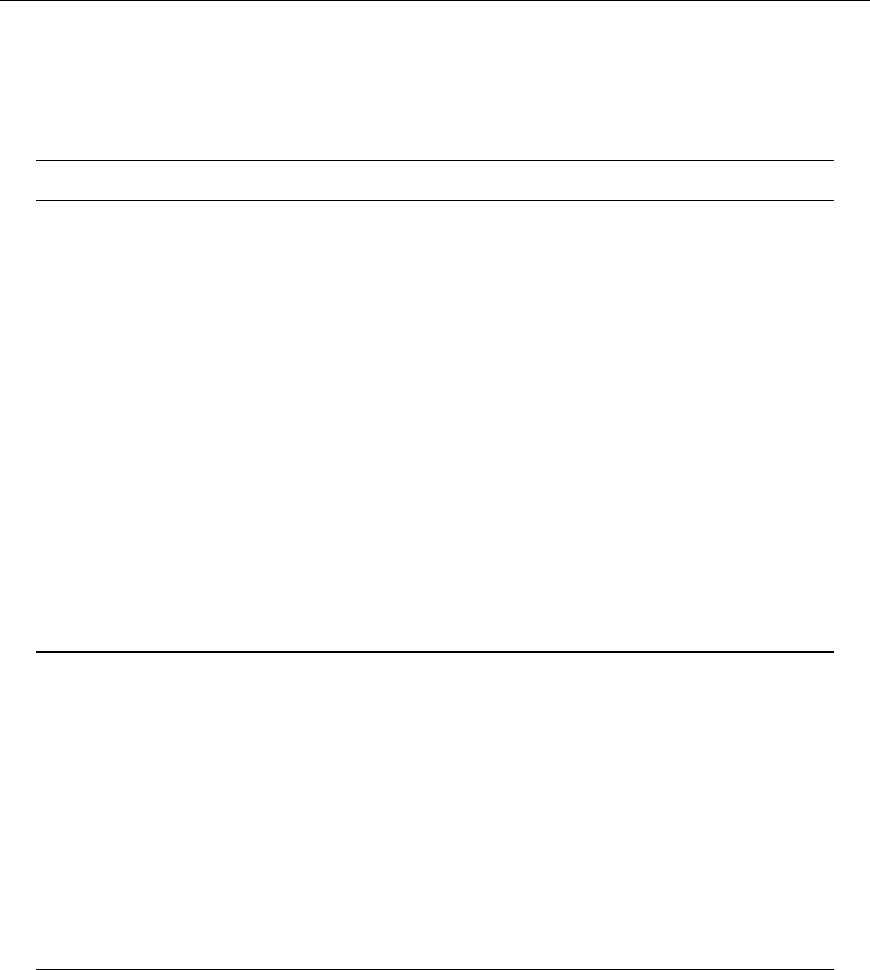
Microsoft Dynamics CRM 4.0 Installing Guide
2-12
Option 3: Add All Organizations to a Single Microsoft
Dynamics CRM 4.0 Deployment
Note This option requires Microsoft Dynamics CRM 4.0 Enterprise.
To implement this option, follow these steps.
1. Back up the organization database (OrganizationName_MSCRM) that was created during the
first upgrade and restore it to a new instance of SQL Server that will be used for the Microsoft
Dyanmics CRM 4.0 deployment. For more information about how to back up an organization
database, see the Backing Up the Microsoft Dynamics CRM System chapter in the Operating and
Maintaining Guide that is part of this document set.
2. On the newly upgraded Microsoft Dynamics CRM server, start Deployment Manager and
import the organization. For more information about how to import an organization, see the
Microsoft Dynamics CRM 4.0 Deployment Manager Help.
3. Delete the configuration database (MSCRM_Config) that was created during the first upgrade.
To do this, use SQL Server Management Studio.
4. Run Microsoft Dynamics CRM 4.0 Server Setup to upgrade the next Microsoft Dynamics CRM
3.0 environment.
5. Repeat steps 1 through 4 for each Microsoft Dynamics CRM 3.0 environment that you want to
upgrade.
Important
The SQL Server Reporting Services server cannot be shared by more than one
Microsoft Dynamics CRM deployment. The Microsoft Dynamics CRM 4.0
Connector for SQL Server Reporting Services can only manage authentication
for a single Microsoft Dynamics CRM deployment
Microsoft Dynamics CRM Enterprise supports multiple organizations in a single
Microsoft Dynamics CRM 4.0 deployment. However, you cannot install multiple
deployments of Microsoft Dynamics CRM 4.0, which would require multiple
configuration databases. Moreover, you cannot share the same SQL Server
Reporting Services server with a single Microsoft Dynamics CRM 4.0
deployment.
Microsoft Dynamics CRM Server Installation
Herein you will find the procedures to install Microsoft Dynamics CRM Server on a computer that
does not already have Microsoft Dynamics CRM installed. The high-level steps to complete the
installation of Microsoft Dynamics CRM Server are as follows:
1. Verify that you have completed the necessary planning and that you have the required
hardware and software components installed and running. For more information about
these topics, see the Microsoft Dynamics CRM 4.0 Planning Guide.
2. Run and complete Microsoft Dynamics CRM Server Setup.
3. Run and complete Microsoft Dynamics CRM 4.0 Connector for SQL Server Reporting
Services Setup. Notice that you must complete this step even if you are upgrading an
existing deployment of Microsoft Dynamics CRM 3.0.