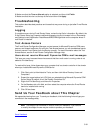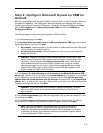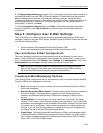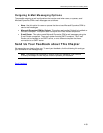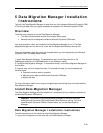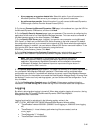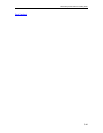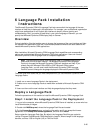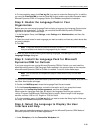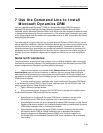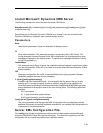Microsoft Dynamics CRM 4.0 Installing Guide
5-42
• At my company or a partner-hosted site. Select this option if you will connect to a
Microsoft Dynamics CRM server at your company or at a partner-hosted site.
• An online service provider. Select this option if you will connect to Microsoft Dynamics
CRM through a Service Provider Access License (SPLA).
5. On the next Connect to Microsoft Dynamics CRM page, in the address box, type the URL for
the Microsoft Dynamics CRM server, and then click Next.
6. On the Specify Security Account page, type your password. The user who is configuring the
application will be used to run Data Migration Manager services. This user must be a member of
the Administrators group on the local computer. Click Next.
7. On the Specify SQL Server page, indicate if you want to use a computer running Microsoft
SQL Server, or install and run Microsoft SQL Server Express on the local computer. By default,
the configuration wizard will try to connect to the instance of SQL Server where the organization
database is located. In addition, you can select a different SQL Server name and instance. To do
this, type the SQL Server name and instance by using the format
SQLServer_Name/Instance_Name. Click Next.
8. On the Help Us Improve the Customer Experience page, select whether you want to
participate in the Customer Experience Improvement Program, and then click Next.
Note With your participation in this program, we can improve the quality of
Microsoft Dynamics CRM by collecting information about how you use the
application. No personally identifiable information will be collected or transmitted
to Microsoft. By default, the Custome
r Experience Improvement Program feature in
Microsoft Dynamics CRM is turned on.
9. The System Requirements page appears. This page is a summary of all system requirements
for a successful Data Migration Manager installation. Failed tests must be corrected before
configuration can continue. If a problem will take time to correct, cancel Data Migration Manager
Setup at this point, fix the problem, and restart the Data Migration Manager Setup. All errors must
be resolved. If no errors or only warnings appear, you can continue with the configuration. To do
this, click Next.
10. On the Configuration Complete page, click Finish. If there was a problem during the
installation, click View the log file to review the log file for information about the configuration.
Logging
By default, data migration logging is turned off. When data migration logging is turned on, the log
files are put in the C:\Program Files\Microsoft Dynamics CRM Data Migration
Manager\DMClient\Trace folder.
Logging functionality is maintained in the following registry entries in the
HKEY_LOCAL_MACHINE\SOFTWARE\Microsoft\Data Migration Wizard subkey.
• "TraceEnabled"=dword:00000001 (00000001 turns logging on, 00000000 turns logging
off)
• "TraceDirectory"= <Local directory path where log files are created, such as
c:\crm_logs\>
• "TraceCategories"="*:Verbose"
• "TraceCallStack"=dword:00000001