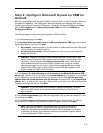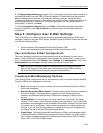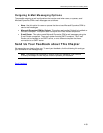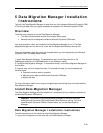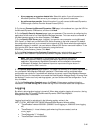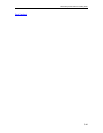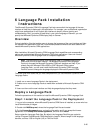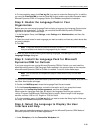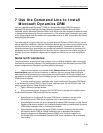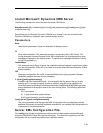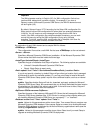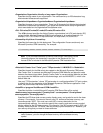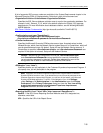Microsoft Dynamics CRM 4.0 Installing Guide
6-45
6 Language Pack Installation
Instructions
The Microsoft Dynamics CRM 4.0 Language Pack lets users switch the language of the user
interface or Help that is displayed in the application. For example, your multinational organization
might have standardized on an English user interface to simplify internal training and
troubleshooting. But if you prefer to read Help in your native language of German, you can
specify that Microsoft Dynamics CRM display Help in German.
Overview
During installation, files that enable users to change the language of the user interface and Help
are copied to the destination hard disk. Localized templates and wizards are also added to the
needed Microsoft Dynamics CRM applications.
After installation, Microsoft Dynamics CRM Language Pack capabilities and corresponding
options are available from Microsoft Dynamics CRM client applications. Users do not start
Microsoft Dynamics CRM Language Pack as a separate application.
Note The Microsoft Dynamics CRM Language Pack is a separate download or
media disk and has its own installer. The Microsoft Dynamics CRM Language
Pack only changes the Microsoft Dynamics CRM user interface and Help. If you
already have the Microsoft Office 2003 or 2007 Microsoft Office system
Language Pack, you still must install the Microsoft Dynamics CRM Language
Pack for users to change the language displayed in Microsoft Dynamics CRM.
There are three main tasks that you must complete when you use Microsoft Dynamics CRM
Language Packs.
1. Install one or more Language Packs in the deployment.
2. Enable one or more Language Packs to make them available to Microsoft Dynamics CRM
users.
3. Users can then set the user interface and Help language displays that they want.
Deploy a Language Pack
Follow the procedures in this section to install the Microsoft Dynamics CRM Language Pack.
Step1: Install the Language Pack in the Deployment
1. Log on to the computer, where Microsoft Dynamics CRM Server is installed, as a user who has
Local Administrator privileges.
2. Double-click MUISetup.msi, where the Language Pack files are located.
3. On the License Agreement page, review the information and if you accept the license
agreement click I accept this license agreement, and then click Install.
Setup copies the Language Pack files. By default, the Language Pack files are copied to
<drive>:\Program Files\Microsoft CRM\LangPacks\<LangID>, where LangID is the language
identifier, such as 1033 for English (US) or 1043 for Dutch.