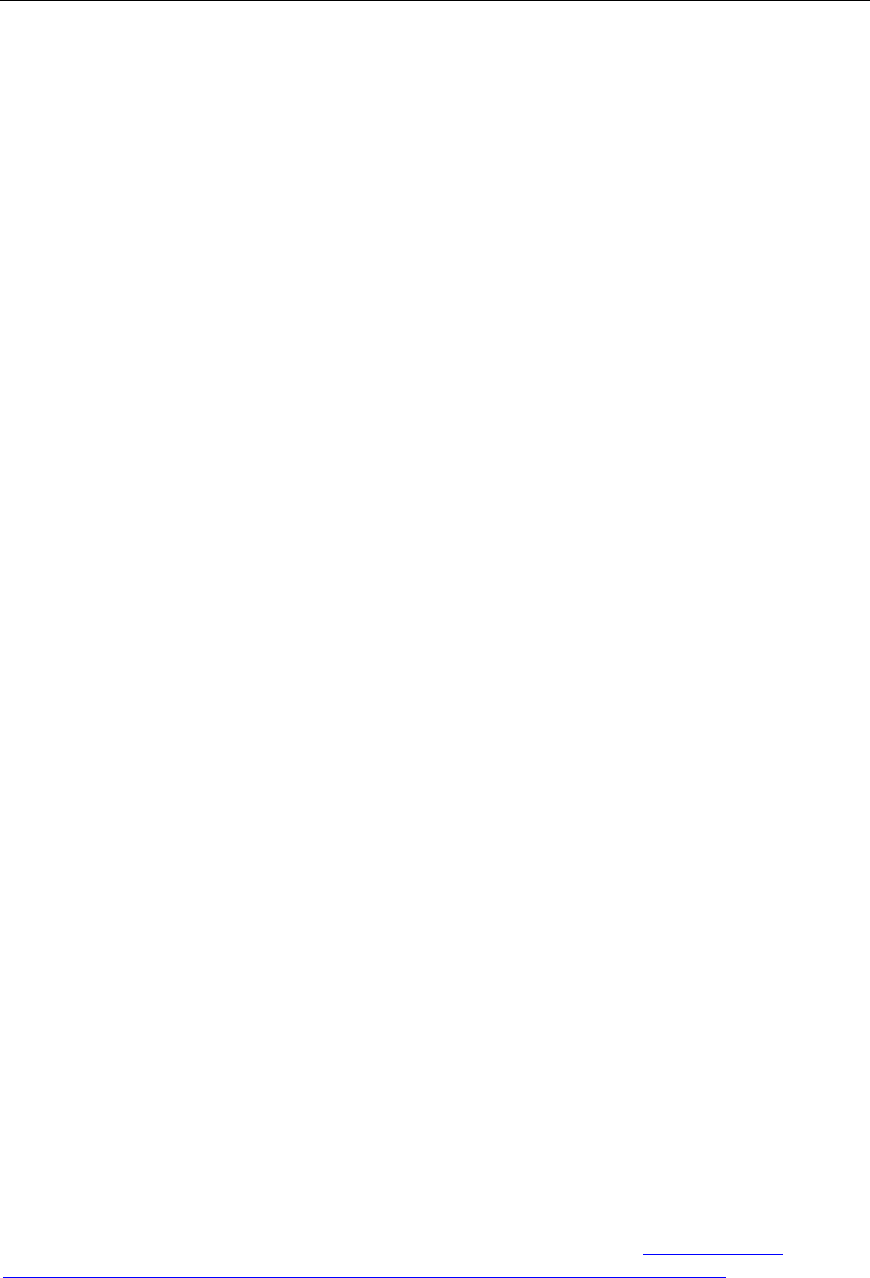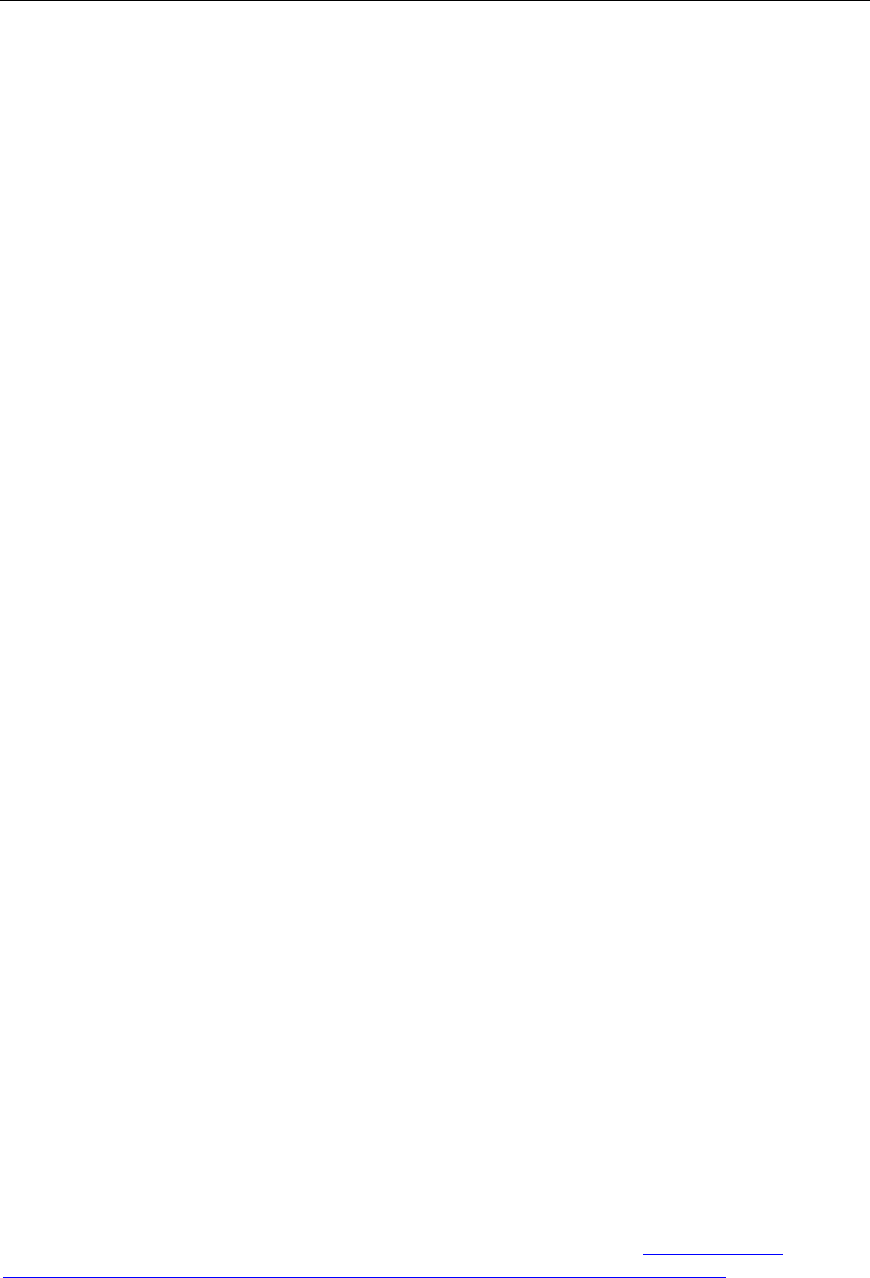
Microsoft Dynamics CRM 4.0 Installing Guide
2-22
configure both applications to use the Network Service account or the same Active
Directory domain user account.
• You install and run the Microsoft Dynamics CRM 4.0 Connector for SQL Server
Reporting Services on a different computer than the Microsoft Dynamics CRM Server.
However, you use the same Active Directory domain user account to run both the
Microsoft Dynamics CRM Connector for SQL Server Reporting Services and Microsoft
Dynamics CRM Server services.
Because of these potential risks, we strongly recommend that you specify and maintain different
Active Directory user accounts to run the application pools that are used by Microsoft Dynamics
CRM Server and the SQL Server Reporting Services where the Microsoft Dynamics CRM 4.0
Connector for SQL Server Reporting Services is installed.
To help make data more secure, before you install the Microsoft Dynamics CRM 4.0 Connector
for SQL Server Reporting Services, we recommend that you select one of the following Microsoft
Dynamics CRM deployment options:
1. Do not install Microsoft Dynamics CRM 4.0 Connector for SQL Server Reporting Services.
Then, reports will run by using Integrated Windows authentication. However, because you
have not installed the Microsoft Dynamics CRM 4.0 Connector for SQL Server Reporting
Services you must configure trust for delegation if the SQL Server Reporting Services
computer does not have Microsoft Dynamics CRM Server or Microsoft SQL Server installed.
2. Install the Microsoft Dynamics CRM 4.0 Connector for SQL Server Reporting Services on a
different computer that is running SQL Server Reporting Services.
3. Configure the Reporting Services application pool identity on this computer to use a different
account. To do this, use Internet Information Services (IIS) Manager and select a different
account from the application-pool identity list on the application pool properties page.
After you complete Microsoft Dynamics CRM Server Setup, you can follow these steps to
determine the account that is used for each application pool.
1. On the computer where the Microsoft Dynamics CRM Server Web application is installed, click
Start, point to Administrative Tools, and then click Internet Information Services (IIS)
Manager.
2. Expand Application Pools, right-click CRMAppPool, and then click Properties.
3. On the CRMAppPool Properties dialog box, click the Identity tab and note the name of the
security account that is used for the application pool. This is the account that is used to run the
application pool for the Microsoft Dynamics CRM Web application.
4. To determine the account that is used for SQL Server Reporting Services, follow the same
steps as described earlier on the computer where the Microsoft Dynamics CRM Connector for
SQL Server Reporting Services is installed, and then right-click the SQL Server Report Services
application pool. By default, the SQL Server Report Services application pool is named
ReportServer.
For more information about SQL injection attacks, see the MSDN article Building Secure
ASP.NET Applications: Authentication, Authorization, and Secure Communication.