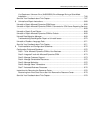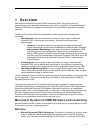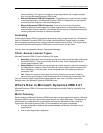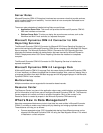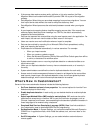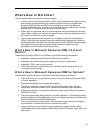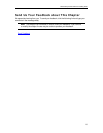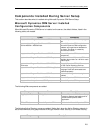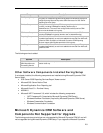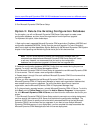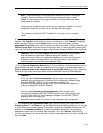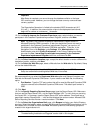Microsoft Dynamics CRM 4.0 Installing Guide
2-8
Components Installed During Server Setup
This section describes what is installed during Microsoft Dynamics CRM Server Setup.
Microsoft Dynamics CRM Server Installed
Configuration Components
When Microsoft Dynamics CRM Server is installed on the server, the default folders, listed in the
following table, are created.
Folder Comments
<systemdrive>:\Program Files\Microsoft CRM\ Microsoft Dynamics CRM Server program
files
<systemdrive>:\Program Files\Microsoft SQL
Server\MSSQL.1\MSSQL\Data\
Microsoft Dynamics CRM installs the
Microsoft Dynamics CRM configuration
database and organization databases in
this folder. This folder is created by
Microsoft SQL Server.
<systemdrive>:\Program Files\Microsoft CRM\Tools Microsoft Dynamics CRM tools and tool
components.
systemdrive>:\Program Files\Microsoft CRM\Reports
Contains a Microsoft Dynamics CRM
subfolder that contains an .rdl file for each
default report.
systemdrive>:\Program Files\Microsoft CRM SRS Data
Connector
Microsoft Dynamics CRM 4.0 Connector
for SQL Server Reporting Services
systemdrive>:\Program Files\Microsoft CRM\LangPacks Location of Language Pack installations.
Language Packs are downloaded and
installed separately.
systemdrive>:\Program Files\Microsoft CRM\Trace Stores trace file logs when tracing is
enabled.
<systemdrive>:\Inetpub\wwwroot\MSCRMServices Microsoft Dynamics CRM Web services
<systemdrive>:\Inetpub\wwwroot\CRMReports Microsoft Dynamics CRM report services
The following Web components are added.
Component Name Description
Application Pool
CRMAppPool Microsoft Dynamics CRM Server Setup
creates a separate application pool for
the Microsoft Dynamics CRM
application.
Virtual Roots
Microsoft Dynamics CRM Web site for Microsoft Dynamics CRM.
The following Active Directory groups are added. Notice that, when the Active Directory domain is
set to Native Mmode, this group must be of the type Domain Local Security or Universal Security.
Group Description