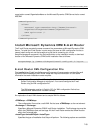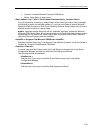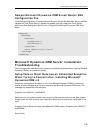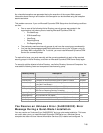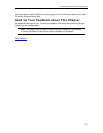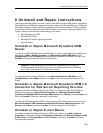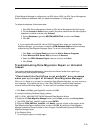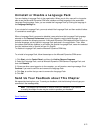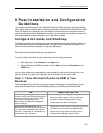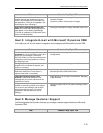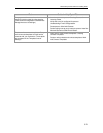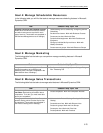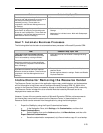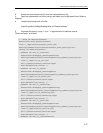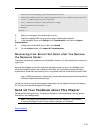Microsoft Dynamics CRM 4.0 Installing Guide
8-71
Uninstall or Disable a Language Pack
You can disable a Language Pack in the organization. When you do this, users will no longer be
able to see the Microsoft Dynamics CRM user interface and Help language in the associated
Language-Pack language. Later, you can enable the Language Pack by clicking the language in
the Language Settings list.
If you uninstall a Language Pack, you must reinstall the Language Pack and then enable it before
it is available to users again.
When a Language Pack is removed or disabled, users who have that Language Pack language
selected on the Personal Preferences form will be obliged to use the base language. For
example, consider the following scenario. A Microsoft Dynamics CRM deployment has English as
the base langauge, yet the Spanish Language Pack was used in the organization. Then, when
the system administrator disables (or uninstalls) the Spanish-Language-Pack, users who selected
the user interface to be in Spanish will see it in English.
To disable a Language Pack, see the Microsoft Dynamics CRM Help.
To uninstall a Language Pack, follow these steps on the Microsoft Dynamics CRM server:
1. Click Start, point to Control Panel, and then click Add or Remove Programs.
2. Select the Language Pack, such as Microsoft Dynamics CRM German Language Pack, and
then click Remove.
3. If there are other users logged on to the computer, you will receive a warning message. Click
Continue if you want to continue and remove the Language Pack.
4. Click Yes, to confirm that you want to remove the Language Pack.
5. Click OK.
Send Us Your Feedback about This Chapter
We appreciate hearing from you. To send your feedback, click the following link and type your
comments in the message body.
Note The subject-line information is used to route your feedback. If you remove
or modify the subject line we may be unable to process your feedback.
Send Feedback