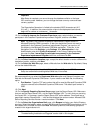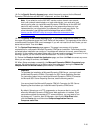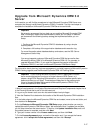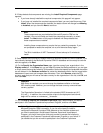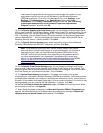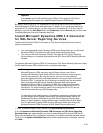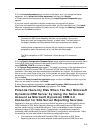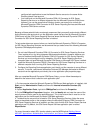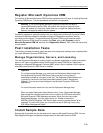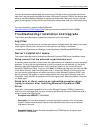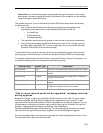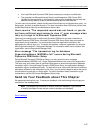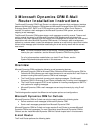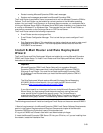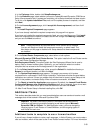Microsoft Dynamics CRM 4.0 Installing Guide
2-23
Register Microsoft Dynamics CRM
Full versions of Microsoft Dynamics CRM must be registered within 30 days of installing Microsoft
Dynamics CRM Server. Trial and prerelease versions are not registered.
Warning If you do not register Microsoft Dynamics CRM within 30 days of
installing Microsoft Dynamics CRM, the product will change to read-only mode.
When the product is in read-only mode, data can no longer be updated and new
data can no longer be entered into the system.
Completing registration alerts Microsoft to that your deployment of Microsoft Dynamics CRM is
licensed and therefore eligible for benefits and support. Registration requires a working
connection to the Internet. To register Microsoft Dynamics CRM, on the computer where
Microsoft Dynamics CRM Server is installed, click Start, point to All Programs, point to
Microsoft Dynamics CRM 4.0, and then click Registration Wizard. Then, follow the instructions
on your screen.
Post Installation Tasks
This section provides information about the tasks and configuration settings to be completed after
you install Microsoft Dynamics CRM Server.
Manage Organizations, Servers, and Licensing
You use Deployment Manager to create, enable, and disable organizations, enable and disable
servers, and view and upgrade licenses for Microsoft Dynamics CRM Server. Deployment
Manager is a Microsoft Management Console (MMC) snap-in that is installed on the computer
where Microsoft Dynamics CRM Server is installed.
Important
To run Deployment Manager, you must have the Deployment Administrator role.
During Microsoft Dynamics CRM Server Setup, the user running Setup is
automatically added as a member of this role. The Deployment Administrator role
is granted or removed in the Deployment Administrators node in Deployment
Manager. This role cannot be managed in the Microsoft Dynamics CRM client
applications.
For more information about this role, see the Deployment Manager Help.
When you add a Deployment Administrator role to a user, Deployment Manager
does not add the required permissions on the instance of SQL Server where the
Microsoft Dynamics CRM databases are stored. When the user tries to start
Deployment Manager, the user might receive an “Unable to access the
MSCRM_CONFIG database. SQL Server does not exist or access denied” error
message. To resolve this issue, you must add the user to SQL log-ins by using
SQL Server Management Studio.
Install Sample Data
Sample data is available and can be used to train users on Microsoft Dynamics CRM. You use
Data Migration Manager to migrate the sample data into Microsoft Dynamics CRM.