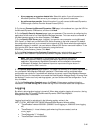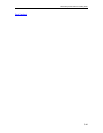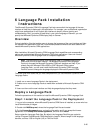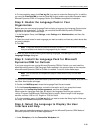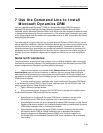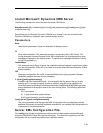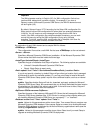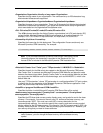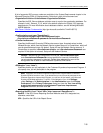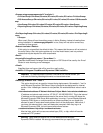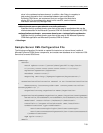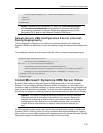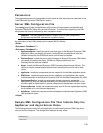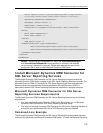Microsoft Dynamics CRM 4.0 Installing Guide
7-50
Important
The XML elements must be in English (US). An XML configuration file that has
localized XML elements will not work correctly. For example, if you have a
German version of Microsoft Dynamics CRM Server, the XML file elements must
still be English (US).
By default, Setup will use e UTF-8 encoding for the Setup XML configuration file.
Setup cannot load an XML configuration file when there are extended characters
in the file. You will receive an error message from Setup that the XML file is
invalid. If the XML configuration file contains extended characters, you can work
around this issue by saving the XML configuration file by using Unicode
encoding. To do this, open the XML configuration file in Notepad, click Save As,
in the Encoding list select Unicode, and then click Save.
An explanation of each XML element and a sample XML file follows:
<CRMSetup> </CRMSetup>
The configuration file must be a valid XML file that uses <CRMSetup> as the root element.
<Server> </Server>
Specifies a Microsoft Dynamics CRM Server installation. All the Microsoft Dynamics CRM
Server entries that follow must be inside the Server tags.
<InstallType>Uninstall/Repair</InstallType>
Specifies the type of installation that Setup will perform. The following options are available:
• Uninstall. Uninstalls Microsoft Dynamics CRM Server.
• Repair. Starts Setup in repair mode.
<Patch update="true"/"false">\\ServerName\ShareName\Patch_Location</Patch>
If you do not specify a location, by default Setup will go online to a location that is managed
by Microsoft to search for available updates. Or, you can point Setup to install a Microsoft
Dynamics CRM Server Setup update .msp file from a different location, such as an internal
share.
update. Specifies whether Setup will look for, download, and apply updates for Microsoft
Dynamics CRM Server Setup. We recommend that you let Setup download the latest version
by selecting true. By default, this value is set to false. If the value is set to false, Setup will
ignore this step and continue with the installation.
<SqlServer>SQLServername</SqlServer>
Specifies the name of the instance of Microsoft SQL Server that will manage the Microsoft
Dynamics CRM Server database files. If SQL Server is running on the computer where you
are installing Microsoft Dynamics CRM Server you can specify ". " or "localhost".
<Database create="true"/"false" update="true"/"false"/>
create. Values for this parameter are either true or false. True causes Setup to create a new
Microsoft Dynamics CRM database. False causes Setup to connect to an existing Microsoft
Dynamics CRM database as indicated by the Active Directory organizational name (see the
following <Organization> element).
update. Values for this parameter are either true or false. Select true if you want Setup to
upgrade an existing Microsoft Dynamics CRM 3.0 deployment.