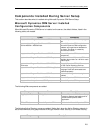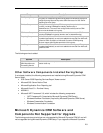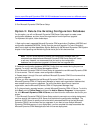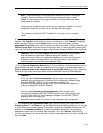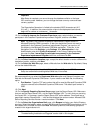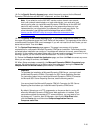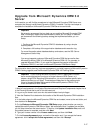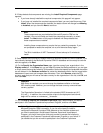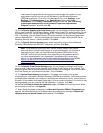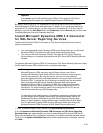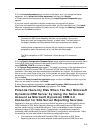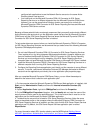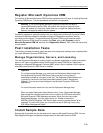Microsoft Dynamics CRM 4.0 Installing Guide
2-16
18. On the Specify Security Account page, select the security account for the Microsoft
Dynamics CRM services and ASP.NET component, and then click Next.
Note If you select to run the ASP.NET service under a domain user account
that is not a domain administrator or a local administrator, you must set a local
security policy after you install Microsoft Dynamics CRM Server for the ASP.NET
service to work correctly. Also, depending on the password policies you have
implemented for your organization, the password for the user may expire. For
more information, see the Microsoft Knowledge Base article 329290,
How to use the ASP.NET utility to encrypt credentials and session state
connection strings
19. On the Specify E-mail Router Settings page, in the E-mail router server name box, type
the name of the computer where the E-mail Router will be installed. This computer will be used to
route Microsoft Dynamics CRM e-mail messages. If you will not install the E-mail Router you can
leave this box blank. Then click Next.
20. The System Requirements page appears. This page is a summary of all system
requirements for a successful Microsoft Dynamics CRM Server installation. Failed tests must be
corrected before installation can continue. If a problem will take time to correct, cancel Setup at
this point, fix the problem and restart Setup again. All errors must be resolved. If no errors, or only
warnings, appear, you can continue with the installation. To do this, click Next.
21. Review the Ready to Install the Application page, and then click Back to correct any errors.
When you are ready to continue, click Install.
22. When Setup completes successfully, the Microsoft Dynamics CRM 4.0 Completed page
appears. We recommend that you let Setup restart the computer by leaving the Restart the
computer when the wizard closes option checked. Click Finish.
Important
To complete the installation of Microsoft Dynamics CRM Server, you must install
the Microsoft Dynamics CRM 4.0 Connector for SQL Server Reporting Services.
For instructions about how to install the Microsoft Dynamics CRM 4.0 Connector
for Microsoft SQL Server Reporting Services, see the following section.
You cannot install the Microsoft Dynamics CRM 4.0 Connector for SQL Server
Reporting Services before you install Microsoft Dynamics CRM Server.
By default, Setup turns on HTTP compression on the server that is running IIS
where the Microsoft Dynamics CRM Server Web application is installed. If you
use another method to compress HTTP communications, you may want to turn
this feature off. To do this, start IIS Manager, right-click the Web Sites folder,
click the Service tab, and then clear Compress application files and
Compress static files.