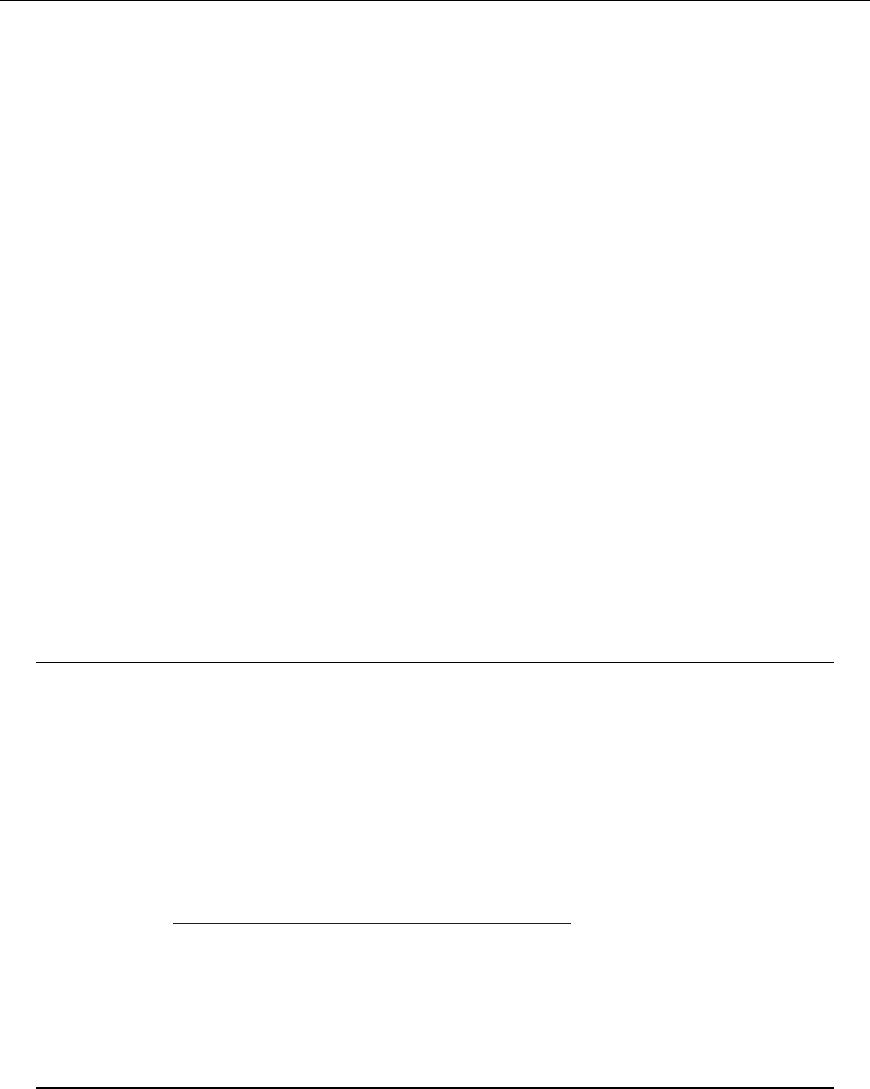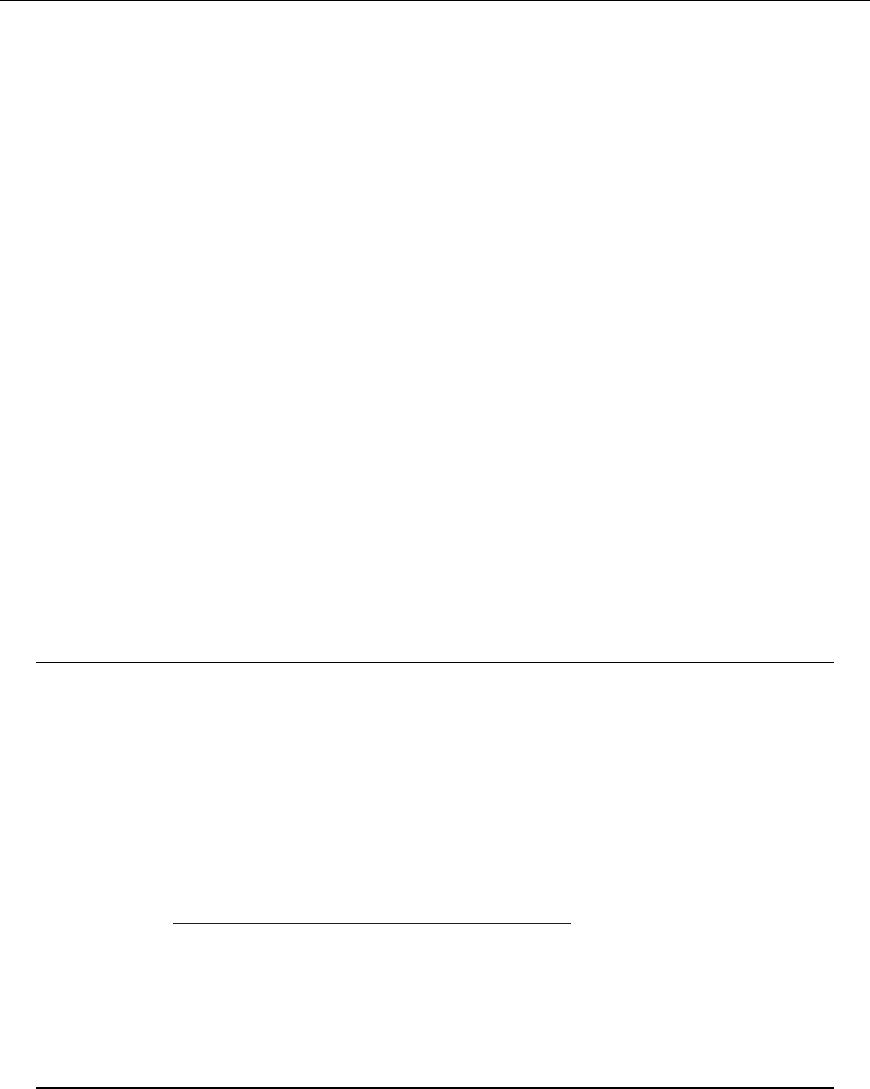
Microsoft Dynamics CRM 4.0 Installing Guide
3-29
• Routes incoming Microsoft Dynamics CRM e-mail messages.
• Sends e-mail messages generated from Microsoft Dynamics CRM.
The E-mail Router is required for users or queues that do not use Microsoft Dynamics CRM for
Outlook. The E-mail Router can be installed on various versions of the Windows operating
system. You can install E-mail Router on an Exchange Server computer, on a computer that is
running on Windows Server 2003 or Windows Server 2008 (when available), or a computer that
is running on Windows XP or Windows Vista. The computer that you install E-mail Router on
must have a connection to the Exchange Server or POP3 e-mail server.
The E-mail Router contains the following components:
• E-mail Router service and program files.
• E-mail Router Configuration Manager. This is a tool that you use to configure E-mail
Router.
• Rule Deployment Wizard. This wizard lets you deploy rules that are used to route e-mail
messages to a forward mailbox. The Rule Deployment Wizard does not work with
POP3/SMTP e-mail servers.
Install E-Mail Router and Rule Deployment
Wizard
The E-mail Router and Rule Deployment Wizard are installed by running Microsoft Dynamics
CRM E-mail Router Setup. To install E-mail Router and Rule Deployment Wizard, follow the
instructions in this section.
Important
Microsoft Dynamics CRM E-mail Router Setup will not upgrade a Microsoft
Dynamics CRM 3.0 deployment that is using the Microsoft Dynamics CRM 3.0-
Exchange E-mail Router. You must first uninstall the Microsoft Dynamics CRM
3.0-Exchange E-mail Router before you install the Microsoft Dynamics CRM 4.0
E-mail Router.
The Rule Deployment Wizard requires Microsoft Exchange Server Messaging
API (MAPI) client runtime libraries. You can install the MAPI client runtime
libraries at http://go.microsoft.com/fwlink/?LinkID=78805
.
If you did not specify an incoming e-mail server during Microsoft Dynamics CRM
Server Setup, you must manually add the service account running the e-mail
router service to the PrivUserGroup security group. The PrivUserGroup is
created during Microsoft Dynamics CRM Server Setup. For steps on how to add
members to this group, see the “Troubleshooting” section later in this chapter.
The following procedures will install and configure E-mail Router on the server named EXBE01.
1. Meet all requirements in the Microsoft Dynamics CRM E-mail Router Software Requirements
section in the System Requirements and Required Components chapter of the Microsoft
Dynamics CRM Planning Guide that is part of this document set.
2. Log on to EXBE01 as a Domain User with Local Administrator privileges.
3. Insert the Microsoft Dynamics CRM Server CD into your CD drive, or if you are installing from
the network, locate the installation files.