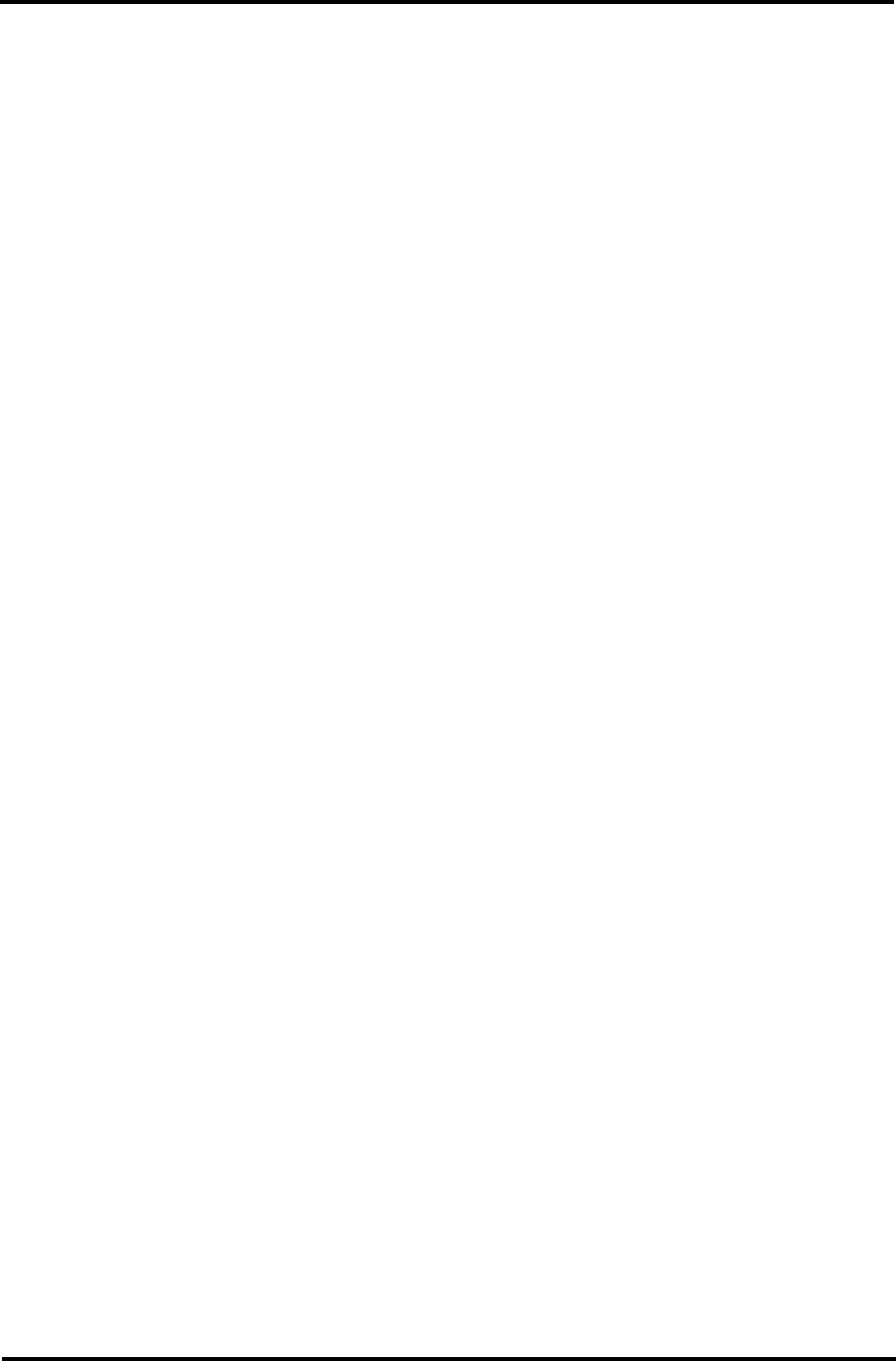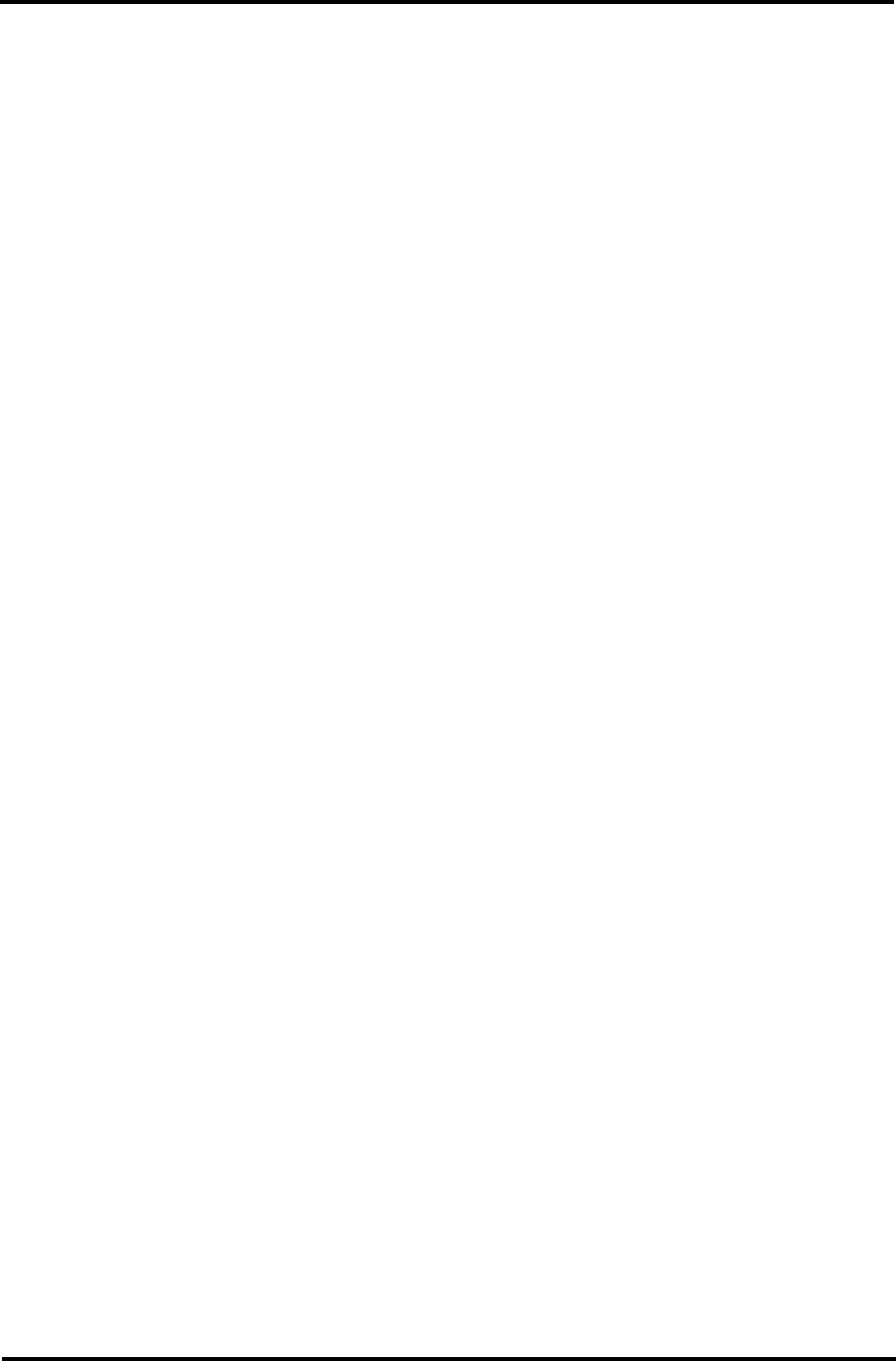
4-34 SECTION 4: MASTER FILE ENTRY
active. For Mod, enter a transaction modifier code (A, B, etc.) to customize log messages
and system actions (see Section 6: System Administration for details). The default for Mod
is 0 (zero); use the standard log message.
AUTO KEY ENTRY AND READER
The Auto Key Entry feature allows you to capture the key number from a key card and assign the
number as well as enter the card number automatically in the Key Number field of the keyholder
Entry [key_entr] screen. Before you can use this feature you must configure an Auto-Entry Reader
(Reader type 8). Perform the following procedures:
• Configuring the Auto-Entry Reader
• Automatically Entering Card Numbers
Configuring the Auto Entry Reader
1. From the Main Menu, select Master File Entry and the Master File Entry screen appears.
2. Select the Hardware Configuration menu and the Configuration Menu [confmenu] screen
appears.
3. Select Readers and the Reader Entry [rdr_entr] screen appears.
4. Select F5 Add Mode.
5. Enter all necessary information, making sure that you enter 8 in the Reader Type field.
6. Select F6 Store.
Automatically Entering Card Numbers
Note before you use the following procedure, you should configure an Auto-Entry Reader.
1. From the Main Menu, select Master File Entry and the Master File Entry screen appears.
2. Select Keyholders and the Keyholder Entry [key_entr] screen appears.
3. Select F5 Add Mode.
4. Enter the keyholders's ID, Last name, and first name and press Enter after each entry.
5. Position the key card next to the reader and at the beep, press F7 AutoKey.
6. Select F6 Store and select F5 Add Mode to enter additional Keyholders.
7. To enter additional keyholders, repeat steps 4 through 6.
MULTIPLE OCCUPANCY READER
The Multiple Occupancy Reader (MOR) is similar to a reader that is configured for the two-man
rule requirement. The difference between them is that the multiple occupancy reader is also