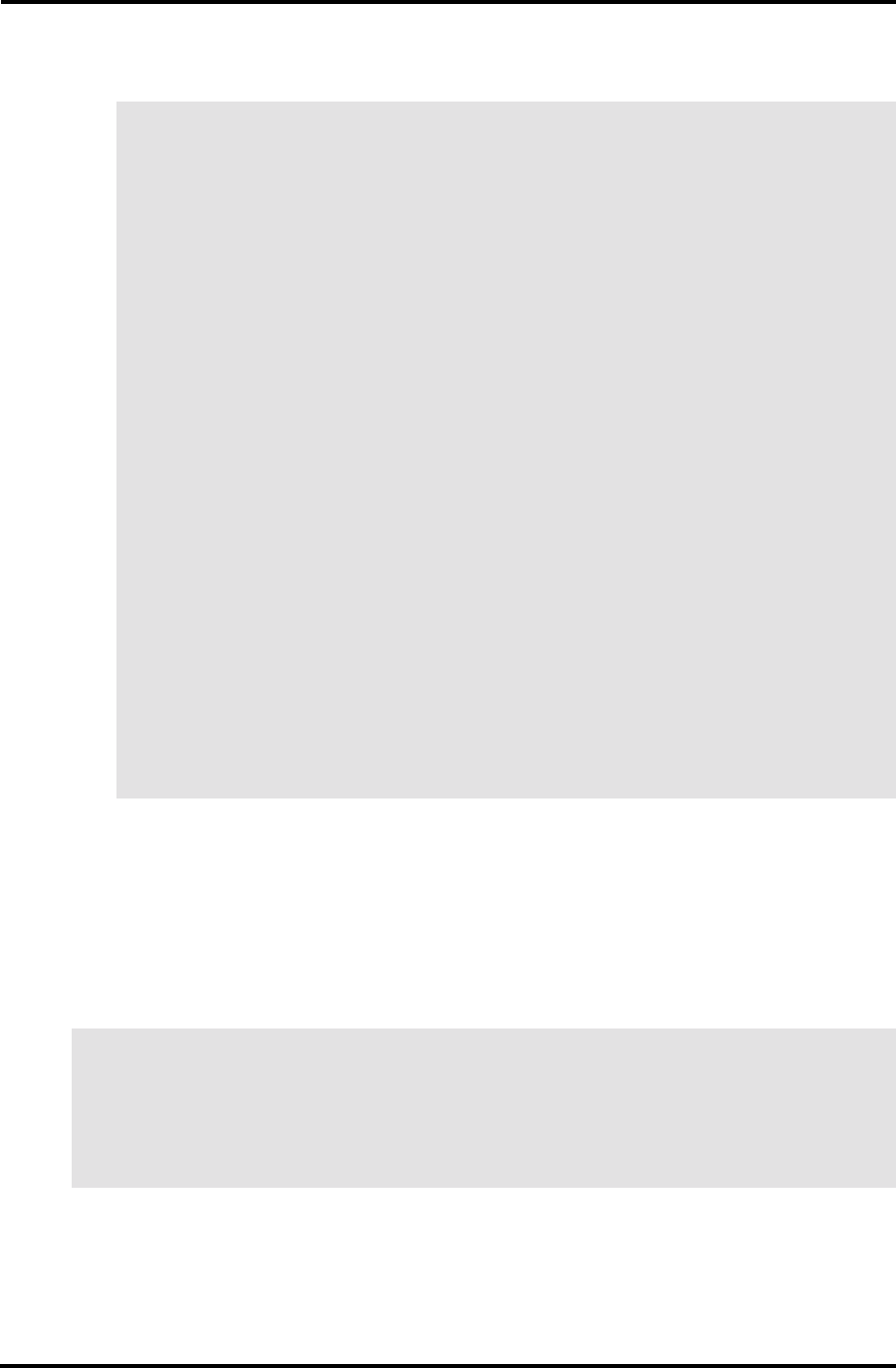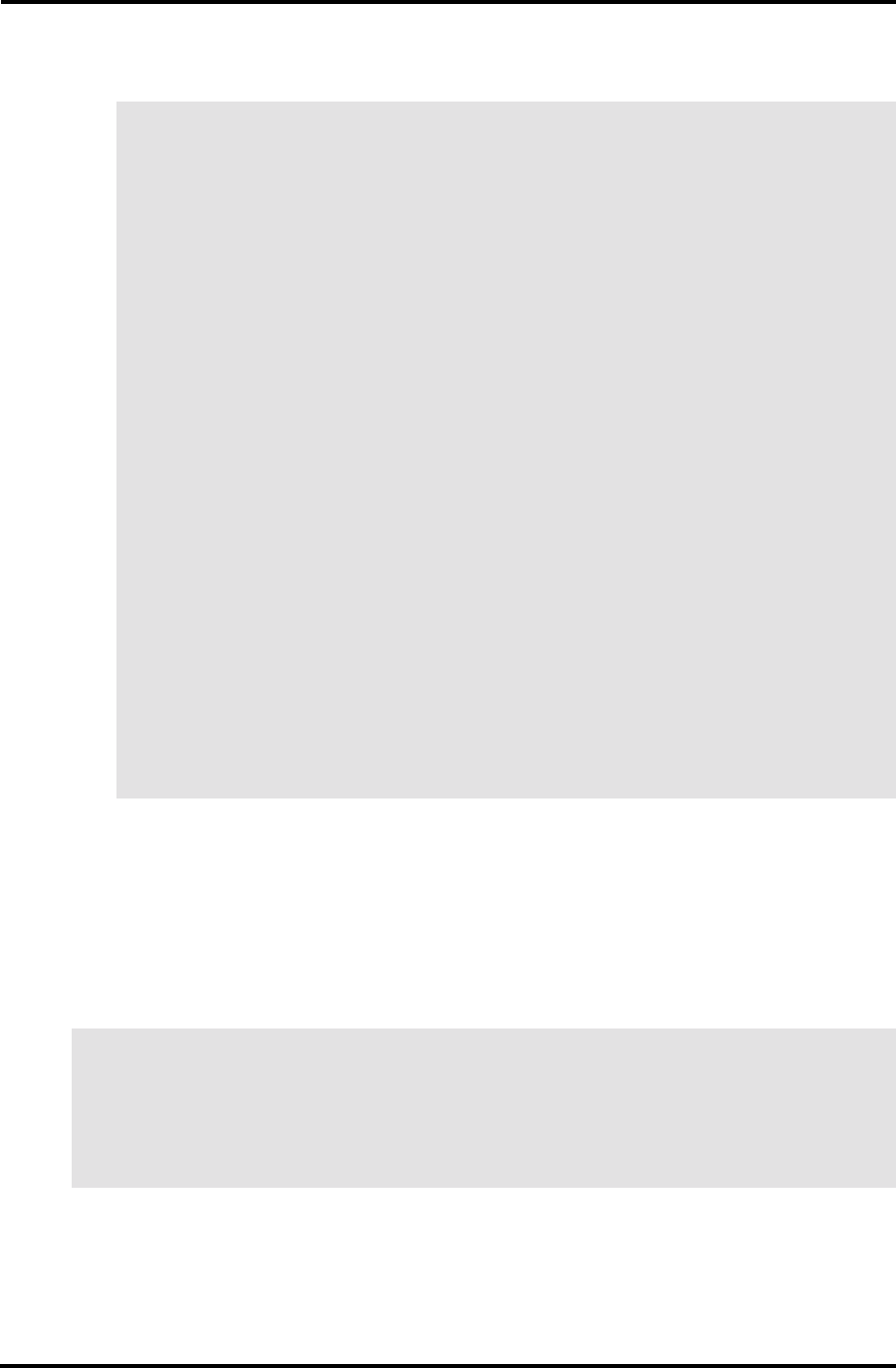
SECTION 2: MONITOR SECURITY ACTIVITY 2-15
NOTE
1. If your system has been upgraded, and users created on a previous release have been
saved, their user profiles must be updated with the new monitor security privileges. To
do this, log on as addusers with the correct password, select system administration, and
then select add users. Update the security profile for each user as follows:
- Enter the user ID
- Select modify—F5
- Press the return key through all fields
- Store the updated profile—F8
Repeat for all applicable users. The new custom security information is appended
without changing the current privileges.
2. If the password keyword parameter is changed, users must log off then log back on
(reboot) before a change is recognized by the monitor program.
3. All functions that generate log messages are logged with the user ID entered to gain
access to the requested function.
4. Permissions associated with the entered login ID remain in effect until the operator
returns to the point where the login ID and password were required, or, if the status
screen function Timeout feature has been enabled, the screen itself will Timeout (see
Status Screen Function Timeout Feature in this section).
Modified Usage of Invalid Facility Code Log
This feature suppresses a keyholder's name from the monitoring screen and various reports when
an INVALID FACILITY CODE message is logged. In some cases, this resulted in a log message
erroneously associating a valid keyholder with an invalid facility. This function is automatic and
does not require operator action.
NOTE
This occurred with the 708 type device where different facility codes were used on different
buildings. It only applies to 1030/1040 cards with facility codes where a user has keys with multiple
codes.