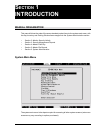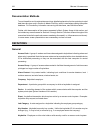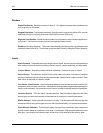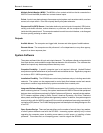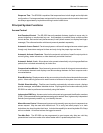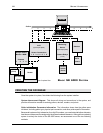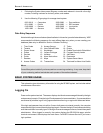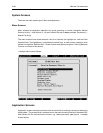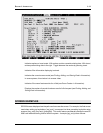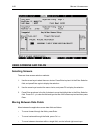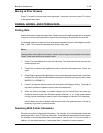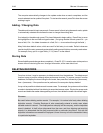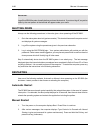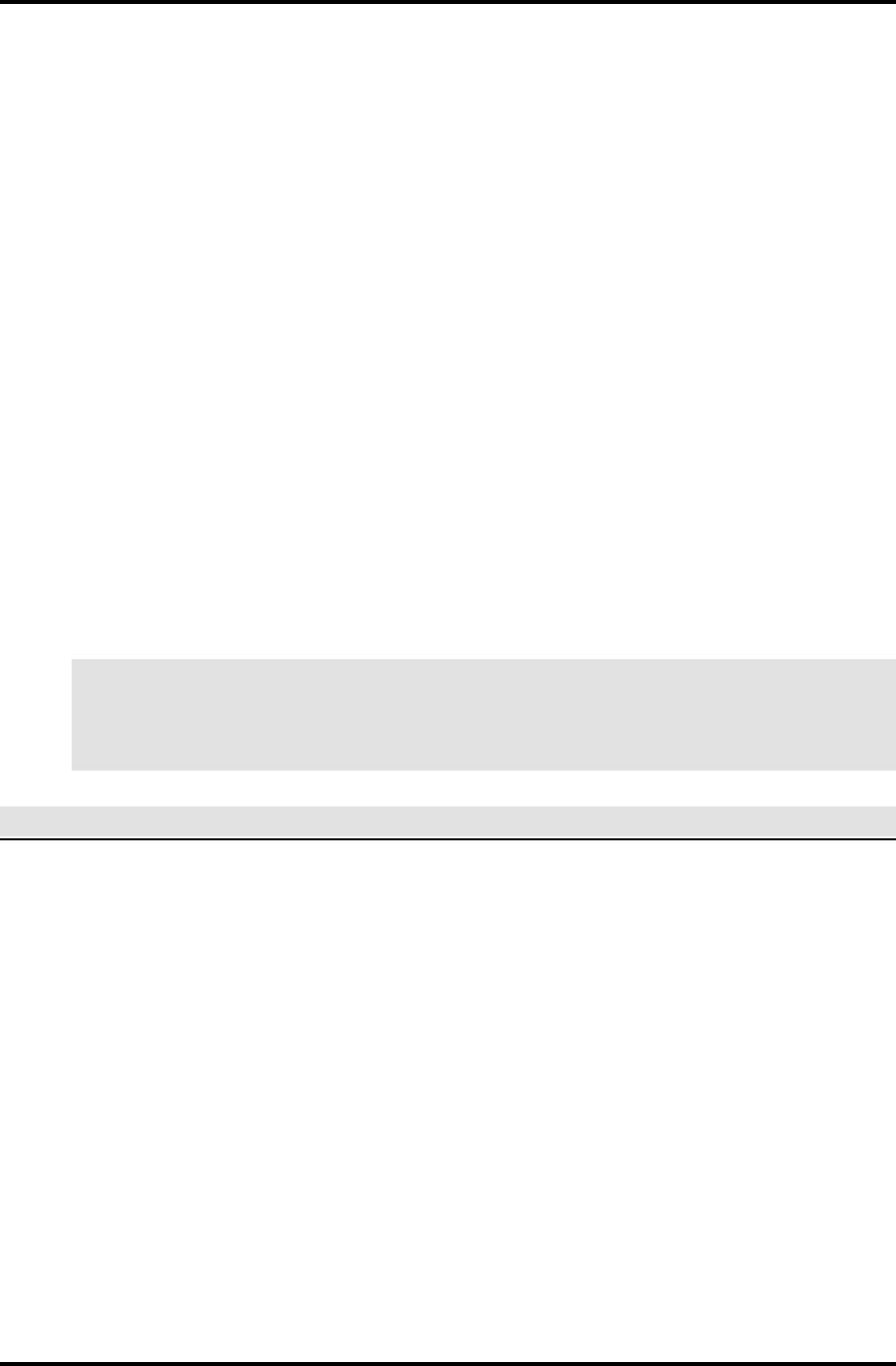
SECTION 1: INTRODUCTION 1-9
1. Following the System Interconnect Diagram, number each element in turn with a four-digit
number, including numbers for devices, pollers, and readers.
2. Use the following ID groupings for average-sized system:
0001-0010 — Computers 2000-2999 — Door switches
0011-0099 — Pollers 3000-3999 — REX contacts
0100-0999 — Devices 4000-5999 — Input points
1000-1999 — Sensors 6000-7999 — Outputs
Data Entry Sequence
Note that although the zoom feature (described later in this section) permits faster data entry, WSE
recommends the following sequence for most efficient data entry when you are creating your
database (data entry is detailed in Section 4: Master File Entry):
1. Time Codes 9. Access Groups 17. Tasks
2. Tenants 10. User-Defined Fields 18. Events
3. Zones / Areas 11. Keyholders 19. Enable Terminals for Global Alert
4. Pollers 12. Access Privileges 20. Program Security Levels
5. Devices 13. Holidays 21. Add Users
6. Points 14. Alarm Instructions 22. Passwords
7. Readers 15. Maps 23. System Owner Name
8. Access Codes 16. Transactions 24. Terminals for Alarm Auto-Switch
NOTE
Consult the system installer if you have questions concerning numbering. In any case, keep track
of your numbering method and advise each operator of the method selected
BASIC SYSTEM USAGE
This subsection gives introductory information for using the SE 6000 system, and includes related
miscellaneous information.
Logging On
Power on the system terminal. The screen displays a brief welcome message followed by the login
and password prompts. Enter the login ID and password in lowercase letters. If uppercase letters
are entered by mistake, log off using uppercase letters then log on again with lowercase letters.
If the login and password are not valid or if one or both were not entered correctly, the computer
responds with login incorrect then displays login again. Reenter the login ID and password making
sure that each letter is correctly typed. If the login incorrect message continues, consult the system
administrator. When logged in correctly, the system displays the SE 6000 title page, sets the
terminal environment, then displays the main menu. Call WSE Customer Service if you have a
login problem.