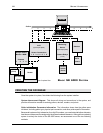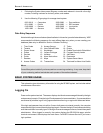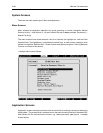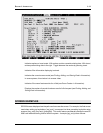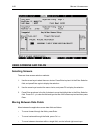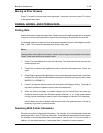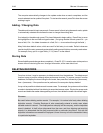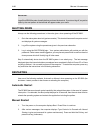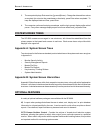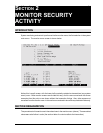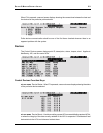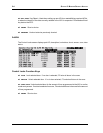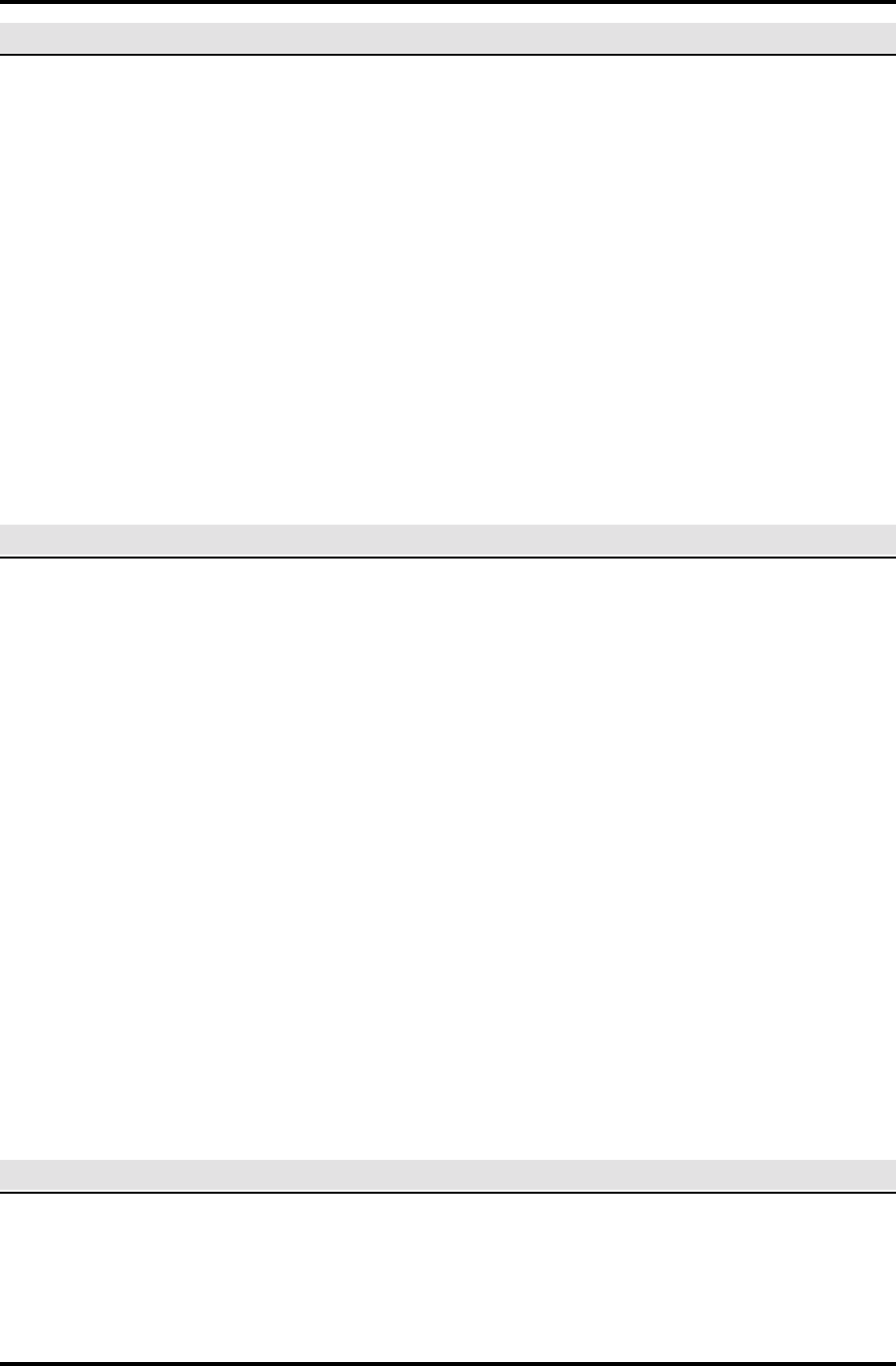
SECTION 1: INTRODUCTION 1-15
ZOOM FEATURE
The zoom feature provides a fast method for accessing linked or dependent application screens
and for copying data from these screens to other application screens. When the feature is
available, zoom displays in the status bar.
For example, you are entering keyholder data (keyholder entry screen) but don’t know the tenant
code for the keyholder. When in the tenant field, press F7 to zoom to the tenant entry screen. Once
there, use the find mode to see the tenant codes defined and to select the one you need or enter
a new one. Then press F1, and the system automatically returns you to the keyholder entry screen
and enters the keyholder's tenant code in the tenant field.
Cancel Zoom
If you don't need data from the zoom screen, press Esc, then Ctrl + z to return to the previous
screen, or simply return using F1 and key over the returned data.
MISCELLANEOUS INFORMATION
• If you need help in any field in the system, check the instructions on the information line at
the bottom of the screen.
• If the computer beeps and displays a message, or if you see the symbol '---' in the information
area at the bottom of the screen, press Enter to let the computer know you've read the
message. The computer will not allow further action, and will beep each time you press a
key until you press Enter to acknowledge.
• Occasionally, a screen will not display properly. This can occur when accessing the system
from a remote dial-in terminal via a modem or when the system administrator sends a
message. If this happens, try using Ctrl + r to redraw the screen. To completely clear the
problem, log off the system and log on again.
• To save time when moving around the SE 6000 system, it pays to learn the screen titles of
the most commonly used application screens (see the screen location trees and the table
at the end of this section). For fast screen access, type a screen title in the Enter Selection
field (press Enter in any menu screen), then press Enter and the system immediately displays
the screen. Note that you should delete any characters remaining in the Enter Selection field
before you select Enter.
LOGGING OFF
When the SE 6000 session is completed, press F1 until you reach the main menu screen. From
here, press F1 again; the computer asks for log off confirmation. Enter yes (full word) and press
Enter to leave the system. (You can also type exit in any Enter Selection field to leave the system.)
After log off, the computer displays the login prompt again.