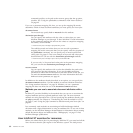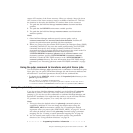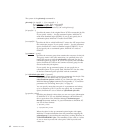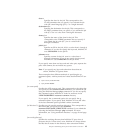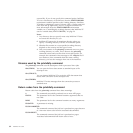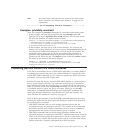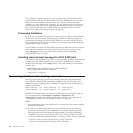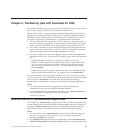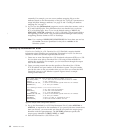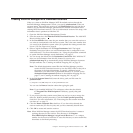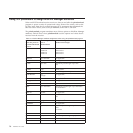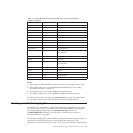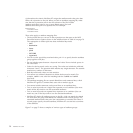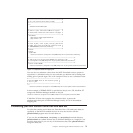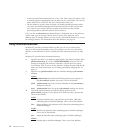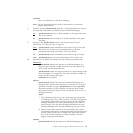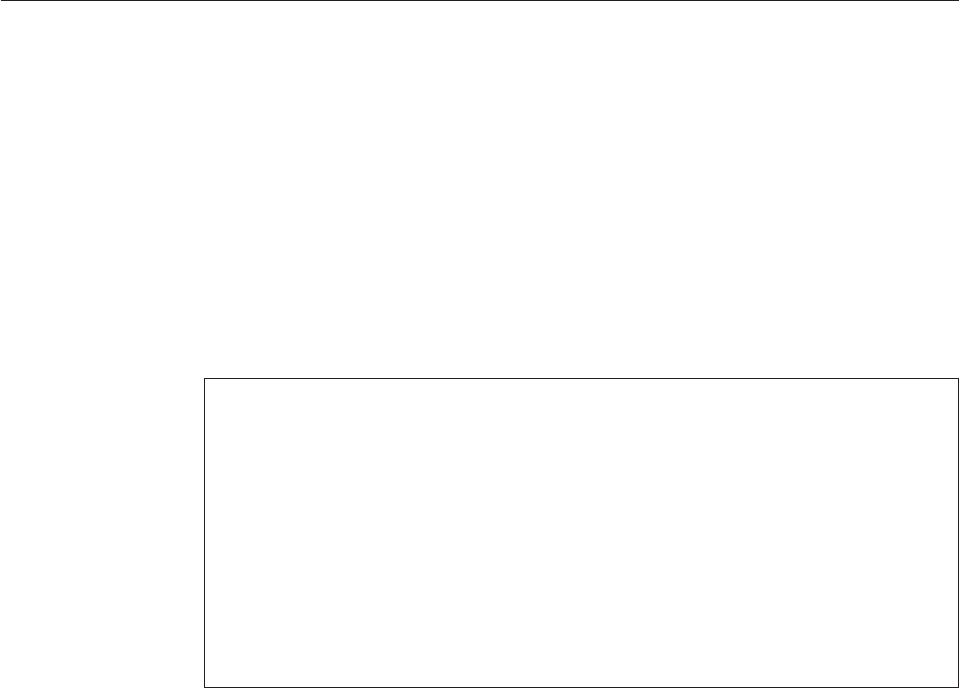
externally. For example, you can use an attribute mapping file to set the
attributes based on the characteristics of the job. See “Using JCL parameters to
assign InfoPrint Manager attributes” on page 70 and “Creating an attribute
mapping file” on page 71.
3. You can use the pdxtdownload program to receive other data streams, such as
PCL and PostScript jobs. This publication does not describe how to process
PCL or PostScript jobs. Also, if you use the default setting of YES for the
SEND_REC_LENGTH parameter on z/OS, z/OS adds a 2-byte length field to
the beginning of each record. This prevents InfoPrint Manager from correctly
recognizing the data format as PCL or PostScript.
Note:
Use a setting of SEND_REC_LENGTH=YES for Xerox data sets and set
the xrecfm conversion parameter for the jobs to variable on the
Windows system.
Setting up Download for z/OS
Print Services Facility for z/OS: Download for z/OS, S544-5624, contains detailed
information about installing and configuring Download for z/OS. Use this as a
checklist to make sure that the required tasks are done:
1. Create one or more Download for z/OS functional subsystems (FSSs) on z/OS.
You can then route jobs to Download for z/OS using routine methods for
routing jobs to printers. For example, you can route them through the output
class or the destination.
2. Create a routing-control data set that specifies to Download for z/OS the
TCP/IP address and port number of the Windows system. The port number
must be the same as the port number that you use when you create the MVS
Download receiver on the Windows system. Figure 6 shows a sample
routing-control data set:
3. Set up the Download for z/OS Print Parameters Exit 15, either APSUX15 or
APSUC15, as required for the installation. If you process jobs that contain more
than one data set, you must make sure that the exit passes the output group
identifier with the -opa parameter. The OUTGRP parameter specifies the
output group identifier as FIRST, NEXT, or LAST.
4. Start the Download for z/OS FSS on z/OS.
/**** Route data sets with destination PRT01 or PRT02 **********
DEST=PRT01,PRT02, /* All data sets with destination PRT01 or PRT02
CLASS=Q, /* and a CLASS of Q
IPADDR=9.99.176.136, /* Send to the Windows system with this IP address
PORTNUM=7777; /* at this port number
/**** Routing Criteria 2 ***********************
CLASS=R, /* All data sets with CLASS R
FORMS=BILLS, /* and with form name BILLS
RECEIPTS, /* or form name RECEIPTS
IPADDR=9.99.176.138, /* Send to the Windows system with this IP address
PORTNUM=6001, /* at this port number
RETRYNUM=3, /* Retry 3 times if transmission fails
RETRYINTV=60; /* Wait 60 seconds between retries
Figure 6. Sample z/OS routing-control data set
68 InfoPrint XT Guide
|