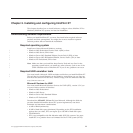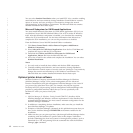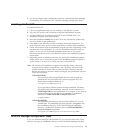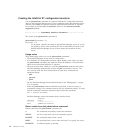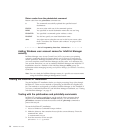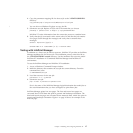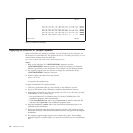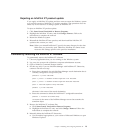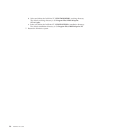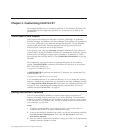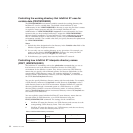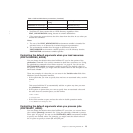4. Copy the parameter mapping file for the test job to the %PDXTWORKDIR%
directory:
copy pdxtx2afp.map C:\Program Files\IBM\Infoprint XT\var\pdxt
You can also use Windows Explorer to copy the file.
5. Submit the test job. Replace AFPfile with a file name that you choose:
pdxtx2afp -i pdxttest.xrxin -o AFPfile -p -opa=jobname=PDXTTEST
InfoPrint XT writes information from the conversion process to standard error.
6. Verify that the job converted with a return code of 0 and that the job contains
four pages. Scroll through the messages and verify that it contains these
messages:
5016-513 Impressions (pages): 4
5016-502 2007-11-11 13:08:28 MDT (rc 0) - transform ended.
Testing with InfoPrint Manager
In addition to a Xerox test job and its resources, InfoPrint XT provides an InfoPrint
Manager attributes file for the test job. The installation process writes this file to
the %PDXTINSTDIR%\testjob directory. Use the attributes file to test the initial
InfoPrint XT installation in a combined InfoPrint Manager and InfoPrint XT
environment.
To test the InfoPrint Manager and InfoPrint XT installation:
1. Access a Windows Command Prompt window.
2. Make the directory that contains the test job the current directory. From the
command line, enter:
cd %PDXTINSTDIR%\testjob
3. Load the resources for the test job:
pdxtloadres -n "*" -g pdxttest
4. Submit the test job:
pdpr -d ldest -X pdxttest.att pdxttest.xrxin
ldest is the name of the InfoPrint Manager logical destination that sends jobs to
the actual destination that you have configured to print Xerox jobs.
InfoPrint Manager prints four test pages. The first and second test pages are
converted Xerox LCDS data that print in portrait and landscape orientation. The
third and fourth test pages are converted Xerox metacode data, which also print in
portrait and landscape orientation. Figure 1 on page 18 shows an example of the
first test page.
Chapter 2. Installing and configuring InfoPrint XT 17
|