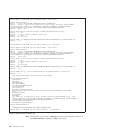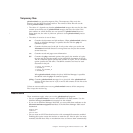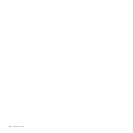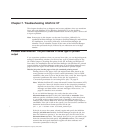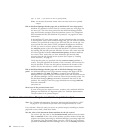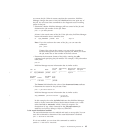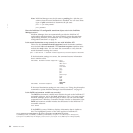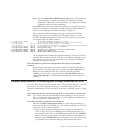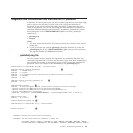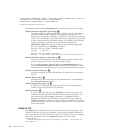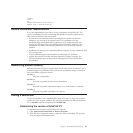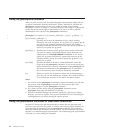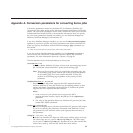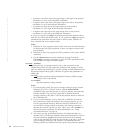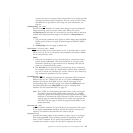v The JCL does not select a z/OS printer. The JCL selects a printer based
on parameters such as DEST, CLASS, and FORMS. See the SDSF
Printer Panel on z/OS for a possible printer based on these parameters.
v You have not drained and restarted the z/OS printer after making
changes to the routing-control data set. You must drain and restart the
z/OS printer to pick up any changes you make.
v The z/OS printer is in a state other than INACTIVE. Examine the SDSF
Printer Panel to check for this problem. To solve this type of problem,
restart the printer. The status must be INACTIVE.
Does the SDSF Held Output Queue Panel contain an entry that indicates the
problem?
This queue contains an entry that corresponds to the job that remained on
z/OS. Review the entry to help determine the problem.
Does a problem with the InfoPrint Manager MVS Download receiver cause the
job to remain on z/OS?
On the Windows system, an MVS Download receiver that is not running,
or that started with incorrect parameter values can cause this problem. Use
the InfoPrint Manager Management Console to determine the status of the
MVS Download receiver. See “Creating InfoPrint Manager MVS Download
receivers” on page 69.
Does the job have an entry in the InfoPrint Manager server error log?
When InfoPrint Manager receives a job, it writes an entry to its server error
log, which you can access from the InfoPrint Manager Management
Console. If this occurs, correct any error that the log indicates and resubmit
the job. If the job still does not print, see “Problem determination: The job
resulted in no printed output” on page 84.
Does the working directory of the InfoPrint Manager MVS Download receiver
contain any .PRD or .JCL files for the job?
Check the C:\Program Files\IBM\Infoprint Manager\var\pd\mvsd\
Receiver
n directory for any files that are associated with the job. There
might be files whose names are the job name and number, with the
extension .PRD or .JCL. This can indicate that the receiver had a problem
when it tried to run the pdxtdownload program. Check these items:
v Make sure that the path and the file name for the pdxtdownload
program are specified correctly for the MVS Download receiver.
v Make sure that the %PDXTINSTDIR%\bin\pdxtdownload.exe file
exists.
Are
you using download directive -l none ?
The value of the -l download directive controls the creation of the receiver
log. See “Using download directives” on page 74 and “Receiver log” on
page 79. Do not use download directive -l none because this prevents
InfoPrint XT from creating the receiver log. To set or change download
directives, see “Enabling download directives” on page 78.
What is the return code for the job in the receiver log?
A non-zero return code indicates an error during job processing. A brief
description of the error accompanies a non-zero return code. Correct the
error and resubmit the job. If the return code is 0, see “Problem
determination: The job resulted in no printed output” on page 84.
88 InfoPrint XT Guide
|
|