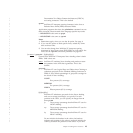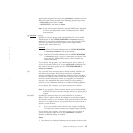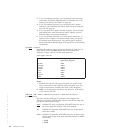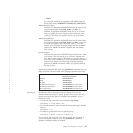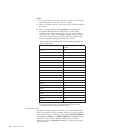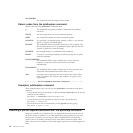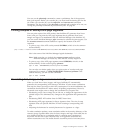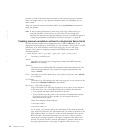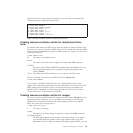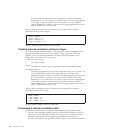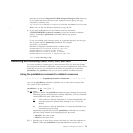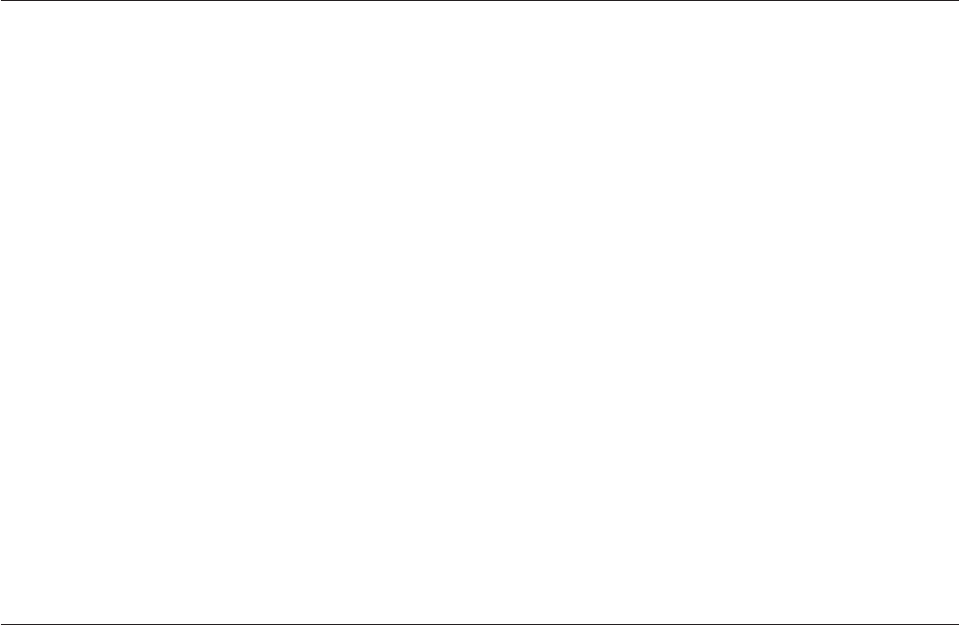
You can use the pdxtx2afp command to create a preliminary list of the resources
that a job requires. Before you scan the job, you must load the starting JDL for the
job. When you scan the job, use the xafprc=12 and xconvert=no conversion
parameters. For the syntax of the pdxtx2afp command and examples of its use, see
“Using the pdxtx2afp command to process Xerox jobs” on page 61.
Printing samples of overlays and page segments
You can print copies of the AFP overlays that InfoPrint XT generates from Xerox
forms, and you can print the AFP page segments that it generates from Xerox
images and logos. For installations that use InfoPrint Manager with InfoPrint XT,
you can use the InfoPrint Manager pdpr command to submit the print request. Use
the resource-context document attribute to specify the location of the AFP
resources:
v To print a copy of the AFP overlay named O1LBB007, which is in the common
resource library:
pdpr -d ldest -x resource-context=%PDXTWORKDIR%\resources\common %PDXTWORKDIR%\resources\common\O1LBB007
ldest is the name of the InfoPrint Manager logical destination.
Note:
Make sure that you include the resource-context attribute so that
InfoPrint Manager can locate any fonts that the overlay might use.
v To print a copy of the AFP page segment named SIBROM1, which is in the
resource library for the resource group printrun:
pdpr -d ldest %PDXTWORKDIR%\resources\printrun\SIBROM1
You can also use relative paths when you print copies of overlays and page
segments. For example, if %PDXTWORKDIR%\resources\printrun is the
current directory, you can use this command:
pdpr -d ldest .\SIBROM1
Correlating font, image, or logo resources manually
When you load Xerox fonts, images, and logos, InfoPrint XT automatically
generates the corresponding AFP resources. InfoPrint XT also creates correlations
that map the Xerox resources to their AFP counterparts. For most installations, the
correlations that InfoPrint XT makes satisfy all printing requirements. However,
advanced users might want to change the correlations for purposes like:
v Substituting a new font or image for an old one, to change the appearance of the
printed output. This eliminates any changes to the application that generates the
jobs.
v Substituting DBCS AFP outline fonts for DBCS Xerox fonts.
v Substituting AFP page segments for Xerox signature fonts. The size of some
signature fonts can prevent InfoPrint XT from creating a corresponding AFP
font.
v Adjusting the horizontal or vertical placement of a signature or a logo.
To make correlation updates, create correlation tables in the metrics directory of the
resource group. Separate tables exist for fonts, images, and logos. Each table has its
own format. Each line in a correlation table is a separate entry consisting of
keywords. All the text for the complete entry is in uppercase characters. No
column restrictions exist. This means that the second keyword of one entry does
Chapter 4. Loading Xerox resources 51