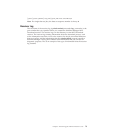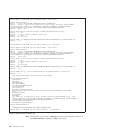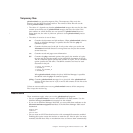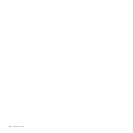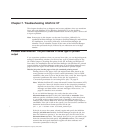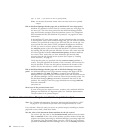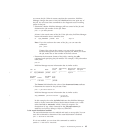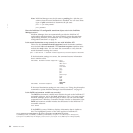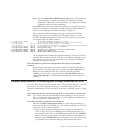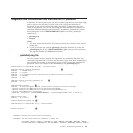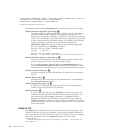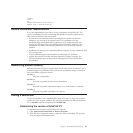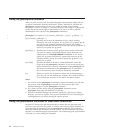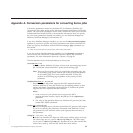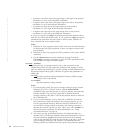Note: The C:\Program Files\IBM\InfoPrint XT portion of the path is the
default directory in which the InfoPrint XT installation program
installs files. Depending on the installation, you might have selected
a different directory during installation.
If the PATH value does not include the InfoPrint XT executable and local
directories, update the environment variable through standard Windows
interfaces. See “Setting environment variables” on page 21.
Next, check the InfoPrint Manager error log to determine if InfoPrint
Manager has access to the InfoPrint XT executable software. Use the
InfoPrint Manager Management Console to see the server log, and check
for messages that are similar to these:
i 11/11/07 10:25:39 kwwadmin Job 32 (KW7007_3934900000,xerox.img.xrxin) is created.
i 11/11/07 10:25:39 Job xerox.img.xrxin (KW7007_3934900000) is scheduled to destination PRT01-ad.
i 11/11/07 10:25:39 PRT01-ad Starting the create request for job 32 in server KW7007.
i 11/11/07 10:25:39 PRT01-ad The server KW7007 received a ready for job signal request for the destination PRT01-ad.
i 11/11/07 10:25:39 kwwadmin PRT01-ad Started processing job xerox.img.xrxin (3934900000)
i 11/11/07 10:25:39 kwwadmin PRT01-ad Running transform x2afp.
X 11/11/07 10:25:41 kwwadmin PRT01-ad 'pdxtx2afp' is not recognized as an internal or external command,
X 11/11/07 10:25:41 kwwadmin PRT01-ad operable program, or batch file.
X 11/11/07 10:25:41 kwwadmin PRT01-ad System function IPMXFORM returned error number 1.
The highlighted lines indicate that InfoPrint Manager could not access the
InfoPrint XT executable software. Shut down the InfoPrint Manager server
and restart it. You can stop and restart the server through the InfoPrint
Manager Management Console.
Does the Windows system have adequate disk drive space and available
memory?
Sufficient space and memory must be available for InfoPrint Manager to
process the job. Check the disk space by clicking the My Computer icon.
Right-click on a hard disk drive icon and then open the Properties
notebook. Check memory usage by pressing Ctrl+Alt+Delete and then
clicking Task Manager. The Performance tab displays memory and CPU
statistics.
Problem determination: Processing jobs through Download for z/OS
Use this section for jobs that you submit from z/OS using Download for z/OS and
that result in no printed output. If some type of printed output results, see
“Problem determination: The job resulted in some type of printed output” on page
83.
Does submitting the job control language (JCL) on z/OS result in a return code
of 0? Any return code other than 0 indicates that something is wrong with the
JCL, or something is wrong elsewhere on z/OS. Diagnose the problem on
the host system and resubmit the job.
Does the job remain on z/OS after you submit it?
Examine the SDSF Output Queue Panel on z/OS. If the job displays, it
means that the job has remained on z/OS. Various conditions on z/OS can
cause this. Check for these problems:
v Errors in the routing-control data set. See “Setting up Download for
z/OS” on page 68. If you use DEST in the routing-control data set, it
must have the same value as the DEST parameter in the JCL. IPADDR
must be the same as the Internet Protocol (IP) address of the InfoPrint
Manager system. PORTNUM must be the same as the port number that
you specified for the InfoPrint Manager MVS Download receiver.
Chapter 7. Troubleshooting InfoPrint XT 87
|
|