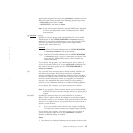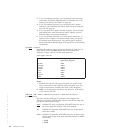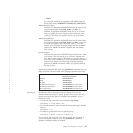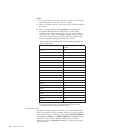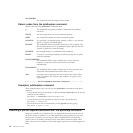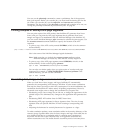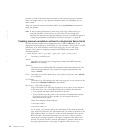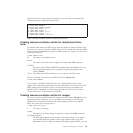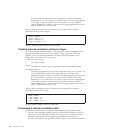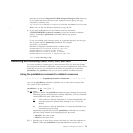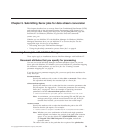not have to start at the same column location as the second keyword of another
entry. You might want to use a specific columnar format, for readability, as you
make entries.
After you create the manual correlation tables, use the pdxtloadres command to
apply the updates.
Note: If Xerox spacing characters in fonts cause code page conflicts after you
manually correlate a Xerox font to an AFP font, you can change how
InfoPrint XT interprets the spacing characters. See the -b command option in
“Using the pdxtloadres command to load Xerox resources” on page 42.
Creating manual correlation entries for single-byte Xerox fonts
To make manual correlations for single-byte fonts, create a tab.mft file in the
appropriate metrics directory. In the table, you can correlate a Xerox font to an AFP
coded font, to an AFP character set and code page pair, or to an AFP page
segment. The syntax for single-byte character set (SBCS) font entries in the
correlation table is:
F XName A2ETable CFont | CSet Cpage | PSeg {Char | XChar} [X=nn] [Y=nn]
F The entry is an SBCS font.
XName
The name of the Xerox font in uppercase, without the .FNT extension.
P0612C is an example.
A2ETable
The name of the ASCII-to-EBCDIC translation table that InfoPrint XT uses.
Unless instructed otherwise by a technical support representative, this
value is X2AFP.
CFont The name of the AFP coded font to use in place of the Xerox font. X0KY96
is an example.
CSet CName
The name of an AFP character set and code page pair to use in place of the
Xerox font. C0H01030 T1H01030 is an example.
PSeg {Char | XChar} [X=nn] [Y=nn]
PSeg is the name of an AFP page segment to use in place of one character
in the Xerox font. You can use these methods to identify the character:
v Char specifies the literal ASCII character in the font.
v XChar specifies the code point of the character in hexadecimal notation.
If you have access to a Xerox printer, you can sample the font to
determine the code point.
These
are examples of both methods:
F ABC X2AFP S1ABCA A
F ABC X2AFP S1ABC41 41
As an option, you can also adjust the positioning of the character that the
page segment represents. The adjustments that you make are relative to the
page segment when you look at it in the portrait orientation. You can use
X=nn to make a horizontal adjustment. nn is a value in pels. A positive
value moves the page segment to the right. A negative value moves it to
the left. Use Y=nn to make a vertical adjustment. A positive value moves
the page segment down on the page. A negative value moves it up.
52 InfoPrint XT Guide
|
|
|
|
|