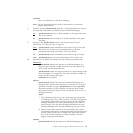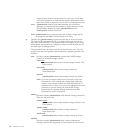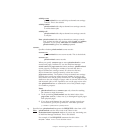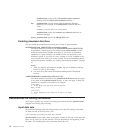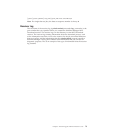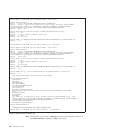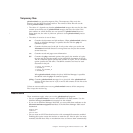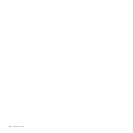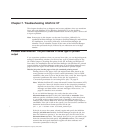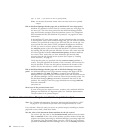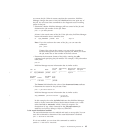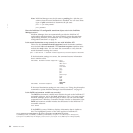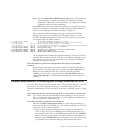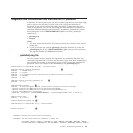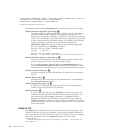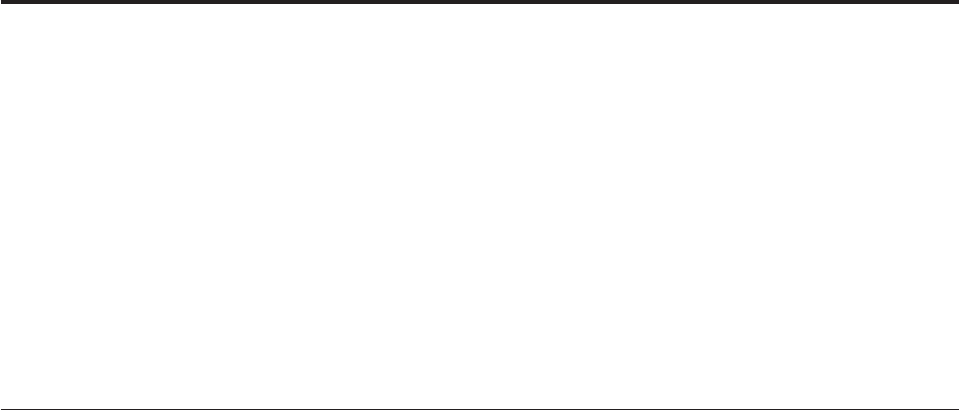
Chapter 7. Troubleshooting InfoPrint XT
This chapter describes how to diagnose and correct problems when you transform
Xerox jobs with InfoPrint XT for Windows (InfoPrint XT). It also describes
customer responsibilities for problem determination and how to place a service call
to report a problem.
Note: Some topics in this chapter use the term ServerName_JobIdentifier. In
combined InfoPrint Manager for Windows (InfoPrint Manager) and InfoPrint
XT installations, ServerName_JobIdentifier is the InfoPrint Manager job
identifier. The job identifier consists of the name of the InfoPrint Manager
server that processed the job, followed by an underscore and a 10-digit
number.
Problem determination: The job resulted in some type of printed
output
If you experience problems when you process Xerox jobs, you can begin diagnostic
testing by determining whether you received any type of printed output for the
job. Printed output is anything that prints for the job, including an InfoPrint XT
error sheet. For installations that use InfoPrint Manager with InfoPrint XT, printed
output includes an InfoPrint Manager header page or an InfoPrint Manager error
page. Review the topics in this section if the job resulted in printed output:
Did the job print, but the pages of the job contained printing errors?
Printing errors on the pages of the job might include data placed at the
wrong position on the page or Xerox control information, such as DJDE
statements, that print as part of the job data. First, verify the Xerox-specific
conversion parameters and values for the job. See Appendix A,
“Conversion parameters for converting Xerox jobs,” on page 93.
Note:
Whether InfoPrint XT creates Advanced Function Presentation (AFP)
output for a Xerox job that has errors in the conversion parameters
depends on the severity of the errors. Appendix D, “Resource utility
messages and data stream converter messages: AIOxxxnnnx,” on
page 121 describes error severities.
If you use InfoPrint Manager, also verify that the value of the
document-format attribute for the job is either lcds or metacode. If the
attribute specifies a different format, and depending on what that format
is, you might receive printed output that is completely incorrect. For
example, if the value is ascii for a Xerox job, the printed output might be
unreadable. If the job is still on the system, you can issue this command to
determine the document format specified for the job:
pdls -c job -r document-format ServerName_JobIdentifier
If the job is not on the system, submit it again and specify the InfoPrint
Manager job-hold=true attribute. InfoPrint Manager accepts the job, but
does not continue to process it. You can then query for the value of the
document-format attribute. This example shows how you can submit a job
from the command line and specify the job-hold attribute. The example
assumes that the logical destination supplies all other attributes and
conversion parameters for the job:
© Copyright InfoPrint Solutions Company 2004, 2007 83
|