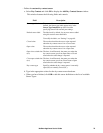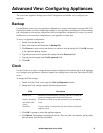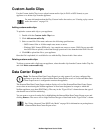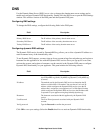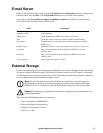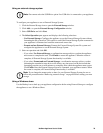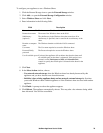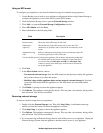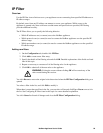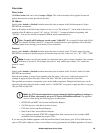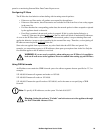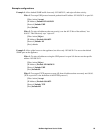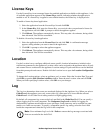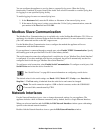80NetBotz Appliance User’s Guide
Using an NFS mount
To configure your appliance to use network-attached storage for extended storage purposes:
1. Use the Backup icon to back up your appliance configuration before using External Storage to
configure the appliance to use a network file system (NFS) mount.
2. Click the External Storage icon to open the External Storage window.
3. Click Add... to open the External Storage Configuration window.
4. Select NFS Mount and click Next.
5. Enter information in the following fields:
6. Click Next.
7. In the Select Action window, choose:
– Use network external storage when the NFS mount has already been used by this appliance
and you have chosen to un-share this mount.
– Initialize (clear existing appliance data) and use network external storage the first time
you use the NFS mount with this appliance or if the NFS mount was used with another
appliance.
8. Click Finish. A prompt to reboot the appliance appears.
9. Click Reboot. The appliance automatically reboots. This may take a few minutes, during which
time Advanced View will be unavailable.
Removing external storage
To remove external storage from your appliance:
1. Double-click the External Storage icon. Then click Stop Using. A confirmation message
notifies you that this action will cause the appliance to reboot.
2. Click Stop Using. A prompt to reboot the appliance appears.
3. Click Reboot. The appliance automatically reboots. This may take a few minutes, during which
time Advanced View will be unavailable.
4. If you are removing an External Storage System, turn off the power to your appliance. Unplug the
External Storage System from the appliance, and then restore power to your appliance.
Field Description
Remote hostname/IP The hostname or IP address of the NAS.
Remote mount The name of the NFS mount on the NAS.
Subdirectory
(optional)
The subdirectory in the NFS mount used to store data. If no
subdirectory is specified, data is stored in the root directory of the
mount.
Authenticate using
UID
Select to authenticate all appliance access to the mount using UID.
If selected, specify the correct UID value.
Use all available space If selected, the appliance will not delete data from the mount until
all available space on the mount is exhausted. If this check box is
not selected, use the Limit space to (MB) and Allocation Unit
controls to specify how much space on the mount is allocated for
use by the appliance.