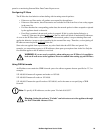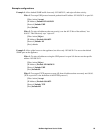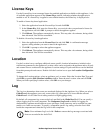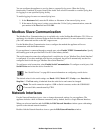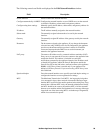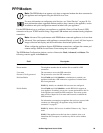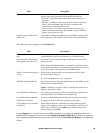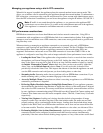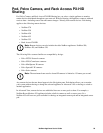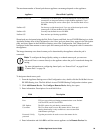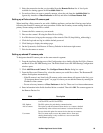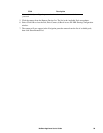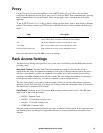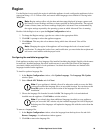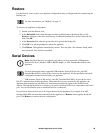92NetBotz Appliance User’s Guide
Data to FTP Server notification method. If too many notifications are delayed, some will not be
sent.
• Sensor Data Fails to Load: If the appliance is transmitting a large amount of data, attempts to
load sensor data may fail. Once the load on the appliance is reduced, the sensor data re-appears.
Using SIM security
If your SIM requires a PIN and you enter the PIN incorrectly, the SIM can become blocked. If your SIM
is blocked, you will require a Pin Unblocking Key (PUK) from your service provider.
Note: If the SIM is disabled and the appliance continues to use the SIM with an incorrect
PIN, the SIM may become permanently disabled.
Upgrading over PPP
Depending on connection speed, this process can take more than 90 minutes including an appliance
reboot. If your PPP connection fails before the upgrade download is complete, the upgrade must be
re-initiated once the PPP connection is re-established. Configure your appliance dial-out or dial-in
schedule to allow at least 90 minutes from the time you start the upgrade process.
Upgrading over a dial-out connection. Before beginning the Upgrade process, ensure that the
dial-out schedule is set to establish PPP connections for at least a 90 minute period from the time you
begin the upgrade.
Once the upgrade image is downloaded and applied to the appliance, the appliance automatically
reboots. When this happens, Advanced View displays an Attempting to Re-Connect status window.
Click Cancel, wait about five minutes to allow the appliance to finish upgrading, rebooting, and
re-establishing the PPP network connection, and use Advanced View to reconnect with the appliance.
Once reconnected, use the Upgrade icon to confirm that the upgrade was successful.
Upgrading over a dial-in connection. Before beginning the Upgrade process, set the dial-in schedule
to permit dial-in PPP connections for at least 90 minutes from the time you begin the upgrade. Disable
all dial-out configuration since dial-out always overrides dial-in. If the appliance needs to dial-out during
the upgrade process due to an alert or other notification event, the dial-in session is terminated
immediately without warning.
Once the upgrade image is downloaded and applied to the appliance, the appliance automatically
reboots. Once the appliance reboots, the dial-in connection closes and Advanced View appears to halt
Attempting to Re-Connect status window. Click Cancel in the Status window, wait about five minutes
to permit the appliance to finish upgrading and rebooting, and re-establish the dial-in connection to the
appliance. Once reconnected, use the Upgrade icon to confirm that the upgrade was successful.
If you are upgrading both BotzWare and Advanced View simultaneously, once you click Cancel in the
Attempting to Re-Connect status window, the Advanced View upgrade begins automatically. Once it
has finished, re-start Advanced View and proceed with the upgrade instructions above.