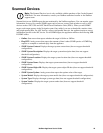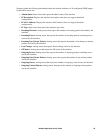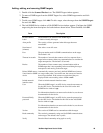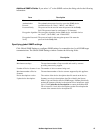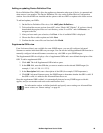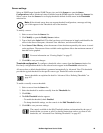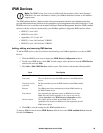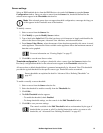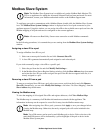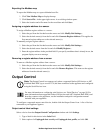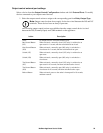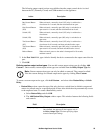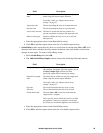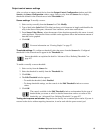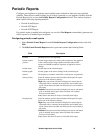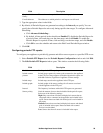52NetBotz Appliance User’s Guide
Modbus Slave System
Note: The Modbus Slave System icon is available only on the NetBotz Rack Monitor 570,
550 or on appliances for which the Advanced Software Pack has been purchased. For more
information, contact your NetBotz authorized reseller or the NetBotz support team
To configure your pod to communicate with a Modbus Master, double-click the Modbus Slave System
icon. The Modbus Slave System Settings window is displayed and a list of pods connected to your
appliance appears. Using this window you can assign slave IDs to the available sensor pods and view the
Modbus mapping of all pods and sensors configured on the current appliance.
Note: All sensors are Read-Only. Sensor states cannot be set with Modbus commands.
In the following procedures, it is assumed that you are starting from the Modbus Slave System Settings
window.
Assigning a slave ID to a pod
To assign a Modbus slave ID to a pod:
1. Select one or more pods from the list and click Generate Slave ID.
2. A slave ID is generated automatically and assigned to each selected pod.
If you wish to manually assign a slave ID to a specific pod:
1. Select the pod from the list and click Modify Pod Settings....
2. In the Modbus Slave Sensor Register Settings window, click the Slave Address drop-down menu
and select the slave ID you wish to assign to the pod. If the ID does not appear in the list, it is
already assigned to a pod.
Removing a slave ID from a pod
To remove an assigned slave ID from a pod, select one or more pods from the list and click Remove
Slave ID. Alternatively, you can click Modify Pod Settings... and select “No Slave Mapping” from the
Slave Address drop-down menu.
Viewing the Modbus map
To view the mapping of all assigned Slave IDs and register addresses, click View Modbus Map.
The Modbus map is a summary of all Modbus information associated with the appliance. The
information in the map can be exported to a text file for entry into the Modbus master map.
Note: After assigning slave IDs to pods, you must click Apply to save your changes before
viewing the Modbus map. Otherwise, the newly assigned pods will not be included in the
Modbus map.
Note: Up to 500 sensors can be seen for each Modbus pod or device. Pods or devices with
more than 500 sensors will be indicated by a yellow highlight of the pod or device in the
Modbus Slave System pane.