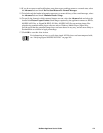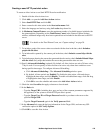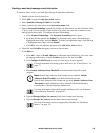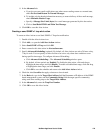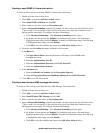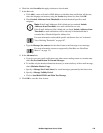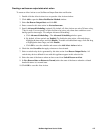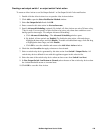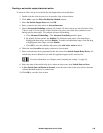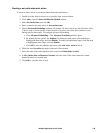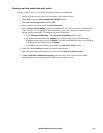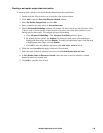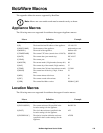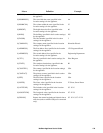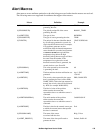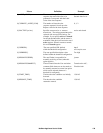129NetBotz Appliance User’s Guide
Creating a set switch output state alert action
To create an Alert Action to use the Set Switch Output State alert notification:
1. Double-click the Alert Actions icon to open the Alert Action window.
2. Click Add to open the Select Notification Method window.
3. Select Set Switch Output State and click OK.
4. Enter a name for this alert action in Alert action name.
5. Specify Advanced Scheduling (optional). By default, all Alert Actions are active 24 hours a day,
7 days a week. You can specify an Alert Action to be active only when alert conditions occur
during specific time ranges. To configure Advanced Scheduling:
a. Click Advanced Scheduling.... The Advanced Scheduling window opens.
b. By default, all time periods are Enabled. To disable the alert action, click-and-drag to
highlight the time range, and click Disable. To enable a disabled time range, click-and-drag
to highlight the time range, and click Enable.
c. Click OK to save the schedule and return to the Add Alert Action window.
6. Check the alert Severities that apply to buttons to be activated.
7. Select a switch relay device generated by this alert action from Switch Output Relay Device. All
switch relay devices defined for use with this appliance appear in this selection list.
For more information, see “Output control external port settings” on page 54.
8. Select the state of the switch relay device when an alert occurs from Switch State on Alert.
9. In New Switch State on Return-to-Normal, select the state of the switch relay device when the
violated threshold returns to a normal state.
10.Click OK to save this Alert Action.