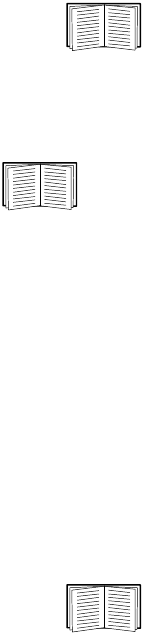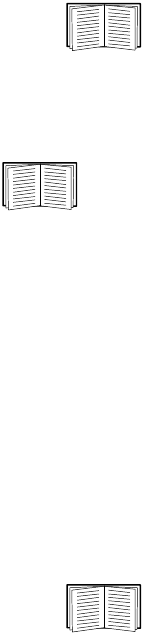
57NetBotz Appliance User’s Guide
Output control sensor settings
After you select an output control device from the Output Control Configuration window and click
Sensors, the Sensor Configuration window opens. Select a relay from the Sensors list to display
thresholds defined for the selected sensor in the Thresholds list.
Sensor settings. To modify a sensor:
1. Select a relay to modify from the Sensors list. Click Modify.
2. Type a label in the Label field. This label can be up to 64 characters in length, and identifies the
relay in the Sensor Data pane, Advanced View interfaces, and in alert notifications.
3. From Sensor Value History, select the amount of time that data reported by this sensor is stored
on the appliance. The amount of data available on the appliance affects the maximum amount of
data that can be graphed.
4. Click OK.
For more information see “Viewing Graphs” on page 27.
Threshold settings. To configure a threshold, select the sensor from the Sensors list. Configured
thresholds for the selected sensor appear in the Thresholds list.
Sensor thresholds are explained in detail in “Advanced View: Defining Thresholds” on
page 107.
To enable or modify a sensor threshold:
1. Select a relay from the Sensor list.
2. Select the threshold to modify from the Thresholds list.
3. Click Edit....
4. The Edit Threshold window appears.
– To enable the threshold, check Enabled.
– To change threshold settings, use the controls in the Edit Threshold window to set new
values.
5. Click OK.
The controls available in the Edit Threshold window are determined by the type of
threshold that you create or edit. For detailed instructions on how to create or edit
thresholds, see “Advanced View: Defining Thresholds” on page 107.
Testing device power-on behavior. Plug the device directly into a standard power outlet. If power is
restored to the device without requiring interaction, it can be used with the power control pod.