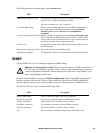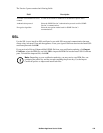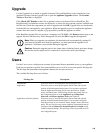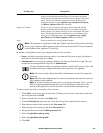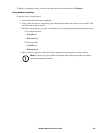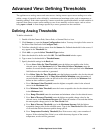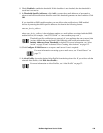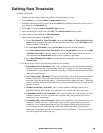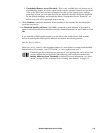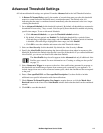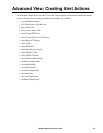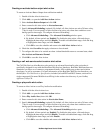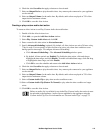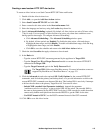109NetBotz Appliance User’s Guide
Defining State Thresholds
To define a threshold:
1. Double-click the Camera Pods, Sensor Pods, or Scanned Devices icon.
2. Click Sensors... to open the Sensor Configuration window.
3. To define a threshold, select a sensor from the Sensors list. Defined thresholds for the sensor, if
any, appear in the Thresholds list.
4. Click Add... to open the Select Threshold Type window.
5. Select the threshold to define and click OK. The Add Threshold window opens.
6. Type a name for the threshold in Threshold name.
7. Specify threshold settings in the Basic tab:
a. For an Alert State For Time Threshold, select an Alert State. In Time Allowed in Alert
State, enter the number of seconds that the reported value can be in the Alert State before
an alert condition is generated.
b. For Alert State Threshold, select an Alert State that causes an alert condition.
c. For a State Mismatch For Time Threshold, select a Normal State for the device. In Time
Allowed in Alert State, enter the number of seconds that the reported value can be in a
state other than the Normal State before an alert condition is generated.
d. For a State Mismatch Threshold, select the normal operational state for the device from
Normal State.
8. For Rack Access sensors, the following thresholds are available:
a. Unscheduled Access Threshold - This is only available for Lock sensors and is enabled by
default. It creates an alert on unscheduled card, key, or remote access. If any of the other
“Unscheduled” access thresholds are used (Card, Key, or Remote), this threshold should be
removed from the sensor.
b. Door Forced Entry Threshold - This is only available for Door sensors and is enabled by
default. If the door is open while the handle is down and the lock is locked, an alert is
generated. It has one advanced setting - “Allow handle down while door open”. When this
option is selected, returning the handle to the down position while the door is open will not
generate an alert.
c. Handle Forced Entry Threshold - This is only available for Handle sensors and is
enabled by default. If the handle is up while the lock is locked, an alert is generated.
d. Unscheduled Card Access Threshold - This is only available for Lock sensors and is not
enabled by default. If a door is opened with a card but left open past that card’s access
schedule, an alert is generated.
e.
Unscheduled Key Access Threshold - This is only available for Lock sensors and is not
enabled by default. If a lock is opened with a key, an alert is generated. If you want to
enable key access without generating an alert (for example, during normal work hours),
you will need to modify the threshold schedule, disable the threshold for the desired
timeframe, and disable the default “Unscheduled Access Threshold”. A key unlock event
will still be generated in the event log.