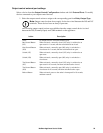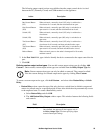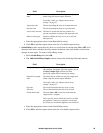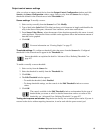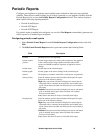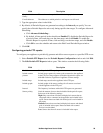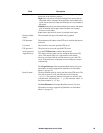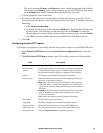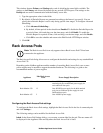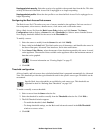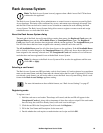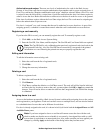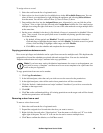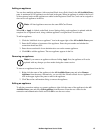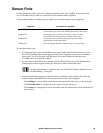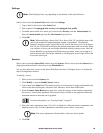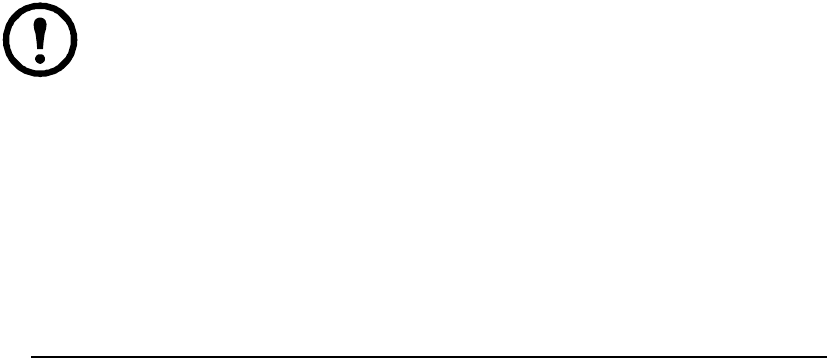
62NetBotz Appliance User’s Guide
This window features Primary and Backup tabs, each of which has the same fields available. The
settings on the Primary tab are used by default for any periodic HTTP reports. The settings on the
Backup tab are used if communication with the Primary server fails.
1. Type the appropriate values in the fields.
2. By default, all Periodic Reports are generated according to the Interval you specify. You can
specify that a Periodic Report is active only during specific time ranges. To configure Advanced
Scheduling:
a. Click Advanced Scheduling....
b. By default, all time periods in the schedule are Enabled. To disable the Periodic Report for
a period of time, click-and-drag over the time range, and click Disable. To enable the
Periodic Report for a period of time, click-and-drag over the time range, and click Enable.
c. Click OK to save the schedule and return to the Edit Periodic HTTP Report window.
3. Click OK.
Rack Access Pods
Note: The Rack Access Pods icon only appears when a Rack Access Pod 170 has been
connected to the appliance.
The Rack Access Pods dialog allows users to configure the thresholds and settings for any attached Rack
Access Pod 170.
Depending on the NetBotz appliance and the number of cascading Rack Access Pods, one or more
power supplies may be needed to support the attached hardware. The following is a guide to the
recommended number of power supplies:
Configuring the Rack Access Pod settings
To configure the Rack Access Pod settings, highlight the Rack Access Pod in the list of connected pods
and click Settings....
The following settings can be modified for the Rack Access Pod:
Label. In the Sensor Pod Settings dialog, you can enter a custom label for the pod. The new name will
be displayed in the Appliance Pane and anywhere the Rack Access Pod is listed.
Appliance
Max Rack Access
Pods Power Supply Description
Rack Monitor 570 13 One AP9505I power supply for the fourth
attached pod, plus an additional power supply for
each additional four pods.
Rack Monitor 550 13 One AP9505I power supply for the third attached
pod, plus an additional power supply for each
additional three pods.
Rack Monitor 455 2 One AP9505I power supply.