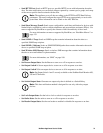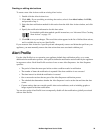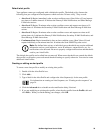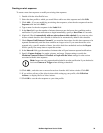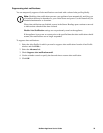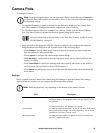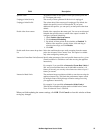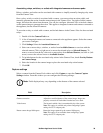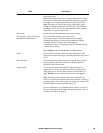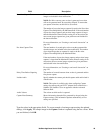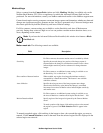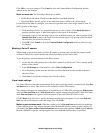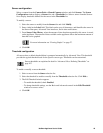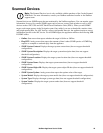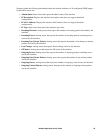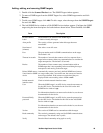39NetBotz Appliance User’s Guide
Flicker filter Minimize image brightness flickering that can occur in the dark
areas of the image.
Note: Enabling the flicker filter can impact the number of frames
per second at which images are captured and displayed, typically
noticeable only at image capture rates more than 5 per second.
Note: This option is available only when configuring Capture
settings for NetBotz Camera Pod 120s, Revision A0, Submodel
120-0000 or earlier. For revision and submodel details, click the
About button to open the About View.
Timestamp Set the location of the timestamp on the image capture.
Color Balance / Type of Lighting /
Red Balance / Blue Balance
The color balance settings used by the camera:
• Fluorescent: Best for locations with fluorescent lighting.
• Incandescent: Best for locations with incandescent lighting.
• Daylight: Best for locations with natural lighting.
• Auto-detect: Analyzes the lighting conditions and automatically
selects the best setting.
Select Custom to specify Red Balance and Blue Balance.
Mode The resolution of images captured for alert notifications. This
setting does not affect the image resolution displayed in the Camera
View.
Maximum Rate The maximum rate at which images are captured when a picture
alert is generated. This does not affect the image refresh rate
displayed in the Cameras View.
Image Quality The amount of compression applied to captured images. As
compression increases, file sizes decrease but the quality of the
image decreases as well. For Pelco cameras, this field does not
apply. Default is shown in this field and it cannot be changed.
Note: The image quality and the mode setting specified in the
Camera view affect the maximum frame rate available. Choosing a
low image quality and a small image size (mode), for example, will
result in a higher available maximum frame rate.
For more information, see “Standard camera controls” on page 21.
For more information on the Mode setting in the Camera view, see
“Viewing Live Video” on page 21.
Field Description