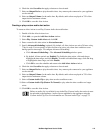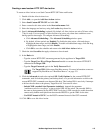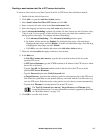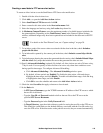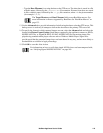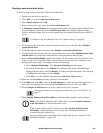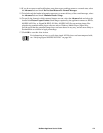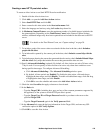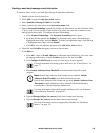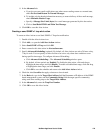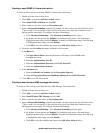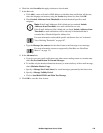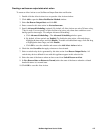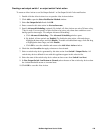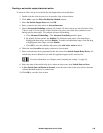122NetBotz Appliance User’s Guide
Creating a send HTTP post alert action
To create an Alert Action to use Send HTTP Post alert notification:
1. Double-click the Alert Actions icon.
2. Click Add... to open the Add Alert Action window.
3. Select Send HTTP Post and click OK.
4. Enter a name for this alert action in the Alert action name field.
5. Select the language and territory using the Locales drop-down list.
6. In Maximum Camera Pictures, enter the maximum number of available images included with
the generated data. Depending on the Total Picture Count, in the Camera Capture Settings
window, additional images may have been captured but not included in the data sent to the FTP
server.
For details on the Total Picture Count, see “Capture settings” on page 38.
7. To include a graph of the sensor values associated with the alert in the data, check Include a
graph with the alert.
8. To include audio captured by the camera pod in the data, check Include a sound clip with the
alert.
9. To include maps showing the sensor that generated the alert action, check Include Related Maps
with the Alert. Only maps that include the sensor that generated the alert are sent.
10.Specify Advanced Scheduling (optional). By default, all Alert Actions are active 24 hours a day,
7 days a week. You can specify an Alert Action to be active only when alert conditions occur
during specific time ranges. To configure Advanced Scheduling:
a. Click Advanced Scheduling.... The Advanced Scheduling window opens.
b. By default, all time periods are Enabled. To disable the alert action, click-and-drag to
highlight the time range, and click Disable. To enable a disabled time range, click-and-drag
to highlight the time range, and click Enable.
c. Click OK to save the schedule and return to the Add Alert Action window.
11.Check the alert Severities that apply to buttons to be activated.
12.In the Basic tab:
– Type the Target URL (including host, port, and any of the common parameters supported by
the appliance) of the system to which HTTP post data is posted.
– Type the Target User ID and Target Password needed to post data to the server at the
specified Target URL.
– Type the Target Password again in the
Verify password field.
13.In the Advanced tab, enter the back-up information for the Target URL, and enter any SSL
verification options in SSL Verify Options.
14.Click OK to save this Alert Action.