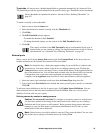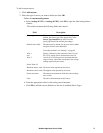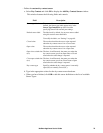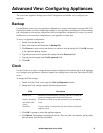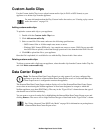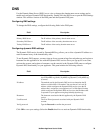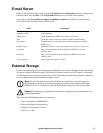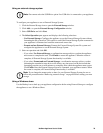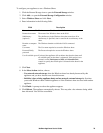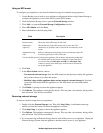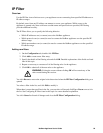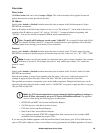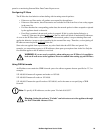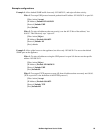78NetBotz Appliance User’s Guide
Using an external storage system
Note: You cannot select the USB Drive option if no USB drive is connected to your appliance.
To configure your appliance to use an External Storage System:
1. Click the External Storage icon to open the External Storage window.
2. Click Add... to open the External Storage Configuration window.
3. Select USB Drive and click Next.
4. The Select Operation pane appears and displays the following selections:
– Use External Storage: Configure the appliance to use the External Storage System without
formatting the file system first. This option is used if the External Storage System connected to
your appliance is formatted and contains camera and sensor data.
– Format and use External Storage: Formats the External Storage System file system and
configures the appliance to use the External Storage System.
5. Select an operation and click OK.
– If you select Use External Storage, a confirmation message advises you that the appliance
must restart to complete the task. Click Finish to restart the appliance. When the restart is
complete, all External Storage System functionality is available.
– If you select Format and use External Storage, a confirmation message advises you that
formatting the extended storage device will destroy any data stored on the device and that
formatting can take ten or more minutes to complete, after which the appliance must restart.
Click Finish. Once the External Storage System is formatted, your appliance restarts. When
the restart is complete, all External Storage functionality is available.
Note: If you change the mount point or share for your External Storage System, be sure to
follow the procedure under “Removing external storage” on page 80 before adding your new
storage.
Using a Windows share
Use the Backup icon to back up your appliance configuration before using External Storage to configure
the appliance to use a Windows Share.