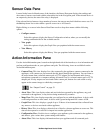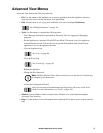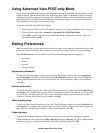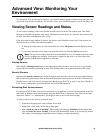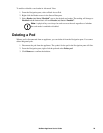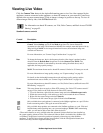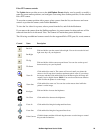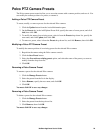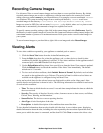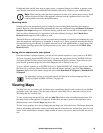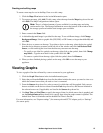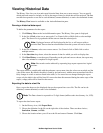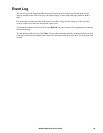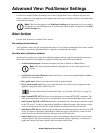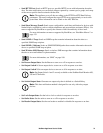24NetBotz Appliance User’s Guide
Pelco PTZ Camera Presets
The Pelco camera preset controls allow you to associate a name with a camera position, and save it. You
can modify the camera position of a preset, or rename it.
Adding a Pelco PTZ Camera Preset
To create, modify, or remove presets for the selected Pelco camera:
1. Click the Update button from the Action/Information pane.
2. On the Presets tab, in the Add/Update Preset field, specify the name of a new preset, and click
Add, then click OK.
3. To modify the name of an existing preset, select it from the Presets drop-down list, specify the
new name, and click Update, then click OK.
4. To remove a preset, select it from the Presets drop-down list, and click Remove, then click OK.
Modifying a Pelco PTZ Camera Preset
To modify the camera position of an existing preset for the selected Pelco camera:
1. Reposition the camera using the Pelco camera controls.
2. Click the Save Preset button.
3. Select the Overwrite an existing preset option, and select the name of the preset you want to
modify from the drop-down list.
4. Click OK.
Renaming a Pelco Camera Preset
To rename a preset for the selected Pelco camera:
1. Click the Manage Presets button.
2. Select the preset from the list in the display.
3. Select Rename, specify the new name, and click OK.
4. Click OK.
You must click OK to save any changes.
Removing a Pelco Camera Preset
To delete a preset for the selected Pelco camera:
1. Click the Manage Presets button.
2. Select the preset from the drop-down list.
3. Click Remove, then click OK.
You must click OK to save any changes.