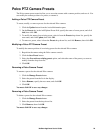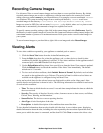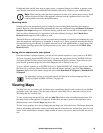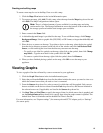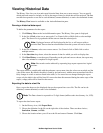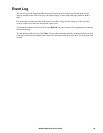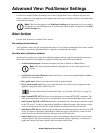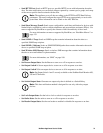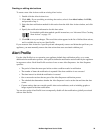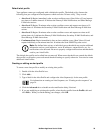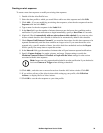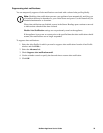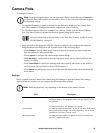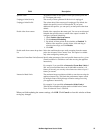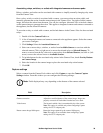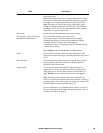32NetBotz Appliance User’s Guide
Creating or editing alert actions
To create a new Alert Action or edit an existing Alert Action:
1. Double-click the Alert Actions icon.
2. Click Add... If you are editing an existing alert action, select it from Alert Action, click Edit,
and proceed to step 4 .
3. Select the alert notification method for this action from the Add Alert Action window, and click
OK.
4. Specify the notification information for this alert action.
For detailed notification method-specific instructions, see “Advanced View: Creating
Alert Actions” on page 112.
5. Click OK to save your changes. The saved alert action appears in the list of defined alert actions,
and is available for use in your Alert Profile.
If you create an Alert Action for a specific pod and subsequently remove and delete that pod from your
appliance, you must manually remove the alert actions that were associated with that pod.
Alert Profile
Use the Alert Profile icon to customize your appliance default alert notification policy, or to create
additional alert notification policies. Alert policies define the notification actions taken by the appliance
in response to alerts. Each Alert Profile consists of one or more Alert Sequences. An Alert Sequence
specifies:
• The period of time that must pass before an alert condition results in notification
• The number of times the notification is repeated if the alert condition is not corrected
• The time interval at which the notification is enacted
• One or more alert actions that are part of the Alert Sequence notification process
• The schedule that determines whether the Alert Sequence is active at the date and time the alert
occurs
• Capture settings that can override specific alert-action attributes, such as including graphs or
image captures with alert notifications
You can also use the Alert Profile icon to temporarily disable all alert notifications globally associated
with an Alert Profile.