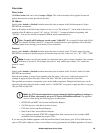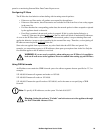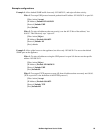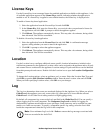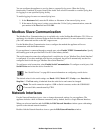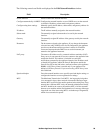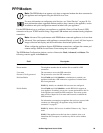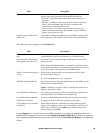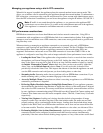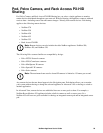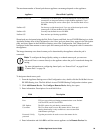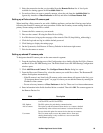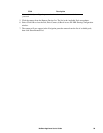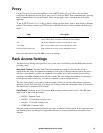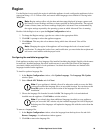91NetBotz Appliance User’s Guide
Managing your appliance using a dial-In PPP connection
When dial-in support is enabled, the appliance places the external modem in auto-answer mode. This
allows you to initiate a dial-in connection to the appliance through the external modem. To authenticate a
PPP connection, you must provide a user ID and password for a user account with Administrator access.
Once the PPP connection is established, you can access the appliance using the IP address 192.168.254.1.
Note: IP traffic is not routed through the appliance, so you cannot use the appliance PPP
connection to access other devices or systems on the same Ethernet network as the appliance,
if the appliance is connected to an Ethernet network as well as a modem.
PPP performance considerations
PPP/Modem connections are slower than Ethernet and wireless network connections. Using SSL to
communicate with an appliance over a PPP/Modem link slows communications further. If the appliance
attempts to send too much data over a PPP connection, some events never get delivered or get delivered
long after they occur.
When monitoring or managing an appliance connected to your network using only a PPP/Modem
connection, some functions are unavailable and performance is limited. The use of NetBotz Surveillance
with StruxureWare Data Center Expert on appliances connected to the network using PPP is not
supported. Performance can become worse if the PPP connection is lower than 25000 V42bis or the
appliance is configured to send large files such as images and audio. Some performance issues include:
• Loading the Alerts View: If the appliance has a large number of active or resolved alerts stored on
the appliance, an External Storage System, or the NAS, loading the Alerts View may take a long
time, or the Alerts view may fail to load. If this is an issue, limit the number of alerts by clearing
the Include “Returned to Normal” Alerts check box. Once you have successfully loaded the
Alerts View, set the Refresh Interval value to None. If you do not do this, Advanced View
periodically reloads the Alerts View. This impacts the amount of data that the appliance can send
over the PPP connection and could prevent you from loading alerts or other data.
• Streaming Audio: Streaming audio does not perform well over PPP/Modem connections. If you
enable streaming audio, you may encounter large gaps in the audio stream.
• Access by Multiple Clients: If more than one client is accessing an appliance over a PPP/Modem
connection, performance is degraded.
• Delivering Higher Resolution Images, Setting High Frame Rates: If your appliance generates
alert notifications that include large amounts of image data, delivery of the notifications is delayed
due to the slow PPP connection. If too many notifications are delayed, some notifications will not
be sent. Appliances communicating using PPP should have their Camera Pod Capture settings and
Cameras View frame rates set to the lowest acceptable values: 320x240; 1 frame every 10 seconds
respectively.
• Viewing Alert Captures: Loading and viewing alerts that include a large number of image
captures or audio clips can take a long time. If the alert includes audio, the audio may not load
properly and may not be synchronized with the images. Loading alerts that include many image
captures in the Web Client over a PPP/modem connection can be slow and can cause the browser
to become unstable. Therefore, when using a PPP connection to view alerts, use Advanced View.
• Performing Multiple Alert Actions Simultaneously: Appliances communicating over a PPP
connection should not be configured to perform more than two alert actions simultaneously,
particularly if the alert actions include sending image captures or if any of the actions use the Send