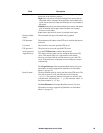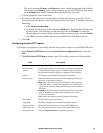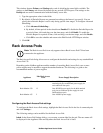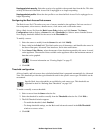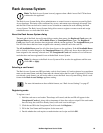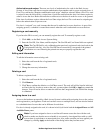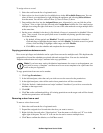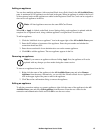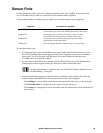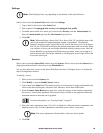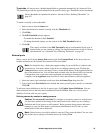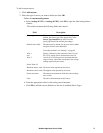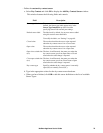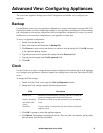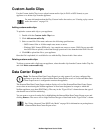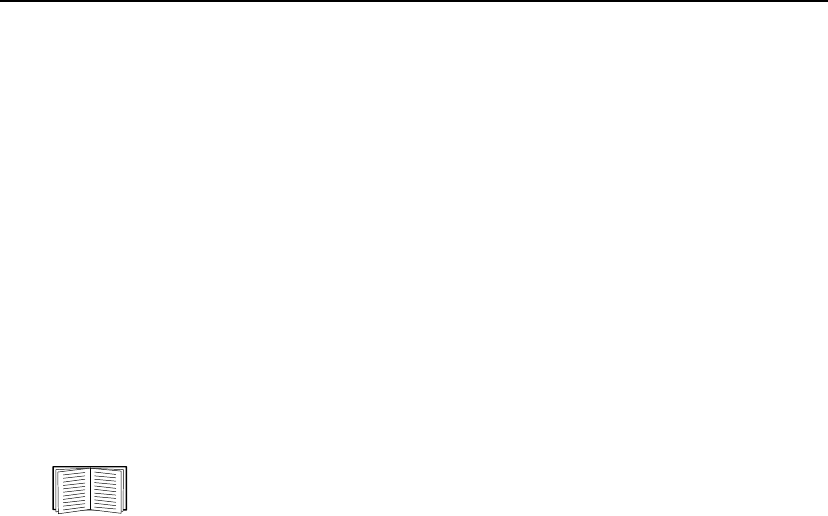
68NetBotz Appliance User’s Guide
Sensor Pods
Use the information in this section to configure integrated sensor pods, NetBotz sensor pods, Rack
Access PX-HID, and any other non-camera device associated with the appliance.
The maximum number of attached pods an appliance can manage depends on the appliance:
To configure sensor pods:
1. For integrated sensor pods and NetBotz sensor pods, double-click the Sensor Pods icon. The
Sensor Pod Configuration window appears with a list of integrated sensor pods and NetBotz
sensor pods. You can also right-click the Sensor Pod in the Navigation Pane and select
“Configure Pod” to display the window.
2. For non-camera shared IP devices, double-click the Shared Sensors icon. The Shared Sensor
Configuration window appears listing any shared non-camera shared IP devices.
For more information on shared devices, see “Pod, Pelco Camera, and Rack Access
PX-HID Sharing” on page 93.
3. From the window that appeared, select the device to configure, then configure the device by
using the buttons described below and in greater detail on the following pages:
– Click Settings to specify labels for the device and alert details if the device is disconnected.
– Click External Ports to configure ports for various sensors and relays.
– Click Sensors to configure the sensors associated with the camera and to create thresholds for
those sensors.
Appliance Attached Pod Capability
NetBotz 550 and 570 Can host up to twelve external sensor pods, or up to thirteen Rack
Access Pods. Up to four of the attached pods can be camera pods.
NetBotz 455 Can host up to two external sensor pods, or up to two Rack
Access Pods. Can host up to three external camera pods.
NetBotz 450 Can host up to two external sensor pods. Up to two of the
attached pods can be camera pods.
NetBotz 355 Does not support additional external sensors or camera pods.