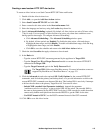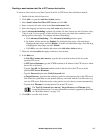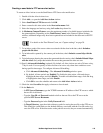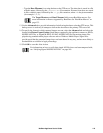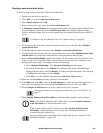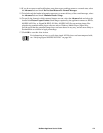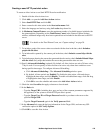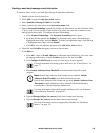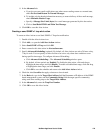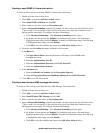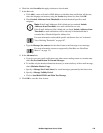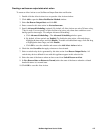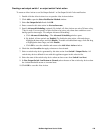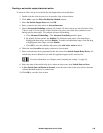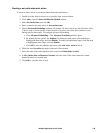123NetBotz Appliance User’s Guide
Creating a send short message e-mail alert action
To create an Alert Action to use Send Short Message E-Mail alert notification:
1. Double-click the Alert Actions icon.
2. Click Add... to open the Add Alert Action window.
3. Select Send Short Message E-Mail and click OK.
4. Enter a name for this alert action in the Alert action name field.
5. Specify Advanced Scheduling (optional). By default, all Alert Actions are active 24 hours a day,
7 days a week. You can specify an Alert Action to be active only when alert conditions occur
during specific time ranges. To configure Advanced Scheduling:
a. Click Advanced Scheduling.... The Advanced Scheduling window opens.
b. By default, all time periods are Enabled. To disable the alert action, click-and-drag to
highlight the time range, and click Disable. To enable a disabled time range, click-and-drag
to highlight the time range, and click Enable.
c. Click OK to save the schedule and return to the Add Alert Action window.
6. Check the alert Severities that apply to buttons to be activated.
7. In the Basic tab:
a. Click Add..., enter an E-mail Addresses to which the alert notification is to be sent, select
the language and territory using the Locales drop-down list, then click OK.
b. Click Configure E-Mail Server to set up an e-mail server if one is required.
For more information on setting up an e-mail server, see “E-mail Server” on
page 77.
c. Check Include Addresses from Thresholds to include threshold-specific e-mail
recipients.
Note: If the E-mail Addresses field is blank and you uncheck Include
Addresses from Thresholds, no e-mail notifications are sent.
If the E-mail Addresses field is blank and you check Include Addresses from
Thresholds, e-mail notifications will be sent only if the threshold that is
exceeded has a Threshold-Specific Address List.
For more information on threshold-specific notification lists see “Advanced
View: Defining Thresholds” on page 107.
d. Type the Message Subject (inc. macros) of the short-format e-mail message.
e. Type the Message (inc. macros) for the short-format e-mail message.
For more information on macros supported by BotzWare see “BotzWare
Macros” on page 133.