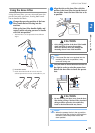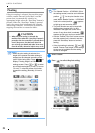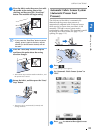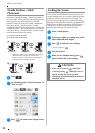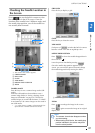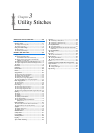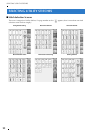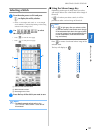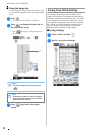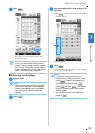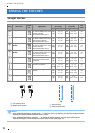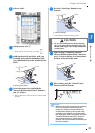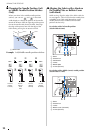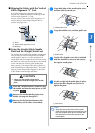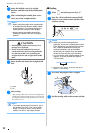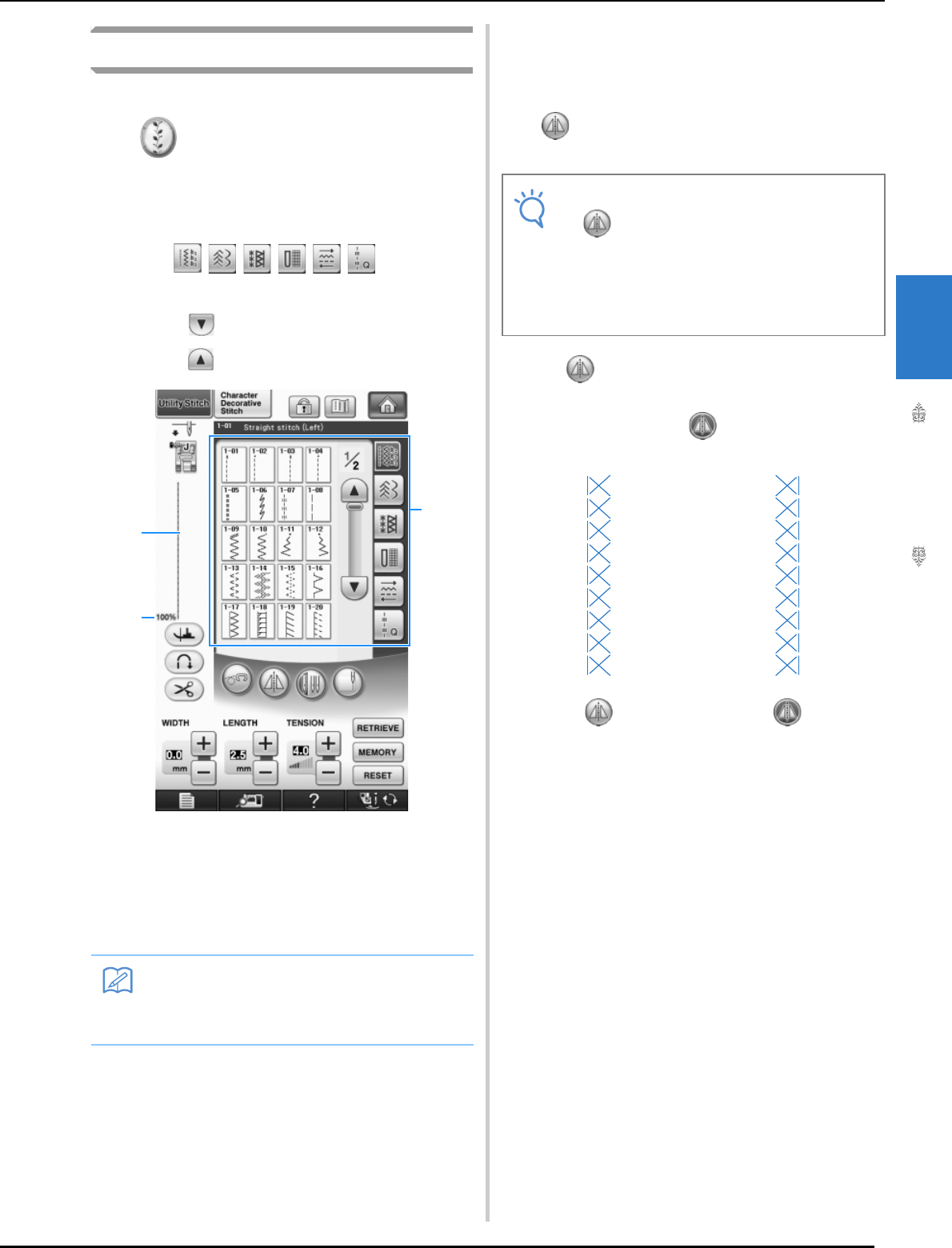
SELECTING UTILITY STITCHES
Utility Stitches
91
3
Selecting a Stitch
a
Turn the main power to ON and press
to display the utility stitches.
→ Either “1-01 Straight stitch (Left)” or “1-03 Straight
stitch (Middle)” is selected, depending on the setting
selected in the setting screen.
b
Use to select
the category you want.
* Press to view the next page.
* Press to view previous page.
a Preview of the selected stitch
b Stitch selection screen
c Percentage size of view
c
Press the key of the stitch you want to sew.
■ Using the Mirror Image Key
Depending on the type of utility stitch you select,
you may be able to sew a horizontal mirror image of
the stitch.
If is lit when you select a stitch, it will be
possible to make a mirror image of the stitch.
Press to create a horizontal mirror image of the
selected stitch.
The key will display as .
Memo
• For details on each stitch, refer to the
“STITCH SETTING CHART” at the end of
this manual.
a
b
c
Note
• If is light gray after you select a stitch,
you cannot create a horizontal mirror image
of the selected stitch due to the type of stitch
or type of presser foot recommended (this is
true of buttonholes, multi-directional sew-
ing, and others).