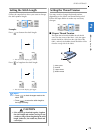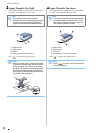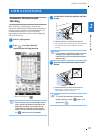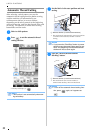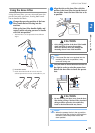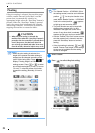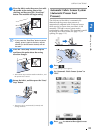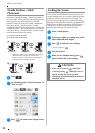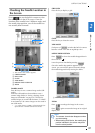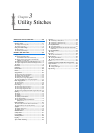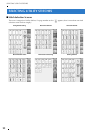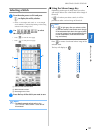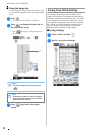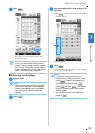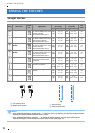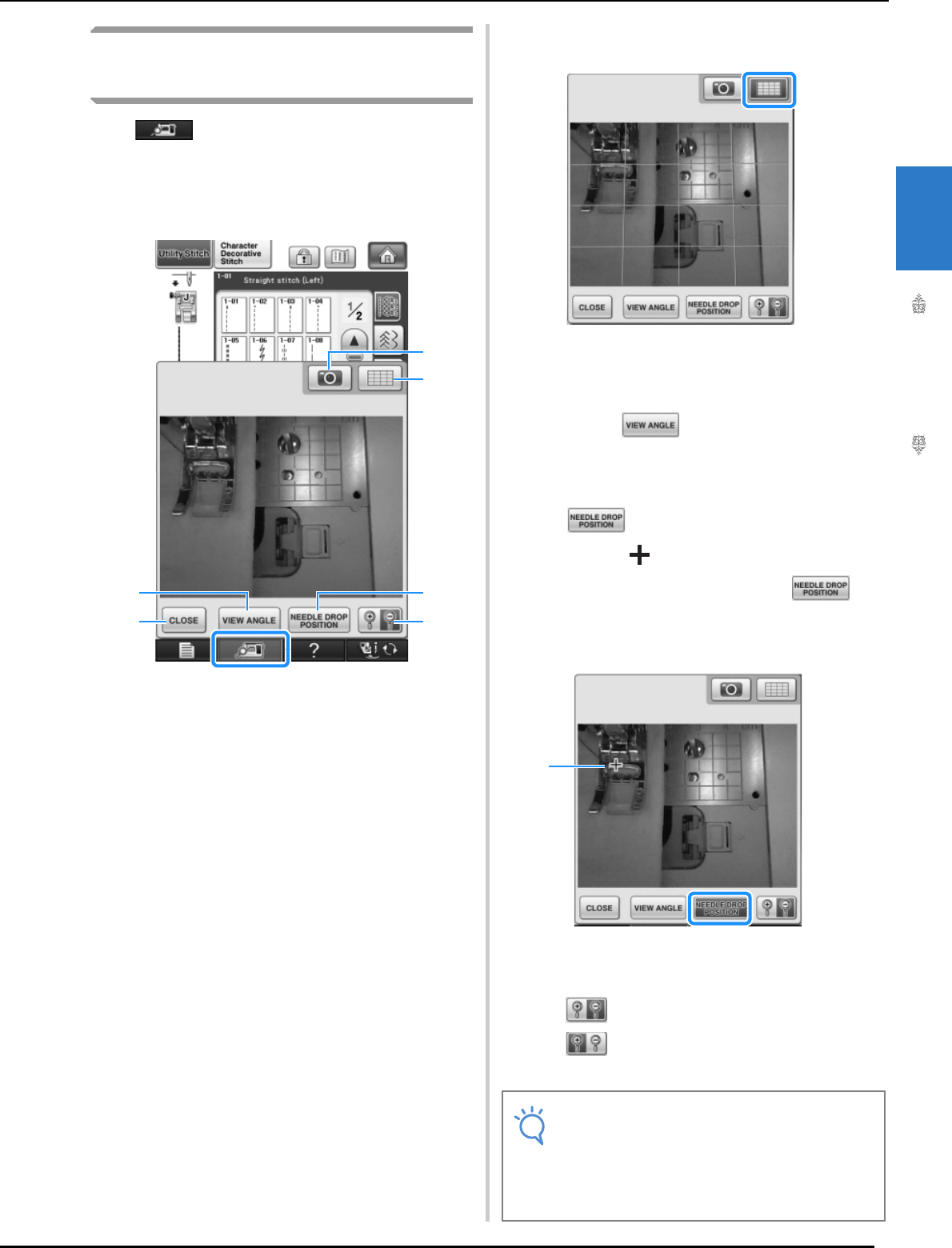
USEFUL FUNCTIONS
Sewing Basics
87
2
Checking the Needle Location in
the Screen
Press to use the built-in camera to view
the sewing area in the LCD screen. View the
location of the needle from 2 different angles and
the needle drop position, even if the needle has
not actually been lowered.
→ The camera view window appears.
a CAMERA IMAGE
b GRID VIEW
c CLOSE
d VIEW ANGLE
e NEEDLE DROP POSITION
f ZOOM
CAMERA IMAGE
Press this key to save a camera image to the USB
media.
Insert the USB media to the machine to save a
camera image (Refer to “Saving a Settings Screen
Image to USB Media” on page 39). The files for
camera images are saved with the name “C**.BMP”.
A maximum of 100 camera images can be saved in
one USB media.
* “**” in the name “C**.BMP” will automatically be
replaced with a number between 00 and 99.
GRID VIEW
Press this key to display a grid.
CLOSE
Press this key to close the screen.
VIEW ANGLE
Each press of switches the built-in camera
between a front view and an angled top view.
NEEDLE DROP POSITION
Press to show the needle drop position in
the screen as “ ”.
Lower the presser foot before pressing .
Once the needle drop position appears on the
screen, you can raise the presser foot and change
the needle drop position by moving the fabric.
a Needle drop position
ZOOM
Press to enlarge the image in the screen.
Press again to return the image to its original
display size.
c
d
e
f
a
b
Note
• The camera view window disappears when
you start sewing.
• When sewing thick fabrics, the needle drop
position indicated in the screen may differ
from the actual position.
a