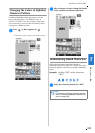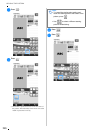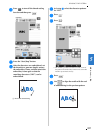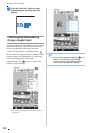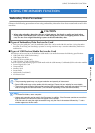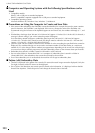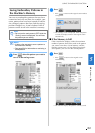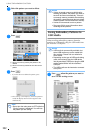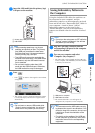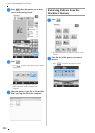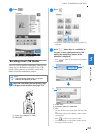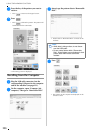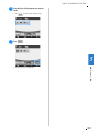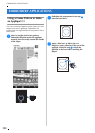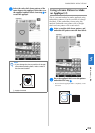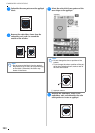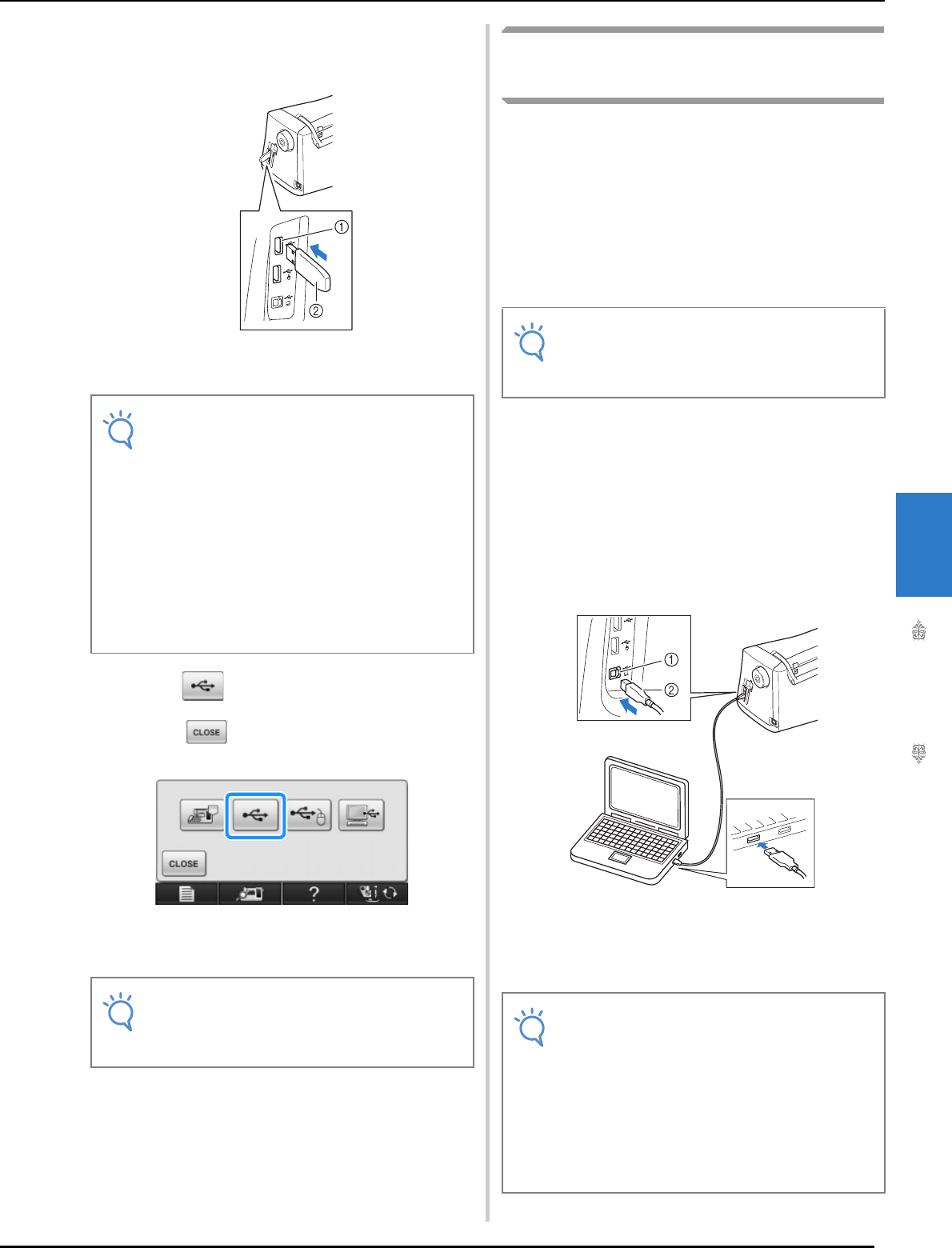
USING THE MEMORY FUNCTION
Embroidery
253
5
b
Insert the USB media into the primary (top)
USB port on the machine.
a Primary (top) USB port for media
b USB media
c
Press .
* Press to return to the original screen without
saving.
→ The “Saving” screen is displayed. When the pattern
is saved, the display returns to the original screen
automatically.
Saving Embroidery Patterns in
the Computer
Using the included USB cable, the machine can
be connected to your computer, and the
embroidery patterns can be temporarily retrieved
from and saved in the “Removable Disk” folder in
your computer. A total of about 3 MB of
embroidery patterns can be saved in the
“Removable disk”, but the saved embroidery
patterns are deleted when the machine is turned
OFF.
a
Plug the USB cable connector into the
corresponding USB ports for the computer
and for the machine.
b
Turn on your computer and select
“Computer (My computer)”.
* The USB cable can be plugged into the USB ports
on the computer and embroidery machine whether
or not they are turned on.
a USB port for computer
b USB cable connector
→ The “Removable Disk” icon will appear in
“Computer (My computer)” on the computer.
Note
• The processing speed may vary by port
selection and quantity of data. The primary
(top) USB port processes the data faster
than the center port. It is recommended to
use the primary (top) USB port.
• Two USB media cannot be used with this
machine at the same time. If two USB media
are inserted, only the USB media inserted
first is detected.
• Do not insert anything other than USB
media into the USB media port. Otherwise,
the USB media drive may be damaged.
Note
• Do not insert or remove USB media while
“Saving” screen is displayed. You will lose
some or all of the pattern you are saving.
Note
• Do not turn the main power to OFF while the
“Saving” screen is displayed. You will lose
the pattern you are saving.
Note
• The connectors on the USB cable can only
be inserted into a port in one direction. If it is
difficult to insert the connector, do not insert
it with force. Check the orientation of the
connector.
• For details on the position of the USB port
on the computer (or USB hub), refer to the
instruction manual for the corresponding
equipment.