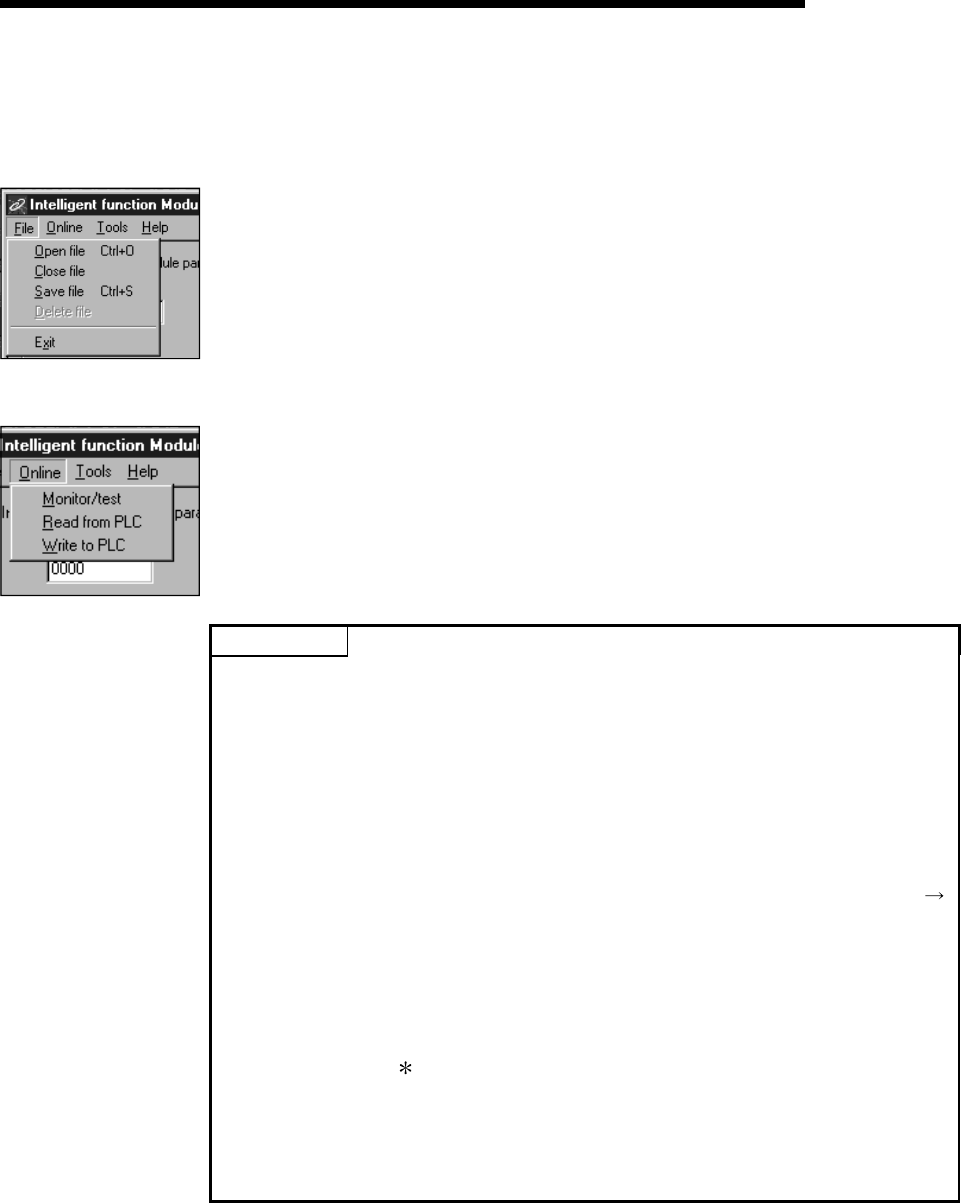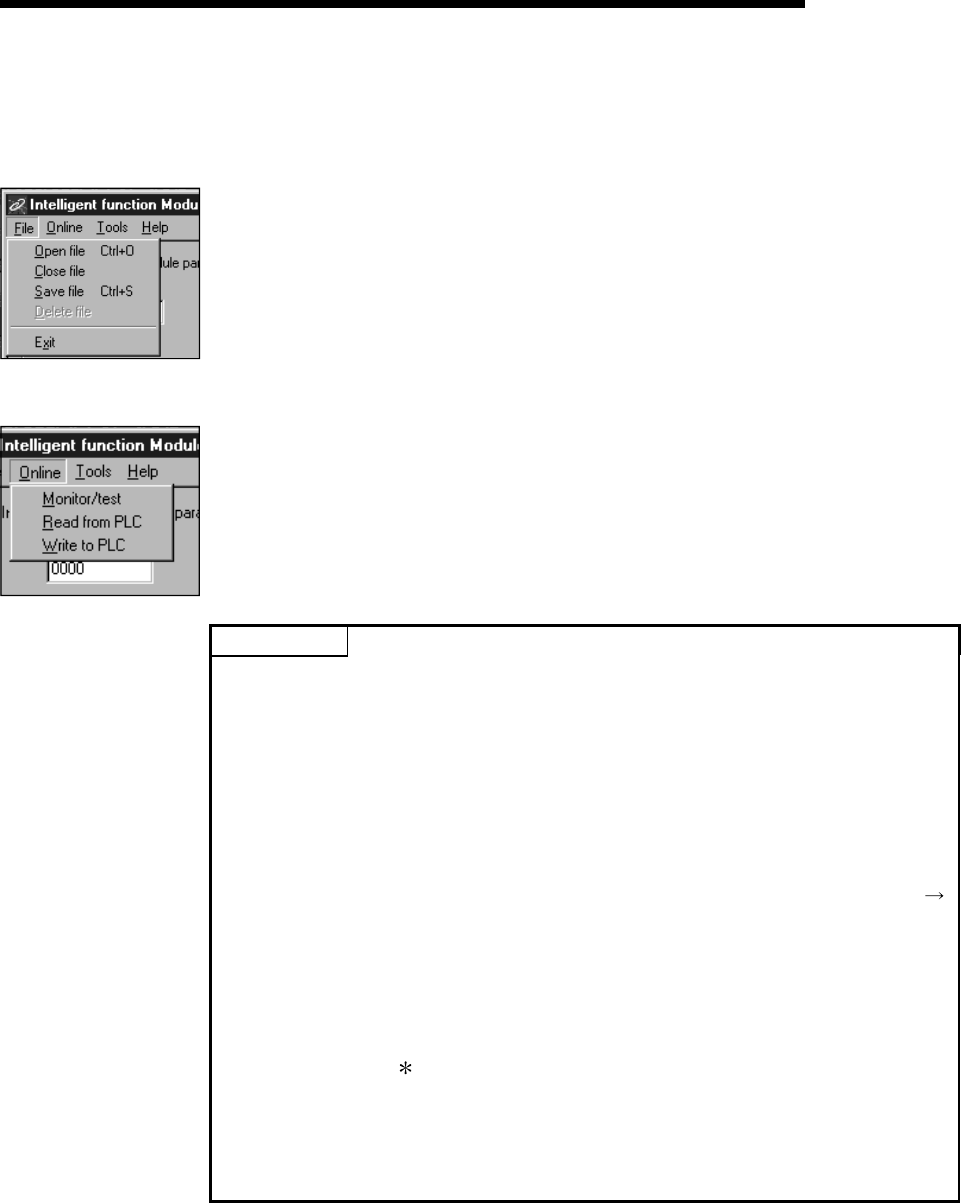
6 - 11 6 - 11
MELSEC-Q
6 UTILITY PACKAGE (GX Configurator-DN)
(3) Menu bar
(a) File items
With file operation, the parameters of the intelligent function module for the
project opened with the GX Developer can be manipulated.
[Open file] : Reads the parameter file.
[Close file] : Closes the parameter file. If the data in the file was
modified, a dialog box asking whether or not to save the
file will appear.
[Save file] : Saves the parameter file.
[Delete file] : Deletes the parameter file.
[Exit] : Closes the Parameter Setting Module Selection screen.
(b) Online items
[Monitor/test] : Starts the Monitor/Test Module Selection screen.
[Read from PLC] : Reads the intelligent function module parameters from
the CPU module.
[Write to PLC] : Writes the intelligent function module parameters to the
CPU module.
POINT
(1) Saving the intelligent function module parameter files
Since files cannot be saved using the GX Developer's project save operation,
save the files using the Parameter Setting Module Selection screen described
above.
(2) Reading/writing the intelligent function module parameters from/to a PC using
the GX Developer
(a) The intelligent function module parameters can be read from and written
into the PC after they are saved in a file.
(b) Set the subject PLC CPU using the GX Developer as follows: [Online]
[Specify Connection Destination].
(c) Use [Read from PC] or [Write to PC] of the GX Developer when
mounting the QJ71DN91 to a remote I/O node.
(3) Checking for the required utility
The head I/O is displayed in the Intelligent function module utility setting
screen, but a "
" may be displayed for the model name.
This means that either the required utility is not installed or that the utility
cannot be started from the GX Developer.
Check for the required utility in [Tools] - [Intelligent function utility] - [Utility
list...] in GX Developer, and set it.