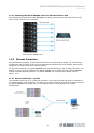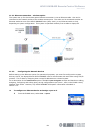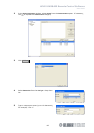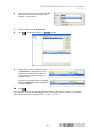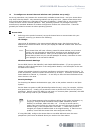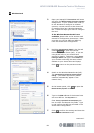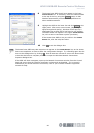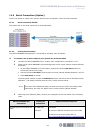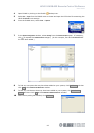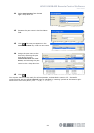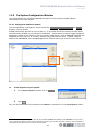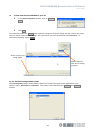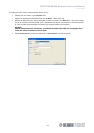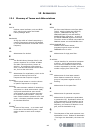HELIX DN9848E Remote Control Software
User Guide
91
11.3.4 Fault Finding Tips
The following tips cover some of the more likely errors in an Ethernet set up that will cause ELGAR to
report a failure in establishing a connection with the HELIX system. If none of these tips solve the
problem, please refer to your LAN administrator or the fault finding guidance in your wireless equipment
manuals. To contact Klark Teknik Service Support, please refer to our website at
http://www.klarkteknik.com/.
If your Ethernet connection failed when you opened HELIX DN9848E RCS:
1 Select Start > Programs > Accessories > Command Prompt to open the DOS Command prompt.
Verify the system connections and addressing as follows:
Verify the status and IP addresses of the LAN card and wireless card by typing IPConfig. If
the prompt returns, “Media disconnected”, you need to re-enable the LAN or Wireless
Network Connections in the Control Panel. If IP addresses are successfully found, verify
that their IP Subnet is correct; if not, change the IP address in the Control Panel.
Verify that the laptop can see the Access Point (if relevant) by pinging its address, that is,
type PING followed by the IP address at the C:\> prompt and press [Return]. If there is no
reply, you may have entered the IP address incorrectly at the configuration stage – refer
back to the configuration instructions.
2 Re-boot your laptop. (It is important that the laptop is re-booted after the system has
been connected and powered up, especially if you have changed the set up to/from
wireless). Verify that all cabling and power connections are in place and, where relevant,
that the Access Point is in a suitable location. The general criteria for a suitable location
include “line of sight”, free from major obstructions (especially metal objects) and away
from other electrical equipment.
It is common installation practice to site the Access Point on the top of the flight case with
its metal frame and range of electrical equipment radiating large amounts of radio waves.
Be assured - this is NOT recommended as being a suitable location.
It is important to remember that although wireless communication will work through walls
and floors there is no guarantee of reliability. In practice the more walls or floors that lie in
the transmission path, the less likely it is that satisfactory communication will be achieved.
When choosing a wireless access point to support your system it is strongly recommended
that the unit functions using 802.11n technology rather than 802.11g technology. This
superior standard uses MIMO (multiple-in, multiple-out) technology with multiple signal
antennas to improve the range and speed of wireless networks.
3 Ensure that the Helix Units are operating on host code V4.00 or later.
If your laptop/PC has a firewall:
Make sure that you configure the firewall to accept connections to the following ports:
Port 1001 – for TCP IP normal unit communications.
Port 30718 – for UDP device discovery.