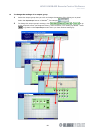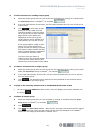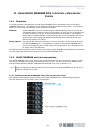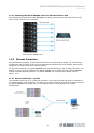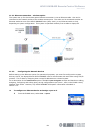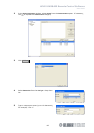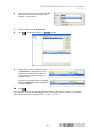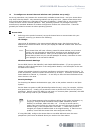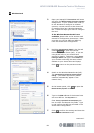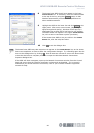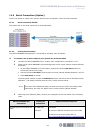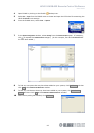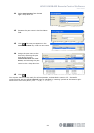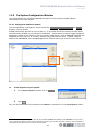HELIX DN9848E Remote Control Software
User Guide
88
To configure an Access Point and wireless card (wireless set up only):
As set up procedures vary between the commercially available Access Points - and your Access Point
may have a Set Up Wizard - only essential guidelines can be given here. (Some Access Points store
their configuration details on a web page of the same IP address.) Please refer to your product User
Guides to ensure correct wireless operation. Also, operating systems vary amongst users only;
therefore only standard Windows XP wireless configuration screens are covered here. These can
generally be related to screens on other operating systems.
A Access Point
1 Referring to the product’s manual, set up the Access Point to communicate with your
laptop/PC, ensuring you observe the following:
IP settings:
Use unique IP addresses in the same network address range. Set the Access Point IP
address to the same IP subnet value as your laptop/PC LAN and wireless card. Save the
subnet mask.
Note Your Access Point will have a factory preset IP subnet address, so to locate it
initially you may be asked to temporarily reconfigure your laptop/PC to use
the same IP subnet address. After you have located and reconfigured the
Access Point to work on your normal laptop/PC IP subnet, remember to reset
your laptop/PC to its normal IP address.
Wireless Network Settings:
Set an SSID (Service Set Identifier) and disable SSID Broadcast. (If you are given the
option to ‘name’ the Access Point in the configuration details, it can be helpful to also use
the SSID as the name.)
Choose a broadcast channel to minimise interference with other nearby Access Points. To
avoid interference, channel numbers should differ by at least 5. Therefore, as most Access
Points default to Channel 11, Channels 1 – 6 are likely to offer the least interference from
other devices in the area.
Security Settings:
For choosing the Network Authentication type, refer to the product manual or use ‘Open
System’.
Set the data encryption to WEP (Wireless Equivalent Privacy) using, for example, 128 bits,
and generate a key. Usually you are asked to enter a phrase from which the key will be
generated. Make a note of the WEP key and keep it in a secure place (remember, the WEP
key is the security code for your wireless system).
If your laptop appears to have problems talking to the system equipment, try
‘pinging’ it using the DOS Command Prompt ‘PING’ followed by the IP
address, for example, PING 192 168.1.10. If it says it cannot reach it,
rather than having timed out, then they are not using the same IP network
address range (in the example that’s 192 168 1 ) – check that you have
changed your laptop IP address back to its original setting. If that’s not the
problem, check that the Access Point was configured correctly.
If using WPA-PSK, configure the Access Point to use WPA-PSK and enter the exact
passphrase (also known as Shared Secret) as used on the client station.
Help