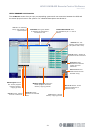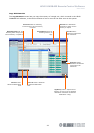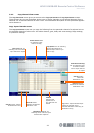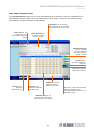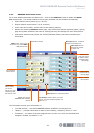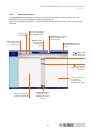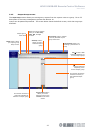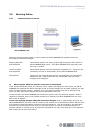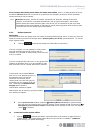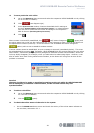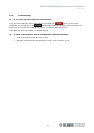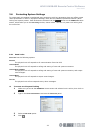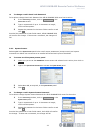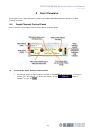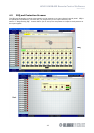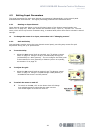HELIX DN9848E Remote Control Software
User Guide
29
If no changes were being made when the units went offline, that is, no data packets were lost,
the HELIX DN9848E RCS has no need to re-synchronise and smoothly reverts to normal operation
without sending a Get All request.
Note
Mute On: Normally, the Get All request overwrites the ‘Mute On’ settings at the RCS.
However, if the Get All is initiated automatically due to signal interruption, active Mute
buttons retain their status while the gain value at the unit is transferred to the Level field.
This enables Mutes to be applied to channels for sound testing purposes while ensuring their
true levels are not lost during signal interruptions.
3.5.2 Online Operation
Important!
We recommend that you always save your show file settings before going online, so that you have the
option of reverting to previous settings after a Get Working Memory from the Unit synchronisation. To set the
entire system online
1 Click on (towards the bottom left-hand side of the screen).
If a unit is locked, it is not possible to write to that
unit and therefore the Set All function will be
disabled. It is possible to read memory from that unit
even if is locked.
If a unit is unlocked but that unit is in any group that
contains an absolute value, it is not possible to read
data from that unit as it would affect other channels
If a physical unit is locked and the
RCS unit is in an absolute group it is
not possible to go online at all.
There are two choices, either
remove that unit from the group or
physically turn the locking off at the
unit. Selecting the Remove From
Groups option causes a
confirmation window to appear.
Where there are no locking or grouping issues,
this window will appear.
2 At the Synchronise Data window, choose to Get Working Memory from the Unit to upload settings
from the units to overwrite the current PC settings in the respective Add-In Devices or Set
Working Memory on the Unit from the Computer to download the PC settings to the units, as required.
Click OK to continue.
To take the entire system offline
Click on
(towards the bottom right-hand side of the screen) to take the entire
system offline. The online/offline status boxes on the unit bars in FastNav
®
(DN9848 Units
Home screen) will update accordingly.